Users' Guide
Publishing books, articles, papers and multi-volume sets with DocBook XML
Copyright © 2013 Red Hat, Inc This material may only be distributed subject to the terms and conditions set forth in the GNU Free Documentation License (GFDL), V1.2 or later (the latest version is presently available at http://www.gnu.org/licenses/fdl.txt).
Abstract
This book will help you install Publican. It also provides instructions for using Publican to create and publish DocBook XML-based books, articles and book sets. This guide assumes that you are already familiar with DocBook XML.
- Preface
- Introduction
- 1. This section is for testing the output and doesn't ship in the production docs
- 1.1. Testing BZ #1092351 Code Switcher
- 1.2. Testing BZ #1088051 Code Popper
- 1.3. Testing BZ #1112899 Callouts and BZ #1101050 Entities in CDATA
- 1.4. Testing BZ #752021 Cross-Browser embed external video
- 1.5. Testing BZ #1110611 A line break is automatically inserted after cdata in code.
- 1.6. Testing BZ #1117561 CDATA tags
- 1.7. Testing BZ #1135827 Single line comment being highlighted in a callout.
- 1.8. Testing BZ #1168765 programlisting no longer support language attribute.
- 1. This section is for testing the output and doesn't ship in the production docs
- 1. Installing Publican
- 2. Publican defaults
- 3. Publican commands
- 4. Creating a document
- 4.1. Files in the book directory
- 4.2. Adding images
- 4.3. Adding code samples
- 4.4. Adding files
- 4.5. Renaming a document
- 4.6. Translating a document
- 4.7. Building a document
- 4.8. Packaging a document
- 4.9. Conditional tagging
- 4.10. Pre-release software and draft documentation
- 5. Branding
- 5.1. Installing a brand
- 5.2. Creating a brand
- 5.3. Files in the brand directory
- 5.4. Packaging a brand
- 6. Using sets
- 7. Building a website with Publican
- 8. Import book into Drupal
- 9. Frequently Asked Questions
- A. Discouraged elements and attributes
- B. Command summary
- C. Configuration summary
- D. Contents of the website dump file
- E. Sample spec file for desktop menu package
- F. Language codes
- G. Revision History
Preface
1. Document Conventions
This manual uses several conventions to highlight certain words and phrases and draw attention to specific pieces of information.
1.1. Typographic Conventions
Four typographic conventions are used to call attention to specific words and phrases. These conventions, and the circumstances they apply to, are as follows.
Mono-spaced Bold
Used to highlight system input, including shell commands, file names and paths. Also used to highlight keys and key combinations. For example:
To see the contents of the file
my_next_bestselling_novelin your current working directory, enter the cat my_next_bestselling_novel command at the shell prompt and press Enter to execute the command.
The above includes a file name, a shell command and a key, all presented in mono-spaced bold and all distinguishable thanks to context.
Key combinations can be distinguished from an individual key by the plus sign that connects each part of a key combination. For example:
Press Enter to execute the command.
Press Ctrl+Alt+F2 to switch to a virtual terminal.
The first example highlights a particular key to press. The second example highlights a key combination: a set of three keys pressed simultaneously.
If source code is discussed, class names, methods, functions, variable names and returned values mentioned within a paragraph will be presented as above, in mono-spaced bold. For example:
File-related classes include
filesystemfor file systems,filefor files, anddirfor directories. Each class has its own associated set of permissions.
Proportional Bold
This denotes words or phrases encountered on a system, including application names; dialog-box text; labeled buttons; check-box and radio-button labels; menu titles and submenu titles. For example:
Choose → → from the main menu bar to launch Mouse Preferences. In the Buttons tab, select the Left-handed mouse check box and click to switch the primary mouse button from the left to the right (making the mouse suitable for use in the left hand).
To insert a special character into a gedit file, choose → → from the main menu bar. Next, choose → from the Character Map menu bar, type the name of the character in the Search field and click . The character you sought will be highlighted in the Character Table. Double-click this highlighted character to place it in the Text to copy field and then click the button. Now switch back to your document and choose → from the gedit menu bar.
The above text includes application names; system-wide menu names and items; application-specific menu names; and buttons and text found within a GUI interface, all presented in proportional bold and all distinguishable by context.
Mono-spaced Bold Italic or Proportional Bold Italic
Whether mono-spaced bold or proportional bold, the addition of italics indicates replaceable or variable text. Italics denotes text you do not input literally or displayed text that changes depending on circumstance. For example:
To connect to a remote machine using ssh, type ssh username@domain.name at a shell prompt. If the remote machine is
example.comand your username on that machine is john, type ssh john@example.com.The mount -o remount file-system command remounts the named file system. For example, to remount the
/homefile system, the command is mount -o remount /home.To see the version of a currently installed package, use the rpm -q package command. It will return a result as follows: package-version-release.
Note the words in bold italics above — username, domain.name, file-system, package, version and release. Each word is a placeholder, either for text you enter when issuing a command or for text displayed by the system.
Aside from standard usage for presenting the title of a work, italics denotes the first use of a new and important term. For example:
Publican is a DocBook publishing system.
1.2. Pull-quote Conventions
Terminal output and source code listings are set off visually from the surrounding text.
Output sent to a terminal is set in mono-spaced roman and presented thus:
books Desktop documentation drafts mss photos stuff svn books_tests Desktop1 downloads images notes scripts svgs
Source-code listings are also set in mono-spaced roman but add syntax highlighting as follows:
package org.jboss.book.jca.ex1;
import javax.naming.InitialContext;
public class ExClient
{
public static void main(String args[])
throws Exception
{
InitialContext iniCtx = new InitialContext();
Object ref = iniCtx.lookup("EchoBean");
EchoHome home = (EchoHome) ref;
Echo echo = home.create();
System.out.println("Created Echo");
System.out.println("Echo.echo('Hello') = " + echo.echo("Hello"));
}
}1.3. Admonitions
Finally, we use three visual styles to draw attention to information that might otherwise be overlooked.
Notes are tips, shortcuts or alternative approaches to the task at hand. Ignoring a note should have no negative consequences, but you might miss out on a trick that makes your life easier.
Tips are tips, shortcuts or alternative approaches to the task at hand. Ignoring a tip should have no negative consequences, but you might miss out on a trick that makes your life easier.
Important boxes detail things that are easily missed: configuration changes that only apply to the current session, or services that need restarting before an update will apply. Ignoring a box labeled “Important” will not cause data loss but may cause irritation and frustration.
Warnings should not be ignored. Ignoring warnings will most likely cause data loss.
Warnings should not be ignored. Ignoring warnings will most likely cause data loss.
2. We Need Feedback!
If you find a typographical error in this manual, or if you have thought of a way to make this manual better, we would love to hear from you! Please submit a report in Bugzilla: https://bugzilla.redhat.com/enter_bug.cgi?product=Publican&component=Publican%20Users%20Guide&version=4.1.
If you have a suggestion for improving the documentation, try to be as specific as possible when describing it. If you have found an error, please include the section number and some of the surrounding text so we can find it easily.
Introduction
Publican \ \n \p is a tool for publishing material authored in DocBook XML. This guide explains how to create and build books and articles using Publican. It is not a general DocBook XML tutorial; refer to DocBook: The Definitive Guide by Norman Walsh and Leonard Muellner, available at http://www.docbook.org/tdg/en/html/docbook.html for more general help with DocBook XML.
Publican began life as an internal tool used by Red Hat's Documentation Group (now known as Engineering Content Services). On occasion, this legacy is visible.
Design. Publican is a publication system, not just a DocBook processing tool. As well as ensuring your DocBook XML is valid, Publican works to ensure your XML is up to publishable standard.
The branding functionality allows you to create your own presentation rules and look, overriding many parts of the default style to meet your publishing needs. Choices executed in code, however, are not changeable.
Entities, for example, can be validly defined in any XML file. However, to ensure the DTD declaration is present, valid and standardized, Publican rewrites the declaration in every XML file before it builds a book or article. Consequently, all entities declared in all XML files are lost. Publican, therefore, requires you define entities in the Doc_Name.ent file (refer to Section 4.1.6, “Doc_Name.ent”).
As publishing workflows grow, unrestrained entity definition leads to entity duplication and other practices that cause maintenance difficulties. Consolidating entity definitions in a single, predictable place alleviates these maintenance issues and helps the automation of the build process stay robust.
Entities also present an essentially insurmountable obstacle to quality translation (refer to Section 4.1.6.1, “Entities and translation”). Consequently, while we are not reducing the Doc_Name.ent file's functionality, we are no longer considering requests to add functionality or features associated with entity use.
1. This section is for testing the output and doesn't ship in the production docs
1.1. Testing BZ #1092351 Code Switcher
#!/usr/bin/perl use strict; use warnings; print "Hello, World!\n";
#include <iostream>
int main()
{
std::cout << "Hello World!"; &lies;
}1.2. Testing BZ #1088051 Code Popper
[Show All][Hide]$apt-get search libxsltgambas3-gb-xml-xslt - Gambas XSLT componentlibidzebra-2.0-mod-alvis - IDZebra filter alvis (XSLT filter for XML)libidzebra-2.0-mod-dom - IDZebra filter 'dom' (XML DOM internal document model with XSLT)libical-parser-html-perl - generates HTML calendars from iCalendarslibxsltc-java - XSL Transformations (XSLT) compiler from Xalan-Javalibxml-filter-xslt-perl - Perl module for XSLT as a SAX Filterlibxml-libxslt-perl - Perl interface to the GNOME libxslt librarylibxslt1-dbg - XSLT 1.0 processing library - debugging symbolslibxslt1-dev - XSLT 1.0 processing library - development kitlibxslt1.1 - XSLT 1.0 processing library - runtime librarypython-libxslt1 - Python bindings for libxslt1python-libxslt1-dbg - Python bindings for libxslt1 (debug extension)python-lxml - pythonic binding for the libxml2 and libxslt librariespython-lxml-dbg - pythonic binding for the libxml2 and libxslt libraries (debug extension)python-lxml-doc - pythonic binding for the libxml2 and libxslt libraries (documentation)python3-lxml - pythonic binding for the libxml2 and libxslt librariespython3-lxml-dbg - pythonic binding for the libxml2 and libxslt libraries (debug extension)php5-xsl - XSL module for php5libsp-gxmlcpp-dev - S+P C++ wrapper for Gnome libxml2/libxsltlibsp-gxmlcpp1 - S+P C++ wrapper for Gnome libxml2/libxsltswfmill - xml2swf and swf2xml processorlibxslthl-java - XSLT syntax highlighting
1.3. Testing BZ #1112899 Callouts and BZ #1101050 Entities in CDATA
Test a programlisting with a calloutlist
Example 1. "Hello world!" in C++
#include <qpid/messaging/Connection.h>
#include <qpid/messaging/Message.h>
#include <qpid/messaging/Receiver.h>
#include <qpid/messaging/Sender.h>
#include <qpid/messaging/Session.h> &BZ1101050;
#include <iostream>
using namespace qpid::messaging;
int main(int argc, char** argv) {
std::string broker = argc > 1 ? argv[1] : "localhost:5672";
std::string address = argc > 2 ? argv[2] : "amq.topic";
Connection connection(broker);
try {
connection.open(); 1
Session session = connection.createSession(); 2
Receiver receiver = session.createReceiver(address); 3
Sender sender = session.createSender(address); 4
sender.send(Message("Hello world!"));
Message message = receiver.fetch(Duration::SECOND * 1); 5
std::cout << message.getContent() << std::endl;
session.acknowledge(); 6
connection.close(); 7
return 0;
} catch(const std::exception& error) {
std::cerr << error.what() << std::endl;
connection.close();
return 1;
}
}- 1
Establishes the connection with the messaging broker.
- 2
Creates a session object, which maintains the state of all interactions with the messaging broker, and manages senders and receivers.
- 3
Creates a receiver that reads from the given address.
- 4
Creates a sender that sends to the given address.
- 5
Reads the next message. The duration is optional, if omitted, will wait indefinitely for the next message.
- 6
Acknowledges messages that have been read. To guarantee delivery, a message remains on the messaging broker until it is acknowledged by a client. session.acknowledge() acknowledges all unacknowledged messages for the given session—this allows acknowledgements to be batched, which is more efficient than acknowledging messages individually.
- 7
Closes the connection, all sessions managed by the connection, and all senders and receivers managed by each session.
And now we test a programlistingco with an areaspec
<list-index
column="column_name" 1
base="0|1|..."/> 2
- 1
column_name(required): the name of the column holding the collection index values.- 2
base(optional - defaults to0): the value of the index column that corresponds to the first element of the list or array.
1.4. Testing BZ #752021 Cross-Browser embed external video
1.5. Testing BZ #1110611 A line break is automatically inserted after cdata in code.
Is there a newline inserted after this CDATA?
1.6. Testing BZ #1117561 CDATA tags
=, >, >=, <, <=, <>
!=
<>
1.7. Testing BZ #1135827 Single line comment being highlighted in a callout.
package com.sample;
import org.kie.api.runtime.process.WorkItem;
import org.kie.api.runtime.process.WorkItemHandler;
import org.kie.api.runtime.process.WorkItemManager;
public class NotificationWorkItemHandler implements WorkItemHandler {
public void executeWorkItem(WorkItem workItem, WorkItemManager manager) {
String from = (String) workItem.getParameter("From");
String to = (String) workItem.getParameter("To");
String message = (String) workItem.getParameter("Message");
String priority = (String) workItem.getParameter("Priority");
// send email
EmailService service = ServiceRegistry.getInstance().getEmailService();
service.sendEmail(from, to, "Notification", message); 1
// notify manager that work item has been completed
manager.completeWorkItem(workItem.getId(), null);
} 2
public void abortWorkItem(WorkItem workItem, WorkItemManager manager) {
// Do nothing, notifications cannot be aborted
}
}
- 1
The
ServiceRegistryclass is an example class implementing the task business logic.- 2
The
completeWorkItem()call completes the work item execution.
1.8. Testing BZ #1168765 programlisting no longer support language attribute.
<?xml version="1.0" encoding="UTF-8"?><test></test>
Chapter 1. Installing Publican
1.1. Linux operating systems
The procedures documented in this section assume that Publican and its various dependencies are available in repositories to which your system has access.
1.1.1. Fedora & Red Hat Enterprise Linux 6
Open a terminal.
Change to the root user: su -
Run the following command to install the publican package and the publican-doc documentation package:
$yum install publican\*
Several brand packages are available for use with Publican. Run the following command as the root user to install packages for building branded books:
$ yum install publican-brand
Replace brand with, for example, redhat, fedora, jboss, ovirt, or gimp. Refer to Chapter 5, Branding for more information on branding.
1.1.2. Ubuntu
Open a terminal.
Run the following command to install the publican package:
$sudo apt-get install publican
1.1.3. Debian
This procedure will install the publican version that is in your default Debian repository. It will also install a large number of packages that publican depends on, like Java, XML and image processing libraries and many ancillary Perl modules.
Open a terminal.
Change to the root user: su -
Run the following command to install the publican package:
$apt-get install publicanRun the following command to determine what version of publican is installed:
$publican -vversion=2.8
If you need a more recent release of publican than installed by the procedure above, you can query if there other versions available: http://packages.debian.org/publican.
To date, there has not been any backport (http://backports.debian.org/Instructions/) available for publican, so we need to use Apt Pinning https://wiki.debian.org/AptPreferences
Alternatively, you could run Debian testing or unstable in a virtual machine, chroot or linux container.
Assuming there is a more recent version of publican available in the testing repository, and that you are running the current stable, then you can upgrade by:
Open a terminal.
Change to the root user: su -
Open your
/etc/apt/sources.listfile in a text editor. For example, to edit the file in gedit run:$gedit /etc/apt/sources.listAdd the following line to the end of the file:
#### testing ######### deb http://ftp.us.debian.org/debian testing main contrib non-free
Save the file and close the text editor.
Open (or create) your
/etc/apt/preferencesfile in a text editor. For example, to edit the file in gedit run:$gedit /etc/apt/preferencesAdd the following line to the end of the file:
Package: * Pin: release a=stable Pin-Priority: 900 Package: * Pin: release a=testing Pin-Priority: 400 Package: * Pin: release o=Debian Pin-Priority: -10
Save the file and close the text editor.
Run the following command to update the list of packages available to your computer:
$apt-get updateRun the following command to try to install the testing version of publican package, and any updated dependancies:
$apt-get -t testing install publican
Because Apt Pinning mixes 2 different debian streams in an un-tested way, incompatibilities may happen. For example, you may get a warning like:
Which indicates that you might need to upgrade libxml2 and libxslt to the testing repository version too. This can be done by searching to find the likely library:$publicanWarning: program compiled against libxml 209 using older 208Warning: XML::LibXML compiled against libxml2 20901, but runtime libxml2 is older 20800Warning: program compiled against libxml 209 using older 208Warning: XML::LibXSLT compiled against libxslt 10128, but runtime libxslt is older 10126Can't open publican: No such file or directory at /usr/bin/publican line 430.
[Show All][Hide]
(and the same again for libxml2)$apt-get search libxsltgambas3-gb-xml-xslt - Gambas XSLT componentlibidzebra-2.0-mod-alvis - IDZebra filter alvis (XSLT filter for XML)libidzebra-2.0-mod-dom - IDZebra filter 'dom' (XML DOM internal document model with XSLT)libical-parser-html-perl - generates HTML calendars from iCalendarslibxsltc-java - XSL Transformations (XSLT) compiler from Xalan-Javalibxml-filter-xslt-perl - Perl module for XSLT as a SAX Filterlibxml-libxslt-perl - Perl interface to the GNOME libxslt librarylibxslt1-dbg - XSLT 1.0 processing library - debugging symbolslibxslt1-dev - XSLT 1.0 processing library - development kitlibxslt1.1 - XSLT 1.0 processing library - runtime librarypython-libxslt1 - Python bindings for libxslt1python-libxslt1-dbg - Python bindings for libxslt1 (debug extension)python-lxml - pythonic binding for the libxml2 and libxslt librariespython-lxml-dbg - pythonic binding for the libxml2 and libxslt libraries (debug extension)python-lxml-doc - pythonic binding for the libxml2 and libxslt libraries (documentation)python3-lxml - pythonic binding for the libxml2 and libxslt librariespython3-lxml-dbg - pythonic binding for the libxml2 and libxslt libraries (debug extension)php5-xsl - XSL module for php5libsp-gxmlcpp-dev - S+P C++ wrapper for Gnome libxml2/libxsltlibsp-gxmlcpp1 - S+P C++ wrapper for Gnome libxml2/libxsltswfmill - xml2swf and swf2xml processorlibxslthl-java - XSLT syntax highlightingAnd then upgrading those packages to testing.
$apt-get -t testing upgrade libxml2 libxslt1.1
1.1.4. OpenSuse 12
Publican has not been usable on OpenSuse up until release 12.1. Certain dependencies were missing and could not be found in any known OpenSuse repository. This is not the case with OpenSuse 12.1 as all dependencies can now be found and installed.
The following instructions describe installing Publican from source because, as yet, there is no Publican RPM for OpenSuse 12.1. The version of Publican is 2.9 taken directly from the source repository - previous versions have not been tested but may work.
At the time of writing, Publican 2.8 was the release version and work on 2.9 was still ongoing. For this reason the following instructions are subject to change.
The OpenSuse install was a default one with the following software categories added at install time:
Technical Writing - for the Docbook tools etc.
Perl Development
Web and LAMP Server
The system used had KDE installed which shouldn't make a difference. The following KDE specific categories were also installed:
KDE Development
Desktop Effects
Finally, the entire Games category was removed.
After OpenSuse had completed installing, and all current updates had been applied, the following steps were followed to install Publican.
Open a terminal session.
Install the dependencies that are available from various online repositories - many of these are not present in the installation DVD repository.
$sudo zypper install perl-Config-Simple perl-DateTime \ perl-DateTime-Format-DateParse perl-DBD-SQLite perl-DBI \ perl-File-Find-Rule perl-File-Which perl-HTML-Format \ perl-Locale-MakeText-Gettext perl-Template-Toolkit \ perl-Test-Deep perl-Test-Pod perl-XML-LibXSLT \ perl-YAML liberation-fontsNoteLiberation-fontsis most likely already installed, but it is required. Zypper will not reinstall it if it is already present.Use cpan to install the remaining dependencies which cannot be installed by zypper:
$sudo sh cpan File::pushd File::Copy::Recursive Locale::PO pp \ Syntax::Highlight::Engine::Kate XML::TreeBuilder exitDownload the source code:
$cd ~ mkdir -p SourceCode/publican cd SourceCode/publican svn checkout http://svn.fedorahosted.org/svn/publican/branches/publican-2x ./Build the Publican build script:
$perl Build.PLIf all the dependencies are installed, you should see the following:
WARNING: the following files are missing in your kit:META.ymlPlease inform the author.Created MYMETA.yml and MYMETA.jsonCreating new 'Build' script for 'Publican' version '2.9'If not, then use cpan (as root) to install the missing modules and run the build again. Replace any forward slashes '/' by a double colon '::' and make sure you use exactly the same letter case, for example: If
File/pushd.pmis reported as missing, you would use this to install it:$sudo sh cpan File::pushd exitAssuming all went well, the
Build.PLscript will have created a new script namedBuildwhich we will use to create, test and install Publican 2.9.$./BuildThere will be lots of text scrolling up the screen for a few minutes, you should eventually see the following:
DEBUG: Publican::Builder: end of buildTest the build:
$./Build testAgain, lots of scrolling text at the end of which you may see the following:
Test Summary Report-------------------t/910.publican.Users_Guide.t (Wstat: 256 Tests: 5 Failed: 1)Failed test: 5Non-zero exit status: 1t/pod-coverage.t (Wstat: 256 Tests: 9 Failed: 1)Failed test: 7Non-zero exit status: 1Files=10, Tests=68, 420 wallclock secs ( 0.31 usr 0.17 sys + 246.87 cusr 18.73 csys = 266.08 CPU)Result: FAILFailed 2/10 test programs. 2/68 subtests failed.Don't worry. This is because of a missing wkhtmltopdf utility which is undergoing tests to be added to Publican in the future to replace Apache FOP as the pdf generation tool of choice. If Publican finds wkhtmltopdf it will use it, otherwise it uses FOP.
Unfortunately, at the time of writing, because OpenSuse names one of the dependencies of wkhtmltopdf differently (
ghostscript-fonts-stdas opposed toghostscript-fonts) wkhtmltopdf will not run even if force installed with no dependency checks.Install wkhtmltopdf.
This step is optional. At the time of writing wkhtmltopdf did not work on OpenSuse 12.1 However, as the problems which prevent it working correctly from Publican may have been resolved, the following instructions give details on installing wkhtmltopdf.
NoteIf you intend to create indices in your generated pdf documents, you are advised to use Apache FOP rather than wkhtmltopdf. With FOP you get actual page numbers which is better in a printed document.
$JFEARN=http://jfearn.fedorapeople.org/wkhtmltopdf/f15 MYSYSTEM=i686 ## For 64bit system use MYSYSTEM=x86_64 instead. wget $JFEARN/$MYSYSTEM/wkhtmltopdf-qt-4.7.1-1.git20110804.fc15.i686.rpm wget $JFEARN/$MYSYSTEM/wkhtmltopdf-0.10.0_rc2-1.fc15.i686.rpmNoteIf you use a 64 bit system, make sure to set
MYSYSTEMappropriately.Once downloaded, install both rpms as follows:
$sudo sh rpm -ivh wkhtmltopdf-qt* rpm -ivh --nodeps wkhtmltopdf-0* exitYou have to use the option to ignore dependencies on the latter rpm due to the
ghostscript-fontsproblem described above.Install Publican.
The final stage is to install Publican, even though the testing stage had a couple of sub-tests which failed.
$sudo sh ./Build test exitThe following steps are optional but it's a good idea to test that everything is working before you spend time on your own documents.
Test the installed Publican build:
$publican create --type=book --product=testing --version=1.2.3 --name=TestPublican Processing file en-US/Author_Group.xml -> en-US/Author_Group.xml Processing file en-US/Book_Info.xml -> en-US/Book_Info.xml Processing file en-US/Chapter.xml -> en-US/Chapter.xml Processing file en-US/Preface.xml -> en-US/Preface.xml Processing file en-US/Revision_History.xml -> en-US/Revision_History.xml Processing file en-US/TestPublican.xml -> en-US/TestPublican.xml$cd TestPublican/ publican build --lang=all --formats=html,html-single,html-desktop,txt,pdf,epubNoteAt the time of writing, creating epubs with Publican 2.9 on OpenSuse gave the following error:
runtime error: file /usr/share/publican/xsl/epub.xsl element chooseVariable 'epub.embedded.fonts' has not been declared.at /usr/lib/perl5/site_perl/5.14.2/Publican/Builder.pm line 915No epub file was created. The individual working files were however, and can be built into an epub book using Sigil, if desired.
Using the Dolphin file manager, you can browse to
SourceCode/TestPublican/tmp/en-US/and view the various output formats that you find there.
1.1.5. Docker container
This installation procedure assumes you have already installed a working docker (see http://docker.io) environment.
Docker is a lightweight Jail (currently using LXC) that allows you to install and run publican without installing your main Linux installation with all its dependencies.
Open a terminal.
Download and install the svendowideit/publican container from https://index.docker.io/u/svendowideit/publican/:
This will take some time, as it downloads a fedora based container, and then the dependencies needed for publican$docker pull svendowideit/publicanAdd a publican bash alias to simplify your usage:
$echo 'alias publican="docker run -t -i -v $(pwd):/mnt svendowideit/publican"' >> ~/.bashrcThis alias assumes that you are running publican in the documentation root directory (the one with the publican.cfg file in it.
now you can use publican as per the documentation:
$publican --versionversion=3.2.1
1.1.6. Running publican from a GIT checkout
It is possible to run publican from a GIT checkout, without installing it, if the dependencies are installed.
To checkout the source from GIT open a terminal.
Run the following commands to checkout the publican source from GIT:
$cd PATH TO PLACE SOURCE$git clone git://git.fedorahosted.org/publican.git publicanTo run publican from this checkout run the following commands:
$PUBLICAN_PATH="PATH TO PLACE SOURCE/publican"$perl -CDAS -I $PUBLICAN_PATH/lib $PUBLICAN_PATH/bin/publican build --brand_dir $PUBLICAN_PATH/datadir/Common_Content/common --formats html
1.2. Windows operating systems
Download the Publican installer from https://fedorahosted.org/releases/p/u/publican/.
Browse to the folder to which you downloaded
Publican-Installer-version.exe.Double-click the
Publican-Installer-version.exefile.The installer presents you with a series of license agreements. All of the files that constitute a Publican installation are available under a free license. However, because different licenses are more suitable for certain parts of Publican than others, the Publican files are not all available under the same free license. Each license grants you a different set of rights and responsibilities when you copy or modify the files in your Publican installation. We chose this combination of licenses to allow you to use Publican as freely as possible and to allow you to choose whatever license you prefer for the documents that you publish with Publican.
Read the terms of the various license agreements. If you agree to their terms, click on each of them, otherwise, click .
The installer offers to install several components: Publican itself (labeled
Mainin the installer window), a number of brands (includingRedHat,JBoss, andfedora), and two DocBook components (the DocBook Data Type Definition (DTD) and DocBook Extensible Stylesheet Language (XSL) stylesheets). The three brands are grouped under the collapsible headingBrandsand the DocBook components are grouped under the collapsible headingDocBookin the installer window. Refer to Chapter 5, Branding for an explanation of brands in Publican. Publican uses the DTD and the XSL stylesheets to render XML documents in other presentation formats (such as HTML and PDF). If you do not install these components, Publican must download this data from the Internet every time it processes a document, which creates lengthy delays.All components are selected by default. Click the checkboxes to deselect any components that you do not require and click to continue.
By default, the installer software creates a folder named
Publicanwithin the%ProgramFiles%folder of your computer — typicallyC:\Program Files\Publican. You can manually edit the path displayed in the Destination Folder box to select a different folder.When you are satisfied with the destination folder, click .
The installer displays a progress bar as it installs Publican. To see more detailed information about the progress of the installation, click .
When the process finishes, the installer notifies you with the message
Completed.Click to close the installer.
1.3. OSX Lion
Install Xcode from Mac App store.
NoteXcode is about 4GB. Be prepared to wait. It has things you need, though.
Install Macports from http://guide.macports.org/chunked/installing.macports.html. Everything you install with it goes into
/opt/local, away from your normal OS files.Open a terminal.
Install dependencies for publican, which are available as ports:
$sudo port installdocbook-xml docbook-xsl docbook-sgml-4.2 perl5 bash-completion p5-file-pushd p5-config-simple p5-file-find-rule p5-file-slurp p5-class-trigger p5-time-hires p5-list-moreutils p5-ipc-run3 p5-class-accessor p5-test-perl-critic p5-xml-libxslt p5-locale-gettext p5-image-size p5-file-copy-recursive p5-datetime p5-archive-zip p5-timedate p5-html-format p5-dbd-sqlite p5-xml-simple p5-devel-cover p5-test-pod p5-test-pod-coverage p5-template-toolkitInstall CPAN modules for dependencies which can't be satisfied with ports. Note: this step will generate lots of messages, including warnings. Don't worry about them.
$sudo cpanLocale::Maketext::Gettext Locale::PO DateTime::Format::DateParse Syntax::Highlight::Engine::Kate XML::TreeBuilder File::Inplace String::Similarity HTML::FormatText::WithLinks::AndTablesInstall FOP if you want PDFs to work:
$sudo port installfop$echo"FOP_OPTS='-Xms50m -Xmx700m'" > ~/.foprcCheck out Publican Main branch. This command should be run from your user home directory, for instance
/Users/yourusername$git clonegit://git.fedorahosted.org/publican.gitChange directories:
$cdpublican/publicanThis directory should contain a file named
Build.pl. Verify that you are in the correct directory, then run the following command. Ignore all the messages you get.$perl ./Build.PL$./BuildRun the following command to install Publican and put all of its bits into
/opt/local:$sudo ./Build install
Procedure 1.1. Create and build a book
$publican create--name=testbook$cd testbook$publican build--formats=html --langs=en-USOpen the
tmp/en-US/html/index.htmlfile in a browser to prove that it built correctly.
Procedure 1.2. Install a brand
Fix the permissions of the Commons Brand. You have to do this only once. This is a bug that will be addressed eventually.
$find /opt/local/share/publican-type f|xargs sudo chmod 644Either check out the SVN for your brand, or get a pre-built brand from a friend.
The SVN location for the brands supplied by Red Hat is http://svn.fedorahosted.org/svn/publican
If you use a pre-built brand, extract it as necessary.
If you got the brand from SVN, build it.
$cd publican/publican-jboss$publican build--formats=xml --langs=all --publishInstall the brand.
$sudo publican install_brand--path=/opt/local/share/publican/Common_ContentYou can now use the brand in your books by editing your book's
publican.cfgfile or specifying the--brandoption when creating your book.
Chapter 2. Publican defaults
Users can set their own default values for Publican in ~/.publican.cfg. Currently, Publican supports the following values:
firstname
surname
email
formats
lang
langs
This file is completely different to publican.cfg that is used to build a book. It does not accept the same parameters.
2.1. Publican default examples
Users can set formats, lang, and langs to their standard build parameters.
Example 2.1. Setting formats and lang
$echo 'formats: "html,html-single,pdf,txt"' >> ~/.publican.cfg$echo 'langs: "en-US"' >> ~/.publican.cfg$publican buildSetting up en-US[...]Finished txt
Publican 3.0 allows you to add a revision history entry from the command line. You can set your user details in ~/.publican.cfg.
Example 2.2. Setting user details
$echo 'firstname: "Dude"' >> ~/.publican.cfg$echo 'surname: "McPants"' >> ~/.publican.cfg$echo 'email: "dude.mcpants@awesome.com"' >> ~/.publican.cfg$publican add_revision --member "Updated examples in chapter 2." \ --member "Removed obsolete example in sect 4.1"
Chapter 3. Publican commands
Publican is a command-line tool. To use Publican on a computer with a Linux operating system, you must either start a terminal emulator program (such as GNOME Terminal or Konsole) or switch to a virtual console. To use Publican on a computer with a Windows operating system, run the cmd command from the to open a command prompt.
Publican commands take one of the following formats:
$publican command_optionThe command_option is any of several options for the
$publican command itself. For a complete list of actions see Section B.2, “Command actions”$publican action action_optionsThe action is an action for Publican to perform, such as creating the XML files for a new document or building a HTML document from a document's XML files. The action_options apply to the action, such as specifying the language of a document. For a complete list of actions see Section B.2, “Command actions”
$publican command_option action action_optionsSome command_options affect the output of actions, for example, whether Publican should use ANSI colors in its output. For a complete list of actions and options see Section B.2, “Command actions”
Chapter 4. Creating a document
This chapter describes creating books and articles: the main configuration files, example document files, and how to build a document.
Use the $ publican create command to create a new document, including all the necessary files for the document.
The $ publican create command accepts several options, detailed in this chapter. When an option can accept a value, separate the option from the value with a space or an equals sign; for example, publican create --name New_Book or publican create --name=New_Book.
--helpprint a list of all
$publican create command options.--name Doc_Nameset Doc_Name as the name of the book or article. This variable must not contain any spaces. For example, the command
$create_book --name Test_Book creates a book namedTest_Bookwith all the necessary files to build the book, and sets theBOOKIDin theTest_Book.entfile.--lang Language_Codeset Language_Code as the language code of the language in which the book or article will be authored. If you do not specify a language code, Publican defaults to
en-US(American English). The--langoption sets thexml_langin thepublican.cfgfile and creates a directory with this name in the document directory. When initially created, this directory contains some boilerplate XML files. Refer to Section 4.1.1, “The publican.cfg file” for more information onpublican.cfgparameters and Appendix F, Language codes for more detail on language codes.--version versionset version as the version number of the product that the book describes. For example, for Red Hat Enterprise Linux 5.1 you would use
5.1. The default version is0.1. The--versionoption sets the<productnumber>tag in theBook_Info.xmlorArticle_Info.xmlfile. For more information refer to Section 4.1.2, “Book_Info.xml”.--edition editionset edition as the edition number of the book. This number indicates to users when a new edition of the book is released. The initial general availability (GA) release of the book should be edition
1.0. The default value is0. The--editionoption sets the<edition>tag in theBook_Info.xmlorArticle_Info.xmlfile. For more information refer to Section 4.1.2, “Book_Info.xml”.--product Product_Nameset Product_Name as the name of the product that the book describes. This variable must not contain any spaces. For example, set this to
Fedorafor core Fedora documentation, and the name of the product for other products, for example,Fedora_Directory_Server. The default value isDocumentation. The--productoption sets the<product name>tag in theBook_Info.xmlfile orArticle_Info.xmlfile and thePRODUCTentity in theDoc_Name.entfile.--type Article --name Article_Namecreate an article instead of a book. Replace Article_Name with the article name. This variable must not contain any spaces. The
--typeoption sets thetypein thepublican.cfgfile. Refer to Section 4.1.1, “The publican.cfg file” for more information onpublican.cfgparameters.--type Set --name Set_Namecreate a set of documents instead of a book. Replace Set_Name with the set name. This variable must not contain any spaces. The
--typeoption sets thetypein thepublican.cfgfile. Refer to Section 4.1.1, “The publican.cfg file” for more information onpublican.cfgparameters and to Chapter 6, Using sets for details on using sets.--brand brandset brand as the brand to use to style the output of this document, for example,
RedHat,fedora,JBoss,oVirt, orGIMP. The default value iscommon, a default brand shipped with Publican. The--brandoption sets thebrandparameter in thepublican.cfgfile. Refer to Section 4.1.1, “The publican.cfg file” for more information onpublican.cfgparameters. This option requires the appropriate Publican brand package to be installed. For example, to build Red Hat branded books, you must install the publican-redhat package. Refer to Section 5.1, “Installing a brand” for instructions on installing brand packages for Publican. If you do not specify a brand, Publican uses its built-in, default brand. Refer to Chapter 5, Branding for more information.
Before running the $ publican create command, use the $ cd command to change into the directory where you want the book to be created. For example, to create a book named Test_Book in the my_books/ directory, run the following commands:
$cd my_books/$publican create --name Test_Book
To see the results of this command on a computer with a Linux operating system, run the following:
$ lsThe output should be similar to the following:
Test_Book/
To see the contents of the new Test_Book/ directory on a computer with a Linux operating system, run the following:
$cd Test_Book/$ls
The output should be similar to the following:
en-US/ publican.cfg4.1. Files in the book directory
If you run the command $ publican create --name Test_Book --lang en-US, Publican creates a directory structure and required files, similar to the following:
publican.cfgen-US(directory)Test_Book.xmlTest_Book.entRevision_History.xmlPreface.xmlChapter.xmlBook_Info.xmlAuthor_Group.xmlimages(directory)icon.svg
4.1.1. The publican.cfg file
If you maintain multiple versions of a document, you can create a configuration file for each version. When building or packaging the document, you can use the --config to specify a configuration file other than the publican.cfg file and therefore a different set of parameters to use in a particular build. For example:
$ publican build --formats html,pdf --langs en-US,de-DE,hu-HU --config community.cfg
The publican.cfg file configures build options, and is located in the root of the book directory. The following is an example publican.cfg file, with a description of publican.cfg parameters following afterwards:
# Config::Simple 4.59 # Wed Jul 18 13:00:40 2012 xml_lang: "en-US" type: Book brand: common
Default parameters
xml_langspecifies the language of the source XML files, for example,
en-US, as set by the--langoption for$publican create.typespecifies the type of document — a DocBook
<article>, DocBook<book>, or DocBook<set>, as set by the--typeoption for$publican create.brandsets the brand of the document, for example,
RedHat,fedora,JBoss,oVirtorGIMP, as set by the--brandoption for$publican create. If you do not specify a brand, Publican uses its default brand. Refer to Chapter 5, Branding for more information.
Advanced parameters Delete me and reference appendix
archfilters output by computer architecture. For example, if you set
arch: x86_64in thepublican.cfgfile, Publican will only include XML elements tagged with the equivalent attribute, such as<para arch="x86_64">.Use with cautionAs with conditional tagging more generally,
archcan cause great difficulties when translating documents. Refer to Section 4.9.1, “Conditional tagging and translation” for an explanation of the issues.arch set for root nodesIf the root node of an XML file is excluded by the
archattribute, your document will not build, because empty files are not valid XML. For example, ifInstallation_and_configuration-PPC.xmlcontains a single chapter:<?xml version='1.0' encoding='utf-8' ?> <!DOCTYPE chapter PUBLIC "-//OASIS//DTD DocBook XML V4.5//EN" "http://www.oasis-open.org/docbook/xml/4.5/docbookx.dtd" [ ]> <chapter id="chap-Installation_and_configuration_on_PowerPC" arch="PowerPC"> <title>Installation and configuration on PowerPC</title> [text of chapter] </chapter>
and this chapter is included in
User_Guide.xmlwith an<xi:include>tag, the document will not build with$condition: x86 set in thepublican.cfgfile.To exclude this chapter, add the
archattribute to the<xi:include>tag inUser_Guide.xml, not to the<chapter>tag inInstallation_and_configuration-PPC.xml.xrefs and the arch attributeIf an
<xref>points to content not included in the build due to thearchattribute, the build will fail. For example, witharch: x86set in thepublican.cfgfile,$publican build --formats=pdf --langs=en-US will fail if the book has the tag<xref linkend="Itanium_installation">pointing to<section id="Itanium_installation" arch="IA64">.booksspecifies a space-separated list of books used in a remote set. Refer to Section 6.2, “Distributed sets” for more information on distributed sets.
brew_distspecifies the build target to use for building the desktop RPM package in Brew, Red Hat's internal build system. This parameter defaults to
docs-5E. Refer to Section 4.8.2, “The$publican package command” and Section 5.4, “Packaging a brand” for more information on building RPM packages.bridgehead_in_tocspecifies whether the contents of
<bridgehead>elements (free-floating titles) should be included among other titles (such as section titles and chapter titles) in tables of contents. To enable this feature, setbridgehead_in_toc: 1. Otherwise, the parameter defaults to0, and<bridgehead>s are not included in tables of contents.chunk_firstcontrols whether the first section should appear on a new page when rendered in HTML. To make the first section appear on a new HTML page, set this parameter to
chunk_first: 1. Otherwise, the parameter defaults to0, and the first section appears on the same page of its chapter.chunk_section_depthcontrols the section depth at which Publican no longer splits sub-subsections onto a new page when rendering HTML. By default, this value is set to
4.Example 4.1. Controlling the section depth with chunk_section_depth
- chunk_section_depth: 0
no section split. All sections with their sub-sections appear on the same page of the chapter they belong. The page succession is chapter 1, chapter 2, chapter 3, …
- chunk_section_depth: 1
the split is at "level 1" section. Each level section one with its sub-sections, appear on a new page. The page succession is chapter 1, 1.2, 1.3, 1.4 … chapter 2, 2.1, 2.2, 2.3 …
- chunk_section_depth: 2
the split is at "level 2" section. The page succession is chapter 1, 1.2, 1.2.2, 1.2.3, 1.2.4 … 1.3, 1.3.2, 1.3.3 …
- chunk_section_depth: 3
the split is at "level 3" section. The page succession is chapter 1, 1.2, 1.2.2, 1.2.2.2, 1.2.2.3, 1.2.2.4 … 1.3, 1.3.2, 1.3.2.2, 1.3.2.3 …
- chunk_section_depth: 4 (default)
the split is at "level 4" section. The page succession is chapter 1, 1.2, 1.2.2, 1.2.2.2, 1.2.2.2.2, 1.2.2.2.3, 1.2.2.2.4 … 1.2.3, 1.2.3.2, 1.2.3.2.2, 1.2.3.2.3 …
classpathsets the path to the Java archive (jar) files for FOP. Publican relies on Apache FOP — a Java application — to render documents as PDF files. The default path for FOP's jar files on a computer with a Linux operating system is:
/usr/share/java/ant/ant-trax-1.7.0.jar:/usr/share/java/xmlgraphics-commons.jar:/usr/share/java/batik-all.jar:/usr/share/java/xml-commons-apis.jar:/usr/share/java/xml-commons-apis-ext.jarcommon_configsets the path to the Publican installation. The default location on a computer with a Linux operating system is
/usr/share/publican. On a computer with a Windows operating system, the default location is%SystemDrive%/%ProgramFiles%/publican— most usuallyC:/Program Files/publican.common_contentsets the path to the Publican common content files. These files provide default formatting, plus some boilerplate text and generic graphics. The default location on a computer with a Linux operating system is
/usr/share/publican/Common_Content. On a computer with a Windows operating system, the default location is%SystemDrive%/%ProgramFiles%/publican/Common_Content— most usuallyC:/Program Files/publican/Common_Content.conditionspecifies conditions on which to prune XML before transformation. Refer to Section 4.9, “Conditional tagging” for more information.
Root nodes and conditional taggingIf the root node of an XML file is excluded with a conditional, your document will not build, because empty files are not valid XML. For example, if
Installation_and_configuration_on_Fedora.xmlcontains a single chapter:<?xml version='1.0' encoding='utf-8' ?> <!DOCTYPE chapter PUBLIC "-//OASIS//DTD DocBook XML V4.5//EN" "http://www.oasis-open.org/docbook/xml/4.5/docbookx.dtd" [ ]> <chapter id="chap-Installation_and_configuration_on_Fedora" condition="Fedora"> <title>Installation and configuration on Fedora</title> [text of chapter] </chapter>
and this chapter is included in
User_Guide.xmlwith an<xi:include>tag, the document will not build with$condition: Ubuntu set in thepublican.cfgfile.To exclude this chapter, add a condition to the
<xi:include>tag inUser_Guide.xml, not to the<chapter>tag inInstallation_and_configuration_on_Fedora.xml.xrefs and conditional taggingIf an
<xref>points to content not included in the build due to conditional tagging, the build will fail. For example, with$condition: upstream set in thepublican.cfgfile,$publican build --formats=pdf --langs=en-US will fail if the book has the tag<xref linkend="betasection">pointing to<section id="betasection" condition="beta">.confidentialmarks a document as confidential. When this parameter is set to
1, Publican adds the text specified by theconfidential_textparameter (by default,CONFIDENTIAL) to the foot of each HTML page and the head of every page in a PDF document. The default value is0(no header or footer).confidential_textspecifies the text to use when the
confidentialparameter is set to1. The default text isCONFIDENTIAL.debugcontrols whether Publican should display debugging messages as it works. When set to its default of
0, Publican does not display debugging messages. Change this value to1to view these messages.def_langsets the default language for a Publican-managed website. Tables of contents for languages other than the default language will link to documents in the default language when translations are not available. Refer to Section 4.8, “Packaging a document”.
doc_urlprovides a URL for the documentation team for this package. In HTML output, Publican links to this URL at the top right of each page, through the
image_right.pngimage in theCommon_Content/imagesdirectory for the brand. This parameter defaults tohttps://fedorahosted.org/publicandocnamespecifies the document name. If set, this value overrides the content of the
<title>tag in theBook_Info.xmlfile when you package a document. This value must contain only upper- and lower-case un-accented letters, digits, and the underscore and space characters (‘a–z’, ‘A–Z’, ‘0’–‘9’, and ‘_’ and ‘ ’).dt_obsoletesa package that a desktop package obsoletes.
dt_requiresa package that the desktop package requires, for example, a documentation menu package. Refer to Section 4.8.1.3, “Desktop menu entries for documents”.
dtdverspecifies the version of the DocBook XML Document Type Definition (DTD) on which this project is based. Publican defaults to version 4.5. The specification for DocBook XML DTD version 4.5 is available from http://www.docbook.org/specs/docbook-4.5-spec.html.
A different DTD might slow your buildWhen you install Publican, you also install a local copy of the DocBook XML DTD version 4.5 and accompanying Extensible Stylesheet Language (XSL). If you set a version of the DTD for which there is no local support, Publican must download the appropriate DTD and XSL from an online source every time that it builds the document. Building your document is delayed while this download takes place. The combined size of the required files is around 70 MB.
dtd_typeOverride Type for DocType. Must be a complete string.
NoteThis parameter is only permitted in a brand.
dtd_uriOverride URI for DocType. Must be a complete string.
NoteThis parameter is only permitted in a brand.
ec_idsets the ID for an Eclipse help plugin. Every Eclipse help plugin must have a unique ID, and these generally follow Java package naming conventions — refer to http://java.sun.com/docs/codeconv/html/CodeConventions.doc8.html. By default, Publican sets the ID to org.product.docname. The ID that you set here also determines the directory name for this plugin in the
plugindirectory.ec_namesets the name of an Eclipse help plugin. This is the human-readable name visible in the help list in Eclipse. This name does not need to be unique or to follow a special convention. By default, Publican sets the name to product docname.
ec_providersets the provider name for an Eclipse help plugin. This should be your name, or the name of your project or organization. This name is presented to users and does not need to be unique or follow a special convention. By default, Publican sets the provider name to Publican-Publican version.
editionspecifies the edition number for this document.
NoteThe
<edition>tag was required by versions of Publican prior to 2.0, which used it to generate the version of a documentation package. This tag is now completely optional and does not affect packaging in any way.extras_dirthe directory Publican will process extra files from. (Default:
extras)footerspecifies content that will be injected into the bottom of every page on the site.
generate_section_toc_levelcontrols the section depth at which Publican will generate a table of contents. At the default value of
0, Publican will generate tables of contents at the start of the document and in parts, chapters, and appendixes, but not in sections. If (for example) the value is set to1, tables of contents also appear in each "level 1" section, such as sections 1.1, 1.2, 2.1, and 2.2. If set to2, tables of contents also appear in "level 2" sections, such as sections 1.1.1, 1.1.2, and 1.2.1.Example 4.2. Setting the section depth at which tables of contents appear
- generate_section_toc_level: 0 (default)
Publican will generate tables of contents at the start of the document and in parts, chapters, and appendixes, but not in sections.
- generate_section_toc_level: 1
Publican will generate tables of contents also at the start of each "level 1" section, such as sections 1.1, 1.2 … 2.1, 2.2 …
- generate_section_toc_level: 2
Publican will generate tables of contents also at the start of each "level 2" section, such as as sections 1.1.1, 1.1.2. 1.1.3 … 1.2.1., 1.2.2, 1.2.3 …
ignored_translationsspecifies translations to ignore as comma-separated XML language codes; for example,
es-ES,it-IT. If you build or package a book for a language filtered by this parameter, Publican ignores any translations that exist for this language, and builds or packages the book in the language of the original XML instead. Refer to Section 4.6, “Translating a document”, and to Appendix F, Language codes.img_dirthe directory Publican will process images from. (Default:
images)info_fileoverrides the default Info file. Specifies where Publican looks for info fields. Use the full filename without the path.
licensespecifies the license this package uses. By default, Publican selects the GNU Free Documentation License (GFDL). Refer to Section 4.8, “Packaging a document”.
mainfilespecifies the name of the XML file in your document that contains the root XML node
<article>,<book>, or<set>, and the name of the corresponding.entfile that contains the document's entities. For example, if you setmainfile: master, Publican looks for the root XML node inmaster.xmland the document entities inmaster.ent.If
mainfileis not set, Publican looks for the root XML node in a file that matches the<title>of the document set in theArticle_Info.xml,Book_Info.xml, orSet_Info.xmlfile, and looks for the document entities in a file with a corresponding name.menu_categorythe desktop menu category (as defined by a corresponding
.menufile) in which a document should appear when installed from a desktop RPM package. Refer to Section 4.8.1.3, “Desktop menu entries for documents”.os_verspecifies the operating system for which to build packages. Publican appends the value that you provide here to the RPM packages that it builds. For example,
.fc15for Fedora 15. The default value is.el5, which signifies Red Hat Enterprise Linux 5 and operating systems derived from it. Refer to Section 4.8, “Packaging a document” and Section 5.4, “Packaging a brand”.prod_urlprovides a URL for the product to which this document applies. In HTML output, Publican links to this URL at the top left of each page, through the
image_left.pngimage in theCommon_Content/imagesdirectory for the brand. This parameter defaults tohttps://fedorahosted.org/publican.productspecifies the product to which this documentation applies. If set, this value overrides the content of the
<productname>tag in theBook_Info.xmlfile when you package a document. This value must include only contain upper- and lower-case un-accented letters, digits, and the underscore and space characters (‘a–z’, ‘A–Z’, ‘0’–‘9’, and ‘_’ and ‘ ’).releasespecifies the release number of this package. If set, this value overrides the value of
<pubsnumber>in theBook_Info.xmlfile when you package a document. This value must include only digits (‘0’–‘9’).repospecifies the repository from which to fetch remote books that form part of a distributed set. Refer to Section 6.2, “Distributed sets”.
rev_diroverride the default Revision History file direction. By default Publican assumes the Revision History is sorted in descending order, newest versions at teh top, if you wish to change this and have the oldest revisions at the top, then set this parameter to
ascorascending.rev_fileoverride the default Revision History file. Specifies where Publican looks for revision fields. Use the full filename without the path. When combined with the Publican action add_revision, it enables you to build a book without a
Revision_History.xml.scmspecifies the version control (or source code management) system used in the repository in that stores the remote books in a distributed set. At present, Publican can use only Subversion (SVN), and therefore uses
SVNas its default setting. Refer to Section 6.2, “Distributed sets”.show_remarkscontrols whether to display DocBook
<remark>s in transformed output. By default, this value is set to0, which causes Publican to hide remarks. Set this value to1to display remarks. In Publican'scommonbrand, displayed remarks are highlighted in magenta.sort_orderoverride the default sort weighting for books in a Publican website. Books are displayed on the website in descending sort order. For example, a book with sort order 10 appears before a book with sort order 5. By default, this value is set to 50.
src_urlspecifies the URL at which to find tarballs of source files. This parameter provides the
Source:field in the header of an RPM spec file. Refer to Section 4.8, “Packaging a document”.tmp_dirspecifies the directory for Publican output. By default, this is set to
tmp, which creates a directory namedtmpinside the directory that holds your article or book.tmpl_pathspecifies the path to Publican templates. By default, this is set to
/usr/share/publican/templates.toc_jsallows a site to override the template used when building the embedded toc using in web_style=1 sites. The template must be in the same directory that
toc.tmplis in. The template name must be must be of the form toc_type+.tmpltoc_typespecifies the name of a custom TOC template. By default, Publican looks for
toc-$toc_type.tmplin/usr/share/publican/templates. You can override this by setting an alternative path withtmpl_path.toc_section_depthcontrols the depth of sections that Publican includes in the main table of contents. By default, this value is set to
2. With the default setting, sections 1.1 and 1.1.1 will appear in the main table of contents, but section 1.1.1.1 will not. (Note that the first digit in these examples represents a chapter, not a section).Example 4.3. Controlling the depth of sections in the main table of contents
- toc_section_depth: 0
Publican will generate a main table of contents only for chapters.
- toc_section_depth: 1
Publican will generate a main table of contents only for chapters and "level 1" sections, such as 1, 1.1, 1.2, 1.3 … 9, 9.1, 9.2 … but not for sections 1.1.1, 1.1.2 …
- toc_section_depth: 2 (default)
Publican will generate tables of contents for chapters and "level 1 and "level 2" sections, such as 1, 1.1, 1.1.1, … 1,2, 1.2.1, 1.2.2 … but not for deeper sections x.x.x.x .
versionspecifies the version number of that product to which this document applies. If set, this value overrides the content of the
<productnumber>tag in theBook_Info.xmlfile when you package a document. This value must include only digits and the period (‘0’–‘9’ and ‘.’).web_brew_distspecifies the brew build target to use for building the web RPM packages. Brew is the internal build system used by Red Hat. By default, this value is set to
docs-5E, representing documentation packages for Red Hat Enterprise Linux 5. Refer to Section 4.8, “Packaging a document”.web_formatsa comma-separated list of formats to include in the web RPM package. Refer to Section 4.8.2, “The
$publican package command”.web_homespecifies that the document is the home page of a documentation website, not a standard document. Refer to Chapter 7, Building a website with Publican.
Important —web_homeis deprecatedIn Publican 2.2,
web_homeis replaced byweb_type: home. Support forweb_homewill be removed in a future version of Publican.web_name_labeloverrides the book name as it appears on the menu of a Publican-managed website. Refer to Chapter 7, Building a website with Publican.
web_obsoletesspecifies packages that the web RPM obsoletes. Refer to Section 4.8, “Packaging a document”.
web_product_labeloverrides the product name as it appears on the menu of a Publican-managed website. Refer to Chapter 7, Building a website with Publican.
web_stylesets the web style, which determines the layout and presentation of the website. Valid values are
1and2. Style 1 features a navigation pane at the left side of the screen that provides access to all of the documents on the site. Style 2 offers a breadcrumb-like navigation system.web_typespecifies that the document is descriptive content for a Publican-managed website rather than product documentation. This content includes the home page of the website (
web_type: home), product description pages (web_type: product), and version description pages (web_type: version). Refer to Chapter 7, Building a website with Publican.web_version_labeloverrides the version number as it appears on the menu of a Publican-managed website. Set this value to
UNUSEDfor general documentation that does not apply to any particular version of a product. Refer to Chapter 7, Building a website with Publican.wkhtmltopdf_optsExtra options to pass to wkhtmltopdf. e.g.
wkhtmltopdf_opts: "-O landscape -s A3"
Run the $ publican help_config command in the root directory of a book for a summary of these parameters.
4.1.2. Book_Info.xml
Article_Info.xml and Set_Info.xml
This description of the Book_Info.xml file applies to Article_Info.xml and Set_Info.xml files too. However, for the sake of simplicity, the file is referred to as Book_Info.xml throughout this section.
This section discusses packaging documents for distribution through the RPM Package Manager. However, when you use the $ publican package command, Publican generates a tarball that you can use to build a package to distribute through different package manager software. If you run publican package on a computer on which rpmbuild is not installed, Publican still generates the tarball, even though it cannot then generate an RPM package from that tarball.
The Book_Info.xml file contains the key metadata concerning a book: the book's ID; title; subtitle; author and edition number. It also contains the name and version of the product that is documented, and an abstract.
Aside from constituting much of a book's front matter, this metadata is also used when building books as RPM packages. Usually, if you distribute a book as an RPM package, several of the tags included by default in Book_Info.xml must have appropriate data within them, and that data must conform to the requirements of the RPM format. You can override the data in these tags by using equivalent fields in the publican.cfg file, as discussed in this section.
Unless overridden in the publican.cfg file, data from seven of the default tags in Book_Info.xml is required to build books as RPMs. Most immediately, the file name of a book built as an RPM package is constructed as follows:
productname-title-productnumber-language-edition-pubsnumber.src.rpm
Everything but language above is pulled from Book_Info.xml — you specify language when you build the book. As well, the <subtitle> and <abstract> are used in the RPM spec file, to provide the Summary: field in the header and the %description field, respectively.
An example Book_Info.xml file, for the Test_Book book, is presented below. Details regarding this file, and what the RPM format requirements are for each tag, follow.
<?xml version='1.0' encoding='utf-8' ?> <!DOCTYPE info [ <!ENTITY % BOOK_ENTITIES SYSTEM "Users_Guide.ent"> %BOOK_ENTITIES; <!ENTITY % sgml.features "IGNORE"> <!ENTITY % xml.features "INCLUDE"> <!ENTITY % DOCBOOK_ENTS PUBLIC "-//OASIS//ENTITIES DocBook Character Entities V4.5//EN" "http://www.oasis-open.org/docbook/xml/4.5/dbcentx.mod"> %DOCBOOK_ENTS; ]> <info conformance="121" version="5.0" xml:lang="en-US" xmlns="http://docbook.org/ns/docbook" xmlns:xlink="http://www.w3.org/1999/xlink"> <title>Users' Guide</title> <subtitle>Publishing books, articles, papers and multi-volume sets with DocBook XML</subtitle> <productname>Publican</productname> <productnumber>4.3</productnumber> <abstract> <para> This book will help you install <application>&PRODUCT;</application>. It also provides instructions for using Publican to create and publish DocBook XML-based books, articles and book sets. This guide assumes that you are already familiar with DocBook XML. </para> </abstract> <keywordset> <keyword>publican</keyword> <keyword>docbook</keyword> <keyword>publishing</keyword> </keywordset> <subjectset scheme="libraryofcongress"> <subject> <subjectterm>Electronic Publishing</subjectterm> </subject> <subject> <subjectterm>XML (Computer program language)</subjectterm> </subject> </subjectset> <mediaobject role="logo"> <imageobject> <imagedata fileref="Common_Content/images/title_logo.svg" format="SVG" /> </imageobject> <textobject> <phrase>Team Publican</phrase> </textobject> </mediaobject> <mediaobject role="cover"> <imageobject remap="lrg" role="front-large"> <imagedata fileref="images/cover_thumbnail.png" format="PNG" /> </imageobject> <imageobject remap="s" role="front"> <imagedata fileref="images/cover_thumbnail.png" format="PNG" /> </imageobject> <imageobject remap="xs" role="front-small"> <imagedata fileref="images/cover_thumbnail.png" format="PNG" /> </imageobject> <imageobject remap="cs" role="thumbnail"> <imagedata fileref="images/cover_thumbnail.png" format="PNG" /> </imageobject> </mediaobject> <xi:include href="Common_Content/Legal_Notice.xml" xmlns:xi="http://www.w3.org/2001/XInclude" /> <xi:include href="Author_Group.xml" xmlns:xi="http://www.w3.org/2001/XInclude" /> </info>
<bookinfo id="book_id">,<articleinfo id="article_id">,<setinfo id="set_id">The document ID is used internally and is not displayed to readers when the book is built. If you run the
$publican clean_ids command, any manually entered ID, including this one, changes to a Doc_Name-Title format, where Title is the title of the associated book, article, section, or chapter.<productname>productname</productname>The name of the product or product stream to which the book, article, or set applies, for example:
Red Hat Enterprise LinuxorJBoss Enterprise Application Platform. When building a book as an RPM package, data in the<productname>tag is used as part of the file name of the package.Override this tag with the
productvariable in thepublican.cfgfile if the name of your product contains non-Latin characters, accented Latin characters, or punctuation marks other than the underscore.Permitted charactersPublican uses data in this tag to generate part of the file name for RPM packages, unless overridden by data in the
publican.cfgfile. If you do not override this tag in thepublican.cfgfile, this tag must only contain upper- and lower-case un-accented letters, digits, and the hyphen-minus, period, underscore, and plus characters (‘a–z’, ‘A–Z’, ‘0’–‘9’, and ‘-’, ‘.’, ‘_’, and ‘+’) if you plan to build packages with Publican.<title>title</title>The title of the document (for example,
<title>Server Configuration Guide</title>). The title appears under the product name in both HTML and PDF editions. A title is required to build an RPM package. When building a book as an RPM package the title is used as the part of the file name of the package.The names of RPM packages can only contain certain basic ASCII characters. If the title of your document contains non-Latin characters, accented Latin characters, or punctuation marks other than the underscore, use the
docnameparameter in thepublican.cfgfile to set a name for the document in ASCII characters. When you build the document, the title appears as you set it with the<title>tag, but when you package the document, the value that you used in thedocnameparameter is used in the file name of the RPM package.Permitted charactersPublican uses data in this tag to generate part of the file name for RPM packages, unless overridden by data in the
publican.cfgfile. If you do not override this tag in thepublican.cfgfile, this tag must only contain upper- and lower-case un-accented letters, digits, and the hyphen-minus, period, underscore, and plus characters (‘a–z’, ‘A–Z’, ‘0’–‘9’, and ‘-’, ‘.’, ‘_’, and ‘+’) if you plan to build packages with Publican.By default, Publican also uses the contents of the
<title>tag to find the file that contains the root XML node:<article>,<book>, or<set>. For example, if you set the title to<title>Server Configuration Guide</title>, Publican expects the root XML node to be in a file namedServer_Configuration_Guide.xmland the document entities to be in a file namedServer_Configuration_Guide.ent. To use a different name for these files, set themainfileparameter in the document configuration file (by default,publican.cfg). Refer to Section 4.1.1, “The publican.cfg file”.<subtitle>subtitle</subtitle>The book's subtitle: an alternative, and commonly explanatory title for the book (for example: Server Configuration Guide: Preparing Red Hat Enterprise Linux for Production Use). The subtitle appears under the title in both HTML and PDF editions. A subtitle is also required to make a book available as an RPM package. When building a book as an RPM package, the subtitle is used as the
Summaryin the RPM spec file. The rpm -qi command returns the contents of several spec file fields, including theSummaryfield.<productnumber>productnumber</productnumber>The version number of the product the book covers, for example ‘5.2’ for Red Hat Enterprise Linux 5.2 and ‘4.3’ for JBoss EAP 4.3.
Running the
$publican create --name Doc_Name --version version command correctly configures the product number.Override this tag with the
versionvariable in thepublican.cfgfile if the product version is anything other than a number.Permitted charactersPublican uses data in this tag to generate part of the file name for RPM packages, unless overridden by data in the
publican.cfgfile. If you do not override this tag in thepublican.cfgfile, this tag must only contain numbers and the period (‘0–9’ and ‘.’) if you plan to build packages with Publican.<edition>edition</edition>This is the edition number of the book. The first edition of the book should be 1.0 (unless you use 0.x for pre-release versions of a book). Subsequent editions should increment the 1.x to indicate to readers that the book is a new edition. The edition changes the version number in the file name when building a book with the
$publican package command.For example, setting the edition to
1.2and building the book using the$publican package --binary --lang=en-US command creates an RPM file namedproductname-title-productnumber-en-US-1.2-0.src.rpm.Running the
$publican create --name Doc_Name --edition x.y command correctly configures the edition.Override this tag with the
editionvariable in thepublican.cfgfile if the edition of your document is identified by anything other than a number.Permitted charactersPublican uses data in this tag to generate part of the file name for RPM packages, unless overridden by data in the
publican.cfgfile. If you do not override this tag in thepublican.cfgfile, this tag must only contain numbers and the period (‘0–9’ and ‘.’) if you plan to build packages with Publican.<pubsnumber>pubsnumber</pubsnumber>The pubsnumber sets the release number (the last digit in the file name) when building a book with the
$publican package command. For example, setting the pubsnumber to1and building the book using the publican package --binary --lang=en-US command creates an RPM file namedproductname-title-productnumber-en-US-edition-1.src.rpm.Override this tag with the
releasevariable in thepublican.cfgfile if the release number of your document contains anything other than whole numbers.Permitted charactersPublican uses data in this tag to generate part of the file name for RPM packages, unless overridden by data in the
publican.cfgfile. If you do not override this tag in thepublican.cfgfile, this tag must only contain numbers (‘0–9’) if you plan to build packages with Publican.<abstract><para>abstract</para></abstract>A short overview and summary of the book's subject and purpose, traditionally no more than a paragraph long. The abstract appears before the table of contents in HTML editions and on the second page of PDF editions. When a book is built as an RPM package, the abstract sets the
Descriptionfield of the RPM's spec file. This makes the abstract for a package available via the rpm -qi command.
You can add extra metadata to the Book_Info.xml file of a document, to support specific features in various output formats:
<keywordset>,<keyword>Terms tagged with
<keyword>and placed within a<keywordset>are added to a<meta name="keywords">entry in the head of HTML files and to theKeywordsfield of the properties of a PDF document.<subjectset>,<subject>Terms tagged with
<subject>and placed within a<subjectset>are added to theSubjectfield of the properties of a PDF document and in the metadata of an ebook in EPUB format.Consider using a controlled vocabulary when defining the subject of your document, for example, the Library of Congress Subject Headings (LCSH). Identify the chosen vocabulary with the
schemeattibute in the<subjectset>tag, for example,<subjectset scheme="libraryofcongress">. You can search for LCSH subject headings through the Library of Congress Authorities & Vocabularies page: http://id.loc.gov/authorities/search/.<mediaobject role="cover" id="epub_cover">Use a
<mediaobject>tag with therole="cover"andid="epub_cover"attributes to set cover art for an ebook in EPUB format. For example:<mediaobject role="cover" id="epub_cover"> <imageobject role="front-large" remap="lrg"> <imagedata width="600px" format="PNG" fileref="images/front_cover.png"/> </imageobject> <imageobject role="front" remap="s"> <imagedata format="PNG" fileref="images/front_cover.png"/> </imageobject> <imageobject role="front-small" remap="xs"> <imagedata format="PNG" fileref="images/front_cover.png"/> </imageobject> <imageobject role="thumbnail" remap="cs"> <imagedata format="PNG" fileref="images/front_cover_thumbnail.png"/> </imageobject> </mediaobject>
As with all the other images in your document, place the cover images in the
imagessubdirectory.
4.1.2.1. RPM packages, editions, impressions and versions
As noted above, the default Book_Info.xml used by Publican includes an <edition> tag.
If you distribute a book as an RPM package, the data placed within this tag sets the first two digits of the version number in the RPM file name.
So, an edition of '1.0' becomes a version of '1.0'.
Book_Info.xml also includes the <pubsnumber> tag. Any data placed within this tag changes the release number of RPM-packaged books.
A book with an edition of 1.0 and a pubsnumber of 5, would be version 1.0, release 5 (1.0-5).
The edition and pubsnumber are not tied to the <productnumber> tag also found in Book_Info.xml: <productnumber> denotes the version number of the product being documented or otherwise written about.
It is entirely possible to have a 2nd edition of a book pertaining to a particular version of a product.
In bibliography, two copies of a book are the same edition if they are printed using substantially the same type-set master plates or pages. ('Substantially' offers some allowance for typo corrections and other inconsequential changes.)
Book collectors routinely conflate 'first edition' with 'first print run', while bibliographers pay attention to the text commonly placed in the front matter of a book, which calls a 2nd print run off the same (or substantially the same) plates a '1st edition, 2nd impression' or '1st edition, 2nd printing'.
We recommend following bibliographic practice in this regard. When using Publican to re-publish a book from 'substantially the same XML', increment the <pubsnumber> tag, not the <edition> tag. It functions as a near-equivalent to the impression or printing number of traditional publishing.
As for changing the edition number, we recommend changing this in the same circumstances traditional publishers change the edition of a work: when it is revised and re-written significantly. What constitutes significant, and how much re-writing is needed to increment an edition number by a whole number and how much is needed to increment it by one-tenth of a whole number, is a matter of editorial discretion.
4.1.3. Author_Group.xml
Author_Group.xml is not required but is the standard place to record author, editor, artist and other credit details. The following is an example Author_Group.xml file:
<?xml version="1.0" encoding="utf-8"?> <authorgroup xmlns="http://docbook.org/ns/docbook" version="5.0"> <author> <orgname>FF0000 Headgear Documentation Group</orgname> </author> <author> <personname> <firstname>Dude</firstname> <surname>McDude</surname> </personname> <affiliation> <orgname>My Org</orgname> <orgdiv>Best Div in the place</orgdiv> </affiliation> <email>dude.mcdude@myorg.org</email> </author> </authorgroup>
Author_Group.xml does not have to contain all of the above information: include as much or as little as required.
4.1.4. Chapter.xml
DocBook articles cannot contain chapters. If you use the --type=article option with $ publican create, Publican does not create a Chapter.xml file. Use sections to organize content within articles.
Refer to DocBook: The Definitive Guide by Norman Walsh and Leonard Muellner available at http://www.docbook.org/tdg/en/html/docbook.html for details of the different ways that sets, books, articles, parts, chapters, and sections interact. In particular, note that articles can be stand-alone documents, or can be incorporated into books.
The Chapter.xml file is a template for creating chapter files. Chapter files contain the content that make up a book. The following is a chapter template (Chapter.xml) that is created by the $ publican create command. Note the DOCTYPE is set to chapter:
<?xml version='1.0'?> <!DOCTYPE chapter PUBLIC "-//OASIS//DTD DocBook XML V4.5//EN" "http://www.oasis-open.org/docbook/xml/4.5/docbookx.dtd" [ ]> <chapter id="MYBOOK-Test"> <title>Test</title> <para> This is a test paragraph </para> <section id="MYBOOK-Test-Section_1_Test"> <title>Section 1 Test</title> <para> Test of a section </para> </section> <section id="MYBOOK-Test-Section_2_Test"> <title>Section 2 Test</title> <para> Test of a section </para> </section> </chapter>
This chapter has two sections, Section 1 Test and Section 2 Test. Refer to http://docbook.org/tdg/en/html/chapter.html for further information about chapters.
The chapter file should be renamed to reflect the chapter subject. For example, a chapter on product installation could be named Installation.xml, whereas a chapter on setting up a piece of software would be better called Setup.xml or Configuration.xml.
4.1.5. Doc_Name.xml
The Doc_Name.xml file contains xi:include directives to include the other necessary XML files for the document, including chapters or sections contained in other XML files. For example, a book's Doc_Name.xml file brings together chapters that are contained in separate XML files.
The following is an example Doc_Name.xml file that describes a DocBook book — note the DOCTYPE is set to book.
Example 4.4. A DocBook book
<?xml version='1.0'?> <!DOCTYPE book PUBLIC "-//OASIS//DTD DocBook XML V4.5//EN" "http://www.oasis-open.org/docbook/xml/4.5/docbookx.dtd" [ ]> <book> <xi:include href="Book_Info.xml" xmlns:xi="http://www.w3.org/2001/XInclude" /> <xi:include href="Preface.xml" xmlns:xi="http://www.w3.org/2001/XInclude" /> <xi:include href="Chapter.xml" xmlns:xi="http://www.w3.org/2001/XInclude" /> <xi:include href="Revision_History.xml" xmlns:xi="http://www.w3.org/2001/XInclude" /> <index /> </book>
This example loads the Book_Info.xml, Preface.xml, Chapter.xml, and Appendix.xml XML files.
The order in which chapters are listed matters. When this example book is built, Book_Info.xml will precede Preface.xml which will precede Chapter.xml, and so on.
The Doc_Name.xml file is not limited to using xi:include directives. You can create documents with a single XML file. The following is an example of a book created using a single XML file:
<book> <chapter> <title>Chapter 1</title> <para> A paragraph in Chapter 1. </para> <section id="section1"> <title>Chapter 1 Section 1</title> <para> A paragraph in Section 1. </para> </section> <section id="section2"> <title>Chapter 1 Section 2</title> <para> A paragraph in Section 2. </para> </section> </chapter> <chapter> <title>Chapter 2</title> <para> A paragraph in Chapter 2. </para> </chapter> </book>
This book contains two chapters. Chapter one contains two sections. Refer to http://docbook.org/tdg/en/html/section.html for further information about sections, and http://docbook.org/tdg/en/html/book.html for further information about books.
4.1.6. Doc_Name.ent
The Doc_Name.ent file is used to define local entities. The YEAR and HOLDER entities are used for copyright information. By default, Publican sets YEAR to the current year, and inserts a message into HOLDER to remind you to specify the copyright holder for the document. If the YEAR and HOLDER entities are missing altogether, the document will not build.
Other entities might be required by the brand applied to your document. For example, the Publican brand for Fedora documents uses the entity BOOKID to specify how readers should refer to a document when they submit feedback about it.
<!ENTITY PRODUCT "MYPRODUCT"> <!ENTITY BOOKID "MYBOOK"> <!ENTITY YEAR "2008"> <!ENTITY HOLDER "YOUR NAME GOES HERE">
4.1.6.1. Entities and translation
Entities offer convenience but they should be used with extreme caution in documents that will be translated. Writing (for example) &FDS; instead of Fedora Directory Server saves the writer time but transformed entities do not appear in the portable object (PO) files that translators use. Complete translations of documents containing entities are, as a consequence, impossible.
Entities present special obstacles to translators and can preclude the production of high-quality translations. The very nature of an entity is that the word or phrase represented by the entity is rendered exactly the same way every time that it occurs in the document, in every language. This inflexibility means that the word or word group represented by the entity might be illegible or incomprehensible in the target language and that the word or word group represented by the entity cannot change when the grammatical rules of the target language require them to change. Furthermore, because entities are not transformed when XML is converted to PO, translators cannot select the correct words that surround the entity, as required by the grammatical rules of the target language.
If you define an entity — <!ENTITY LIFT "Liberty Installation and Formatting Tome"> — you can enter &LIFT; in your XML and it will appear as Liberty Installation and Formatting Tome every time the book is built as HTML, PDF or text.
Entities are not transformed when XML is converted to PO, however. Consequently, translators never see Liberty Installation and Formatting Tome. Instead they see &LIFT;, which they cannot translate.
Consider something as simple as the following English sentence fragment being translated into a related language: German.
As noted in the Liberty Installation and Formatting Tome, Chapter 3…
A translation of this might be as follows:
Wie in dem Wälzer für die Installation und Formatierung von Liberty, Kapitel 3, erwähnt…
Because there is no text missing, the title can be translated into elegant German. Also, note the use of ‘dem’, the correct form of the definite article ('the') when referring to a Wälzer ('tome') in this grammatical context.
By contrast, if entities are used, the entry in the PO file says:
#. Tag: para #, no-c-format msgid "As noted in the <citetitle>&LIFT;</citetitle>, Chapter 3…" msgstr ""
The translation of this would probably run thus:
#. Tag: para #, no-c-format msgid "As noted in the <citetitle>&LIFT;</citetitle>, Chapter 3…" msgstr "Wie in <citetitle>&LIFT;</citetitle>, Kapitel 3, erwähnt…"
And the presentation would be thus:
Wie in Liberty Installation and Formatting Tome, Kapitel 3, erwähnt…
This, of course, leaves the title in English, including words like 'Tome' and 'Formatting' that readers are unlikely to understand. Also, the translator is forced to omit the definite article ‘dem’, a more general construction that comes close to a hybrid of English and German that German speakers call Denglisch or Angleutsch. Many German speakers consider this approach incorrect and almost all consider it inelegant.
Equivalent problems emerge with a fragment such as this:
However, a careful reading of the Liberty Installation and Formatting Tome afterword shows that…
With no text hidden behind an entity, a German translation of this might be:
Jedoch ergibt ein sorgfältiges Lesen des Nachworts für den Wälzer für die Installation und Formatierung von Liberty, dass…
If an entity was used to save the writer time, the translator has to deal with this:
#. Tag: para #, no-c-format msgid "However, a careful reading of the <citetitle>&LIFT;</citetitle> afterword shows that…" msgstr ""
And the translation would be subtly but importantly different:
#. Tag: para #, no-c-format msgid "However, a careful reading of the <citetitle>&LIFT;</citetitle> afterword shows that…" msgstr "Jedoch ergibt ein sorgfältiges Lesen des Nachworts für <citetitle>&LIFT;</citetitle>, dass…"
When presented to a reader, this would appear as follows:
Jedoch ergibt ein sorgfältiges Lesen des Nachworts für Liberty Installation and Formatting Tome, dass…
Again, note the missing definite article (den in this grammatical context). This is inelegant but necessary since the translator can otherwise only guess which form of the definite article (den, die or das) to use, which would inevitably lead to error.
Finally, consider that although a particular word never changes its form in English, this is not necessarily true of other languages, even when the word is a proper noun such as the name of a product. In many languages, nouns change (inflect) their form according to their role in a sentence (their grammatical case). An XML entity set to represent an English noun or noun phrase therefore makes correct translation impossible in such languages.
For example, if you write a document that could apply to more than one product, you might be tempted to set an entity such as &PRODUCT;. The advantage of this approach is that by simply changing this value in the Doc_Name.ent file, you could easily adjust the book to document (for example) Red Hat Enterprise Linux, Fedora, or CentOS. However, while the proper noun Fedora never varies in English, it has multiple forms in other languages. For example, in Czech the name Fedora has six different forms, depending on one of seven ways in which you can use it in a sentence:
Table 4.1. 'Fedora' in Czech
| Case | Usage | Form |
|---|---|---|
| Nominative | the subject of a sentence | Fedora |
| Genitive | indicates possession | Fedory |
| Accusative | the direct object of a sentence | Fedoru |
| Dative | the indirect object of a sentence | Fedoře |
| Vocative | the subject of direct address | Fedoro |
| Locative | relates to a location | Fedoře |
| Instrumental | relates to a method | Fedorou |
For example:
Fedora je linuxová distribuce. — Fedora is a Linux distribution.
Inštalácia Fedory — Installation of Fedora
Stáhnout Fedoru — Get Fedora
Přispějte Fedoře — Contribute to Fedora
Ahoj, Fedoro! — Hello Fedora!
Ve Fedoře 10… — In Fedora 10…
S Fedorou získáváte nejnovější… — With Fedora, you get the latest…
A sentence that begins S Fedora získáváte nejnovější… remains comprehensible to Czech readers, but the result is not grammatically correct. The same effect can be simulated in English, because although English nouns lost their case endings during the Middle Ages, English pronouns are still inflected. The sentence, 'Me see she' is completely comprehensible to English speakers, but is not what they expect to read, because the form of the pronouns me and she is not correct. Me is the accusative form of the pronoun, but because it is the subject of the sentence, the pronoun should take the nominative form, I. Similarly, she is nominative case, but as the direct object of the sentence the pronoun should take its accusative form, her.
Nouns in most Slavic languages like Russian, Ukrainian, Czech, Polish, Serbian, and Croatian have seven different cases. Nouns in Finno–Ugaric languages such as Finnish, Hungarian, and Estonian have between fifteen and seventeen cases. Other languages alter nouns for other reasons. For example, Scandinavian languages inflect nouns to indicate definiteness — whether the noun refers to 'a thing' or 'the thing' — and some dialects of those languages inflect nouns both for definiteness and for grammatical case.
Now multiply such problems by the more than 40 languages that Publican currently supports. Other than the few non-translated strings that Publican specifies by default in the Doc_Name.ent file, entities might prove useful for version numbers of products. Beyond that, the use of entities is tantamount to a conscious effort to inhibit and reduce the quality of translations. Furthermore, readers of your document in a language that inflects nouns (whether for case, definiteness, or other reasons) will not know that the bad grammar is the result of XML entities that you set — they will probably assume that the translator is incompetent.
4.1.7. Revision_History.xml
The $ publican package command searches for the first XML file in the document's XML directory containing a <revhistory> tag. Publican then uses that file to build the RPM revision history.
4.2. Adding images
Store images in the images subdirectory in the directory that holds your XML files. Use ./images/image-name to insert images into a book. The following is an example that inserts the testimage.png image:
<mediaobject> <imageobject> <imagedata fileref="./images/testimage.png" /> </imageobject> <textobject><phrase>alternate text goes here</phrase></textobject> </mediaobject>
Ensure that you supply a <textobject> so that your content remains accessible to people with visual impairments. In certain jurisdictions, you might have a legal responsibility to provide this accessibility — for example, if you or your organization must comply with Section 508 of the United States Rehabilitation Act of 1973.[1]
If your book contains images that need to be localized — for example, screenshots of a user interface in a language other than the original language of your book — place these images in the images subdirectories for each language directory. Make sure that the image file in the translated language has the same name as the image file in the original language. When you build the book in the translated language, Publican uses the file from the images/ subdirectory of the translated language instead of the file from the images/ subdirectory of the original language.
Publican only uses images in the images subdirectory of your XML directory and corresponding images in the images subdirectories of your translated languages. Images stored in other directories directories do not work.
4.3. Adding code samples
If your book contains code samples, place them in a directory named extras/ in your source language directory and use an <xi:include> to pull the code file into the XML structure of your document. Publican does not parse any files that it finds in the extras/ directory as XML.
Certain characters are reserved in XML, in particular, & and <. If you insert code samples directly into the XML of your document, you must escape these characters, either by marking them as CDATA or by replacing them with entities (& and < respectively).[2] If you place these files in the extras/ directory, you do not need to escape these characters. This approach saves time, reduces the chances of introducing errors into either the document XML or the code itself, and makes future maintenance of the document and the code easier.
To include a code sample from the extras/ directory in your document, follow this procedure:
Create the extras directory
$mkdiren-US/extrasCopy the code file to the extras directory
$cp~/samples/foo.c en-US/extras/.xi:includethe sample file in your xml file<programlisting> <xi:include parse="text" href="extras/foo.c" xmlns:xi="http://www.w3.org/2001/XInclude" /> </programlisting>
You can now edit
en-US/extras/foo.cin your favorite editor without having to be concerned about how it will affect the XML.
The same approach works when you want to annotate your code with callouts. For example:
<programlistingco> <areaspec> <area id="orbit-for-parameter" coords='4 75'/> <area id="orbit-for-magnitude" coords='12 75'/> </areaspec> <programlisting language="Fortran"><xi:include parse="text" href="extras/orbit.for" xmlns:xi="http://www.w3.org/2001/XInclude" /></programlisting> <calloutlist> <callout id="callout-for-parameter" arearefs="orbit-for-parameter"> <para> The <firstterm>standard gravitational parameter</firstterm> (μ) is a derived value, the product of Newton's gravitational constant (G) and the mass of the primary body. </para> </callout> <callout id="callout-for-magnitude" arearefs="orbit-for-magnitude"> <para> Since the mass of the orbiting body is many orders of magnitude smaller than the mass of the primary body, the mass of the orbiting body is ignored in this calculation. </para> </callout> </calloutlist> </programlistingco>
Note the <area> elements that define the position of the callouts that will appear on the code sample. The coords attributes specify a line number and a column number separated by a space. In this example, callouts are applied to lines 4 and 12 of the code, lined up with each other in column 75. Although this approach means that you might have to adjust coords attributes if you ever modify the code to which they apply, it avoids mixing XML <coords> tags into the code itself.
[2] Refer to section 2.4 "Character Data and Markup" in the XML 1.0 standard, available from http://www.w3.org/TR/2008/REC-xml-20081126/.
4.4. Adding files
Publican allows you to include arbitrary files together with your documents. These files are included in RPM packages that you build with Publican and are installed on users' systems alongside the document itself. For example, you might want to include multimedia files of tutorials that complement the document, or sample files of source code or other materials that allow users to work through the examples or tutorials in a document.
To ship arbitrary files with a document, create a directory named files in the language directory for the original language (e.g. en-US) of the book (e.g. My_Book).
In the directory My_Book:
$ mkdir en-US/files
Copy the files to the directory files:
$ cp arbitrary_files en-US/files4.5. Renaming a document
The $ publican rename command makes it easy for you to rename a document to give it a new title, or to change the name or version of the product to which the document applies. The command accepts up to three options:
--namenew_titlechanges the title of the document. For example, to rename a document from Server Configuration Guide to Server Deployment Guide, change into the document's root directory and run:
$publican rename --name "Server Deployment Guide"Specifically, the command changes the content of the
<title>tag in theArticle_Info.xml,Book_Info.xml, orSet_Info.xmlfile, and sets a value for themainfileparameter in thepublican.cfgfile so that Publican can still find the root XML node and the entities for the document.Note that the
$publican rename command does not change any file names. Therefore, the root XML node and the document entities are still located in files named after the original title of the document —Server_Configuration_Guidein the previous example.--productnew_productchanges the name of the product to which the document applies. For example, if the product was previously named ForceRivet but is now called PendantFarm, change into the document's root directory and run:
$publican rename --product PendantFarmThe command changes the content of the
<productname>tag in theArticle_Info.xml,Book_Info.xml, orSet_Info.xmlfile.--versionnew_versionchanges the product version to which the document applies. For example, if the product version was previously 1.0 but is now 2.0 , change into the document's root directory and run:
$publican rename --version 2.0The command changes the content of the
<productnumber>tag in theArticle_Info.xml,Book_Info.xml, orSet_Info.xmlfile.
You can combine any combination of these options into a single command. For example:
$ publican rename --name "Server Deployment Guide" --product PendantFarm --version 2.04.6. Translating a document
Support for localization of documents was a key consideration in the design of Publican. The general translation workflow for documents developed in Publican is as follows:
Complete the XML of a document.
The XML for this version of the document should now be considered ‘frozen’. If your document is stored in a version-controlled repository, you should now move this version into a separate directory or branch. This allows writers to begin work on subsequent versions of the document in one branch, while providing a stable base for translation in another branch.
Optional but recommended: drop the document to translation. Run:
$publican trans_dropPublican creates a new subdirectory, named
trans_drop/. Thetrans_drop/subdirectory contains a snapshot of the source files of the document. When thetrans_drop/directory is present in a documentation project, Publican uses its content as the basis for the commands documented later in this procedure.Generate portable object template (POT) files from the XML files:
$publican update_potIf this is the first time that POT files have been created for this document, Publican creates a new subdirectory, named
pot. Thepotsubdirectory holds a POT file for each XML file in the document. If Publican has created POT files for this document previously, Publican updates the existing POT files to reflect any changes in the XML since the POT files were last updated.Remove unused XML filesPublican generates a POT file for every XML file in the XML directory, whether the XML file is used in the document or not. If you transform unused XML files into POT files, you waste the time and effort of volunteer translators, and waste money if you are paying for translations.
Use the
$publican print_unused command to generate a list of XML files that are not used in your document.Generate portable object (PO) files from the POT files to begin translation into a particular language:
$publican update_po --langs=language_codewhere language_code is the code for the target language. Refer to Appendix F, Language codes for more information about language codes. You can provide multiple language codes, separated by commas, to generate PO files for more than one language at a time. For example:
$publican update_po --langs=hi-IN,pt-BR,ru-RU,zh-CNIf this is the first time that PO files have been created for a particular language, Publican creates a new subdirectory, named with the language code that you specified with the
--langs=option. This subdirectory holds a PO file for each POT file inpotsubdirectory, plus aRevision_History.xmlfile that tracks the history of this particular translation. When created for the first time, theRevision_History.xmlfile records the date on which the PO files for this translation were created, and the version of the source language XML (taken from the source language'sRevision_History.xmlfile) on which this translation is therefore based.If Publican has created PO files for this language previously, Publican updates the existing PO files to reflect any changes in the POT files since the PO files were last updated, and adds a new entry to the translation's
Revision_History.xmlfile to record the date on which the PO files for this translation were refreshed, and the version of the source language XML on which the revision is based. You can update existing PO files in every subdirectory with the--langs=alloption:$publican update_po --langs=allRemove unused POT filesPublican generates a PO file for every POT file in the
potdirectory, whether the POT file is based on a corresponding XML file that is used in the document or not, or whether a corresponding XML file even exists. If you transform POT files for unused or deleted XML files into PO files, you waste the time and effort of volunteer translators, and waste money if you are paying for translations.When you generate PO files, Publican presents you with a warning for any POT files that do not have corresponding XML files, but will generate the PO file nevertheless. However, Publican will not warn you if a POT file exists for an XML file that is not used in the document.
Translate the strings contained in the PO files.
If you are updating a previously published translation of this revision in the source language, use Publican's publican add_revision command to describe your changes or corrections. Publican updates the
Revision_History.xmlfile for you.If the document has changed in its original language, use the publican trans_drop, publican update_pot, and publican update_po commands as described earlier in this procedure instead.
Build the document in the target language, for example:
$publican build --formats=html,html-single,pdf --langs=is-IS,nb-NOor package it in the target language, for example:
$publican package --lang=is-ISYou can build the document in all languages for which you have translations with the
--langs=alloption, but note that you must package each language individually. Refer to Section 4.7, “Building a document” for more information on building a document, and Section 4.8, “Packaging a document” on packaging a document.
4.6.1. Translation Author Group
Translation takes place after a book has been finalized. You do not need to know who will translate your book in order to give them credit. Create $translation/Author_Group.xml and add a valid DocBook authorgroup. The translator can add their details to this file and Publican will append it to $source_lang/Author_Group.xml when the book is build. This allows authors to finalize the original text without needing to know who will translate the book.
4.6.2. Translating Indexes and Glossaries
DocBook automatically collates and sorts <glossentry> elements into a book's glossary; and <primary>, <secondary>, and <tertiary> <indexterm> elements into a book's index. Entries are sorted automatically, and although this system works well for languages written with an alphabet, abugida, or syllabic script, languages written with logograms sort less well.
To manually adjust the sort order of a glossary entry or index entry, manually add DocBook's sortas attribute to the XML element. For example, to ensure that the Japanese word 暗号化 sorts correctly in an index, specify:
#. Tag: indexterm #, no-c-format msgid "<primary>encryption</primary>" msgstr "<primary sortas="あんごうか">暗号化</primary>"
Similarly, to ensure that the Japanese word 暗号化 sorts correctly in a glossary, specify:
#. Tag: glossentry #, no-c-format msgid "<glossterm>encryption</glossterm>" msgstr "<glossterm sortas="あんごうか">暗号化</glossterm>"
4.7. Building a document
The parameters set in the document configuration file (by default, publican.cfg) allow you to control many aspects of the way in which a document is presented — refer to Section 4.1.1, “The publican.cfg file”.
If you maintain multiple versions of a document, you can create a configuration file for each version. When building the document, you can use the --config to specify which configuration file (and therefore which set of parameters) to use in a particular build, for example:
$ publican build --formats html,pdf --langs en-US,de-DE,hu-HU --config community.cfgTo build a document:
Confirm the
YEARandHOLDERentities have been configured in theDoc_Name.entfile, as described in Section 4.1.6, “Doc_Name.ent”.Change into the root directory of the document. For example, if the document is named
Test_Bookand is located in the~/books/directory, run the following command:$cd ~/books/Test_BookRun a test for any errors that would stop the book from building in your chosen language, for example:
$publican build --formats=test --langs=en-USRun the following command to build the book:
$publican build --formats=formats --langs=languagesReplace formats with a comma-separated list of the formats that you want to build; for example,
html,html-single,pdf. Replace langs with a comma-separated list of the languages that you want to build; for example,en-US,sv-SE,uk-UA,ko-KR.
Formats for the build action
htmlPublican outputs the document as in multiple HTML pages, with each chapter and major section on a separate page. Publican places an index at the start of the document, and places navigational elements on each page.
Use the
chunk_firstandchunk_section depthparameters in thepublican.cfgfile to control how Publican chunks sections in this format.html-singlePublican outputs the document as a single HTML page with the table of contents near the top of the page.
html-desktopPublican outputs the document as a single HTML page with the table of contents located in a separate pane on the left side of the document.
manPublican outputs the document as a manual page ("man page") for use with Linux, UNIX, and similar operating systems.
pdfPublican outputs the document as a PDF file.
testPublican validates the XML structure of the book, but does not transform the XML into another format.
txtPublican outputs the document as a single text file.
epubPublican outputs the document as an e-book in EPUB format.
eclipsePublican outputs the document as an Eclipse help plugin. Refer to Section 4.1.1, “The publican.cfg file” for details of specifying Eclipse's
id,name, andprovider-nameparameters with Publican'sec_id,ec_name, andec_providerparameters.
The following examples demonstrate commonly used $ publican build commands:
$publican build --helpList available
$publican build options for building a book.$publican build --formats=test --langs=languagesCheck that the book can be built correctly. Build --formats=test before running any other
$publican build command, and before checking a book back into a version-controlled repository from which other contributors might download it.$publican build --formats=html --langs=languagesBuild the book in multi-page HTML format. The HTML output will be located in the
Doc_Name/tmp/language/html/directory. Each chapter and major section is placed in a separate HTML file. You can control the depth at which Publican places subsections into separate HTML files with thechunk-section-depthparameter in thepublican.cfg— refer to Section 4.1.1, “The publican.cfg file”.$publican build --formats=html-single --langs=languagesBuild the book in single-page HTML format. The output will be a single HTML file located in the
Doc_Name/tmp/language/html-single/directory.$publican build --formats=pdf --langs=languagesBuild the book as a PDF file. Publican relies on an external application, FOP to render PDF. Therefore, building PDF might not be available on all systems, depending on the availability of FOP. The output will be a single PDF file located in the
Doc_Name/tmp/language/pdf/directory.$publican build --formats=html,html-single,pdf --langs=languagesBuild the book in multi-page HTML, single-page HTML, and PDF formats.
4.7.1. Building a document without validation
Publican validates your XML against the DocBook document type definition (DTD) before it builds the content. However, while a document is under development, you might sometimes want to skip validation while building, especially if the document contains cross-references (<xref>s) to sections of the document that do not yet exist. To skip validation, run $ publican build with the --novalid option. Cross-references to non-existent content appear in the built document as three question marks: ???.
Because the document has not been validated against the DTD, the quality of the output produced when you build with the --novalid option is highly suspect. Do not publish documentation that you have built with the --novalid option.
4.8. Packaging a document
This section discusses packaging documents for distribution through the RPM Package Manager. However, when you use the $ publican package command, Publican generates a tarball that you can use to build a package to distribute through different package manager software. If you run publican package on a computer on which rpmbuild is not installed, Publican still generates the tarball, even though it cannot then generate an RPM package from that tarball.
The parameters set in the document configuration file (by default, publican.cfg) allow you to control many aspects of the way in which a document is presented and packaged — refer to Section 4.1.1, “The publican.cfg file”.
If you maintain multiple versions of a document, you can create a configuration file for each version. When packaging the document, you can use the --config to specify which configuration file (and therefore which set of parameters) to use in a particular build, for example:
$ publican package --lang hi-IN --config community.cfgPublican not only builds documentation, but it can package built content for distribution to individual workstations and to web servers as RPM packages. RPM packages are used to distribute software to computers with Linux operating systems that use the RPM Package Manager. These operating systems include Red Hat Enterprise Linux, Fedora, Mandriva Linux, SUSE Linux Enterprise, openSUSE, Turbolinux, and Yellow Dog Linux, to name just a few.
4.8.1. Types of RPM packages
Publican can produce both source RPM packages (SRPM packages) and binary RPM packages. Furthermore, both SRPM packages and binary RPM packages can be configured to deploy to workstations or web servers.
4.8.1.1. Source RPM packages and binary RPM packages
SRPM packages contain the source code used to generate software rather than the software itself. To use an SRPM package, a computer must compile the source code into software — or in this case, into documents. SRPM packages of Publican documents contain XML files and a spec file rather than finished documents in formats such as HTML and PDF. You cannot install documentation directly from SRPM packages with current versions of the RPM Package Manager.
Conversely, binary RPM packages contain software — or in this case, a document — that is ready to copy to a location in the computer's file system and use immediately. The contents of the binary RPM package do not need to be compiled by the computer onto which they are installed. Therefore, when installing documentation solely for local use the computer does not need to have Publican installed. Installing Publican-generated documentation on a webserver does requires Publican to be installed, but for reasons other than compiling the source code. Refer to Section 4.8.1.2, “Desktop packages and web packages” for a description of the differences between documentation installed for local use (desktop RPMs) and documentation installed to serve as web content (web RPMs).
4.8.1.2. Desktop packages and web packages
Publican can package documents for reading on a computer workstation (a desktop RPM package) or to install on a web server and publish on the World Wide Web (a web RPM package). The desktop RPM package of a Publican document and the web RPM package of the same document differ in that the desktop RPM package installs documentation only for local use on a computer, while the web RPM installs documentation for local use, but also to be served to the World Wide Web.
Desktop (binary) RPM packages of Publican documents contain the documentation in single-page HTML format. Documents distributed in these packages are installed in a subdirectory of /usr/share/doc/, the location specified by the Filesystem Hierarchy Standard (FHS) for ‘Miscellaneous documentation’.[3] The desktop RPM package also contains a desktop file, to be placed in /usr/share/applications/. This file enables desktop environments to add the installed document to their menus for ease of reference by users. By default, the menu item appears under → on the GNOME desktop. To customize the placement of the menu item, create a documentation menu package to supply .directory and .menu files and set the dt_requires and menu_category parameters in the publican.cfg file to require this package and supply the appropriate menu category. Refer to Section 4.8.1.3, “Desktop menu entries for documents”
By default, web RPM packages of Publican documents contain the documentation in single-page HTML, multi-page HTML, EPUB, and PDF formats. The formats included vary if:
you publish documentation in a language in which PDF output is not currently supported. Publican relies on FOP to generate PDF output. FOP does not presently support right-to-left text (for example, Arabic, Persian, or Hebrew). Furthermore, because FOP cannot presently specify fonts on a character-by-character basis, a lack of available fonts in Indic scripts that also include Latin glyphs prevents Publican from reliably generating PDF output in Indic languages. By default, Publican does not include PDF files in web RPM packages generated in Arabic, Persian, Hebrew, or any Indic language.
your book or your brand contains the
web_formatsparameter. The value of this parameter overrides the default formats that Publican packages. For example, to publish the document only as single-page HTML, PDF, and text, setweb_formats: "html-single,pdf,txt"
Built content is installed in subdirectories of /var/www/html/, a common document root for web servers. Note that the web SRPM package generates both a web binary RPM package and desktop binary RPM package.
4.8.2. The $ publican package command
Use the $ publican package --lang=Language_Code command to package documents for distribution in the language that you specify with the --lang option. Refer to Appendix F, Language codes for more information about language codes.
If you run $ publican package with no options other than the mandatory --lang option, Publican produces a web SRPM package. The full range of options for publican package is as follows:
--langlanguagespecifies the language in which to package the documentation.
Incomplete translationsIf translation in a particular language is not complete by the scheduled release date, consider marking the language with the
ignored_translationsparameter in the document'spublican.cfgfile. The package will be named appropriately for the language, but will contain documentation in the original language of the XML rather than a partial translation. When translation is complete, remove theignored_translationsparameter, increase the release number in theProject-Id-Versionfield in theBook_Info.pofile for that language, and generate the package again. When you distribute the revised package, it becomes available to replace the original untranslated package.--configfilenamespecifies that Publican should use a configuration file other than the default
publican.cfgfile.--desktopspecifies that Publican should create a desktop RPM package rather than a web RPM package.
--brewspecifies that Publican should push the completed package to Brew. Brew is the build system used internally by Red Hat; this option is meaningless outside Red Hat.
--scratchwhen used together with the
--brewand--desktopoptions, specifies that an SRPM package should be built as a scratch build when sent to Brew. Scratch builds are used to verify that an SRPM package is structured correctly, without updating the package database to use the resulting package.--short_sightedspecifies that Publican should build the package without including the version number of the software (
versionin thepublican.cfgfile) in the package name.Omitting the software version numberMuch software documentation is version-specific. At best, the procedures described in the documentation for one version of a product might not help you to install, configure, or use a different version of the product. At worst, the procedures described in the documentation for one version might be misleading or even harmful when applied to a different version.
If you distribute documentation as RPM packages without version numbers in the package names, the RPM Package Manager on users' computers will automatically replace any existing documentation with the documentation for the latest version; users will not have access to documentation for more than one version of the software at a time. Be certain you want this outcome.
--binaryspecifies that Publican should build the package as a binary RPM package.
After you run the $ publican package command, Publican outputs completed SRPM packages to the document's tmp/rpm directory, and completed binary RPM packages to the document's tmp/rpm/noarch directory.
By default, Publican documentation packages are named:
productname-title-productnumber-[web]-language-edition-pubsnumber. [.[build_target].noarch].file_extension.
Publican uses the information in the document's configuration file (by default, publican.cfg) to supply the various parameters in the file name, and then information in the Book_Info.xml file for any parameters missing from the configuration file. Refer to Section 4.1, “Files in the book directory” for details of the parameters used in these files. Additionally, note that:
web RPM packages include the element
-web-between the product version and the language code.SRPM packages have the file extension
.src.rpmbut binary RPM packages have the file extension.rpmbinary RPM packages include
build_target.noarchbefore the file extension, where build_target represents the operating system and version that the package is built for as set by theos_verparameter in thepublican.cfgfile. Thenoarchelement specifies that the package can be installed on any system, regardless of the system architecture.use of the
--short_sightedoption removes the-productnumber-from the package name.packages of translated documents take their release numbers from the
Project-Id-Versionparameter in theArticle_Info.poorBook_Info.pofile. This release number is specific to a particular language and bears no relationship to the release numbers of the same document in the original language or any other language.
4.8.2.1. The $ publican package command — Example usage
The following examples illustrate some common options, illustrated with the Foomaster 9 Configuration Guide, edition 2, revision 6.
$publican package --lang=cs-CZproduces a web SRPM package named Foomaster-Configuration_Guide-9-web-cs-CZ-2-6.src.rpm that contains XML source files in Czech, together with a spec file.
$publican package --desktop --lang=cs-CZproduces a desktop SRPM package named Foomaster-Configuration_Guide-9-cs-CZ-2-6.src.rpm that contains XML source files in Czech, together with a spec file.
$publican package --binary --lang=cs-CZproduces both a web binary RPM package named Foomaster-Configuration_Guide-9-web-cs-CZ-2-6.el5.noarch.rpm and a desktop binary RPM package named Foomaster-Configuration_Guide-9-cs-CZ-2-6.el5.noarch.rpm that contain documentation in Czech, built for the Red Hat Enterprise Linux 5 operating system.
$publican package --desktop --binary --lang=cs-CZproduces a desktop binary RPM package named Foomaster-Configuration_Guide-9-cs-CZ-2-6.el5.noarch.rpm that contains documentation in Czech, built for the Red Hat Enterprise Linux 5 operating system.
$publican package --desktop --short_sighted --lang=cs-CZproduces a desktop SRPM package named Foomaster-Configuration_Guide-cs-CZ-2-6.src.rpm that contains documentation in Czech. This package will replace any Configuration Guides for previous versions of Foomaster that exists on a system. Users cannot have access to both the Foomaster 8 Configuration Guide and the Foomaster 9 Configuration Guide.
4.9. Conditional tagging
In some cases you may need to maintain multiple versions of a book; for example, a HOWTO guide for product FOO can have an upstream version and an enterprise version, with very subtle differences between them.
Publican makes it easy to manage differences between multiple versions of a book by allowing you to use a single source for all versions. Conditional tagging allows you to make sure that version-specific content only appears in the correct version; that is, you conditionalize the content.
To conditionalize content in a book, use the tag attribute condition. For example, let's say the book How To Use Product Foo has an "upstream", "enterprise", and "beta" version:
<para condition="upstream"> <application>Foo</application> starts automatically when you boot the system. </para> <para condition="enterprise"> <application>Foo</application> only starts automatically when you boot the system when installed together with <application>Bar</application>. </para> <para condition="beta"> <application>Foo</application> does not start automatically when you boot the system. </para> <para condition="beta,enterprise"> To make <application>Foo</application> start automatically at boot time, edit the <filename>/etc/init.d/foo</filename> file. </para>
To build a specific version (and thereby capture all content conditionalized for that version), add the condition: version parameter to the publican.cfg file and run the $ publican build command as normal. For example, if you add condition: upstream to the publican.cfg file of How To Use Product Foo and run:
$ publican build --formats=pdf --langs=en-US
Publican filters out all tags with condition attributes other than condition="upstream" and builds How To Use Product Foo in as a PDF file in American English.
If the root node of an XML file is excluded with a conditional, your document will not build, because empty files are not valid XML. For example, if Installation_and_configuration_on_Fedora.xml contains a single chapter:
<?xml version='1.0' encoding='utf-8' ?> <!DOCTYPE chapter PUBLIC "-//OASIS//DTD DocBook XML V4.5//EN" "http://www.oasis-open.org/docbook/xml/4.5/docbookx.dtd" [ ]> <chapter id="chap-Installation_and_configuration_on_Fedora" condition="Fedora"> <title>Installation and configuration on Fedora</title> [text of chapter] </chapter>
and this chapter is included in User_Guide.xml with an <xi:include> tag, the document will not build with $ condition: Ubuntu set in the publican.cfg file.
To exclude this chapter, add a condition to the <xi:include> tag in User_Guide.xml, not to the <chapter> tag in Installation_and_configuration_on_Fedora.xml.
If an <xref> points to content not included in the build due to conditional tagging, the build will fail. For example, with $ condition: upstream set in the publican.cfg file, $ publican build --formats=pdf --langs=en-US will fail if the book has the tag <xref linkend="betasection"> pointing to <section id="betasection" condition="beta">.
4.9.1. Conditional tagging and translation
Use conditional tagging only with great caution in books that you expect to be translated, as conditional tagging creates extra difficulties for translators.
Conditional tagging creates difficulty for translators in two ways: it obscures context in the portable object (PO) files through which translators work, and it makes proofreading more difficult for translators who are not deeply familiar with your book and all the conditions that you have set.
The PO files for the document contain the full set of tags from the XML files, regardless of any conditions set. When translators open the PO file for the example from How To Use Product Foo in Section 4.9, “Conditional tagging”, they see:
#. Tag: para #, no-c-format msgid "<application>Foo</application> starts automatically when you boot the system." msgstr "" #. Tag: para #, no-c-format msgid "<application>Foo</application> only starts automatically when you boot the system when installed together with <application>Bar</application>." msgstr "" #. Tag: para #, no-c-format msgid "<application>Foo</application> does not start automatically when you boot the system." msgstr "" #. Tag: para #, no-c-format msgid "To make <application>Foo</application> start automatically at boot time, edit the <filename>/etc/init.d/foo</filename> file." msgstr ""
Because PO files include do not include attributes from tags, there is nothing obvious here to show translators that these paragraphs are alternatives to each other and that the writer does not intend that meaning should flow from one paragraph to the next.
In this example, the only paragraphs where the meaning flows logically from one to the next is between paragraphs three and four. Because both of these paragraphs appear in the book for the beta version of the product, they (hopefully) make sense together. Beyond that, the use of conditionals here requires translators to translate individual small chunks of content without the ability to follow the context from one paragraph to the next. When translators must work under these conditions, the quality of the translation will suffer, or the time required — and therefore the cost of translation — will increase.
Furthermore, unless the translators who work on your book know how to configure Publican's publican.cfg file and are aware of the valid conditions for your book, they cannot proofread their work. Without that knowledge, when translators proofread a document, they will wonder why they cannot find text that they know they translated and can find easily in the PO file. If you must use conditionals in your book, you must be prepared to provide a greater degree of support to your translators than you would otherwise provide.
As an alternative to conditionals, consider maintaining separate versions of your book in separate branches of a version-controlled repository. You can still share XML files and even PO files between the various branches as necessary, and some version control systems allow you to share changes readily among branches.
If you maintain two versions of a book in the same repository, we recommend using a separate config file for each version. For example, the upstream.cfg file might contain the condition condition: upstream and the enterprise.cfg file might contain the condition condition: enterprise. You could then specify the version of the document to build or package with the --config; for example, $ publican package --lang en-US --config upstream.cfg. Using two separate config files saves you from having to edit the one config file each time you build or package a document.
4.10. Pre-release software and draft documentation
Completed documentation for pre-release software is not the same thing as draft documentation.
Drafts are unfinished versions of a book or article, and their unfinished state is unrelated to the status of the software they document.
In both circumstances, however, it is important to make the status of the software, documentation or both clear to users, developers, readers and reviewers.
4.10.1. Denoting pre-release software
Documentation for pre-release software, especially pre-release software being distributed to testers, customers and partners, should carry a clear mark denoting the beta-status of the software.
To create that mark do the following:
Add the software's pre-release version number, or equivalent state information, to the
<subtitle>tag in yourBook_Info.xmlfile. Place this additional text in<remark>tags. For example:<subtitle>Using Red Hat Enterprise Warp Drive<remark> Version 1.1, Beta 2</remark></subtitle>
add
show_remarksto thepublican.cfgfile and set it to '1':show_remarks: 1
When you build your book with this <remark> tag and the show_remarks setting in place, the pre-release nature of the software is displayed clearly and unmistakably. PDF builds display the remark on their cover and title pages. HTML builds (both single-page HTML and multiple-page HTML) display the remark near the beginning of index.html.
Because this approach makes no changes to the information in Book_Info.xml used to generate RPMs, it also ensures there is no ambiguity in the RPM subsystem's operation.
Example 4.7. An example of an inline remark
Here is an example of an inline remark.
It is the writer's responsibility to remove the <remark> tag and its contents and remove or turn off show_remarks when documentation is updated for use with the release version of the software.
4.10.2. Denoting draft documentation
Unfinished documentation made available to others for review should be labeled clearly as such.
To add the draft watermark to your documentation add the
status="draft"attribute to the<article>,<book>or<set>tag in your document's root node. For example:<book status="draft">
By default, your root node is the <book> tag in your Doc_Name.xml file.
If you are working on an article or set, the root node is the <article> or <set> tag in Doc_Name.xml.
Adding the status="draft" attribute causes each page of the document to show the draft watermark. This is by design.
Even if you change only a portion of a work before sending it out for review, marking every page as draft will encourage reviewers to report errors or typos they spot in passing. It will also ensure non-reviewers who encounter the work do not mistake a draft for a finished version.
Example 4.8. An example of a block marked up as draft
This is an example of a block that is marked as draft
Isn't it pretty!
4.10.3. Denoting draft documentation of pre-release software
To denote unfinished documentation of pre-release software properly, do both previously noted procedures.
4.10.4. Denoting changed content New section
DocBook allows setting the revisionflag on many elements to allow easier reviewing on changed documents. Publican, as of version 4.1, will add highlighting to these elements if the book is in draft mode. e.g. revisionflag="added"
- added
This is how an element that has been added to a new revision is marked-up.
- changed
This is how an element that has been changed in a new revision is marked-up.
- deleted
This is how an element that has been marked for deletion from a new revision is marked-up. Publican will not automatically delete or hide this content, you have to ensure this is done before publication.
Chapter 5. Branding
Brands are collections of files that Publican uses to apply a consistent look and style to HTML and PDF output. They provide boilerplate text that appears at the beginning of documents, images such as logos, and stylistic elements such as color schemes. Publican ships with one brand, common/. Documentation projects can produce and distribute brands to their contributors, either as a package (for example, an RPM package) or as an archive (for example, a tarball or ZIP file).
5.1. Installing a brand
Publican brands for Fedora, Genome, and oVirt documents are available as RPM packages in Fedora. Similarly, Red Hat internally distributes RPM packages containing Publican brands for GIMP, JBoss, and Red Hat documents. Providing that you have access to the relevant repositories, you can install these brands on a computer that runs Red Hat Enterprise Linux or Fedora — or an operating system derived from either — with the command yum install publican-brand or with a graphical package manager such as PackageKit.
If you use Publican on an operating system that does not use RPM packages, your documentation project might provide its brand in another format. Whatever the format in which the brand is supplied, you must place the brand files in a subdirectory of the Publican Common_Content directory. By default, this directory is located at /usr/share/publican/Common_Content on Linux operating systems and at %SystemDrive%/%ProgramFiles%/Publican/Common_Content on Windows operating systems — typically, C:/Program Files/Publican/Common_Content
Each currently available brand is distributed under a brand-specific license as follows:
To install the brand:
If the brand was supplied to you in an archive of some kind, for example, a tarball or ZIP file, unpack the brand into a new directory on your system.
Change into the directory in which you created or unpacked the brand:
$cd publican-brandwhere brand is the name of the brand.
Build the brand:
$publican build --formats xml --langs all --publishInstall the brand:
$sudo publican install_brand --path pathwhere path is the path to the Publican Common Content files. For example, on a Linux system, run:
$sudo publican install_brand --path /usr/share/publican/Common_Contentor on a Windows system, run
$publican install_brand --path "C:/Program Files/Publican/Common_Content"
Table 5.1. Current Brands and their packages
| Brand | License of Common Content files | Default license for documents | Package | Comment |
|---|---|---|---|---|
| common | CC0 1.0 | GFDL Version 1.2 | publican | GPL compatible license. No options. |
| RedHat | CC-BY-SA 3.0 | CC-BY-SA 3.0 | publican-redhat | |
| Fedora | CC-BY-SA 3.0 | CC-BY-SA 3.0 | publican-fedora | |
| JBoss | CC-BY-SA 3.0 | CC-BY-SA 3.0 | publican-jboss | No Options. |
| oVirt | OPL 1.0 | OPL 1.0 | publican-ovirt | No Options. |
| GIMP | GFDL Version 1.2 | GFDL Version 1.2 | publican-gimp | Matches the license for existing GIMP documentation. |
| Genome | OPL 1.0 | OPL 1.0 | publican-genome | No Options. |
Note the difference in licensing between the common content files provided in the common brand (CC0) and the default license set for books generated with the common brand (GFDL). The CC0 license allows you to redistribute and relicense the files that make up the common brand (including the CSS and image files) to suit your project. Publican suggests the GFDL for documentation by default because Publican is developed primarily to build documentation for software. The GFDL is compatible with the GPL, which is the most commonly used license for open-source software.
5.2. Creating a brand
Use the $ create_brand action to create a new brand. When you create a new brand, you must give it a name and specify the original language for the brand's XML files. The --name option provides the name, and the --lang option specifies the language. The complete command is therefore:
$ publican create_brand --name=brand --lang=language_code
Publican creates a new subdirectory named publican-brand, where brand is the brand that you specified with the --name option.
For example, to create a brand called Acme, which will have its Common Content XML files written originally in American English, run:
$ publican create_brand --name=Acme --lang=en-US
Publican creates the brand in a subdirectory named publican-Acme.
To configure your new brand, search for the word SETUP in the default files that Publican creates and edit the files to provide the missing details. On Linux operating systems, you can search for the word SETUP in these files with the command:
$ grep -r 'SETUP' *5.3. Files in the brand directory
Running the $ publican create_brand --name=brand --lang=language_code command creates a directory structure and the required files. The brand directory initially contains:
COPYINGdefaults.cfgoverrides.cfgpublican.cfgpublican-brand.spec, where brand is the name of the brand.READMEa subdirectory for the brand's XML files, CSS stylesheets, and default images. The subdirectory is named with the language code of the original language of the brand (for example,
en-US). These files are:Feedback.xmlLegal_Notice.xmlthe
csssubdirectory, which contains:overrides.css
the
imagessubdirectory, which contains 43 images in both raster (PNG) and vector (SVG) formats.
5.3.1. The publican.cfg file
The publican.cfg file in a brand serves a similar purpose to the publican.cfg file in a document — it configures a number of basic options that define your brand.
versionspecifies the version number for the brand. When you create the brand with
$publican create_brand, the version number is set to0.1. Update the version number here in the brandpublican.cfgfile and in thepublican-brand.specfile when you prepare a new version of the brand.Note that this parameter is unrelated to the version number of documents built with this brand. For example, the Fedora 12 Installation Guide has its version set as
12in itspublican.cfgfile, but might be built with version 1.0 of the publican-fedora brand.xml_langspecifies the language of the source XML files for the brand's Common Content, for example,
en-US, as set by the--langoption for$publican create_brand.releasespecifies the release number for the brand. When you create the brand with
$publican create_brand, the release number is set to0. Update the version number here in the brandpublican.cfgfile and in thepublican-brand.specfile when you prepare a new release of an existing version of the brand.typewhen set to
type: brand, this parameter identifies the contents of this directory as a brand, rather than a book, article, or set.brandspecifies the name of the brand, as set by the
--nameoption for$publican create_brand.web_cfgthe full path for the Publican site configuration file for non standard RPM websites.
web_dirthe full path to where files will be installed. You must also set wwwdir in
publican-brand.spec.web_reqthe name of the RPM package that will supply the Publican site config file.
5.3.2. The defaults.cfg file and overrides.cfg file
Every document built in Publican has a publican.cfg file in its root directory, which configures build options for the document. Refer to Section 4.1.1, “The publican.cfg file” for a full description of these options. The defaults.cfg file and overrides.cfg file in a brand supply default values for any of the parameters that you can otherwise set with a document's publican.cfg file.
When you build a document with a particular brand, Publican first applies the values in the brand's defaults.cfg file before it applies the values in the document's publican.cfg file. Values in the document's publican.cfg file therefore override those in the brand's defaults.cfg file.
Publican next applies the values in the brand's overrides.cfg file, which therefore override any values in the brand's defaults.cfg file and the document's publican.cfg file.
Use the defaults.cfg file to set values that you routinely apply to your brand but want to allow writers to change in particular books; use the overrides.cfg file for values that you do not want to allow writers to change.
You can add a list of banned tags or attributes using banned_tags and banned_attrs respectively to either defaults.cfg or overrides.cfg. These will be listed by the Publican action print_banned.
5.3.3. publican-brand.spec file
Some Linux operating systems use the RPM Package Manager to distribute software, in the form of RPM packages. In general terms, an RPM package contains software files compressed into an archive, accompanied by a spec file that tells the RPM Package Manager how and where to install those files.
When you create a brand, Publican generates the outline of an RPM spec file for the brand. The automatically generated spec file provides you with a starting point from which to create an RPM package to distribute your brand. Refer to Section 5.4, “Packaging a brand” to learn how to configure the spec file and use it to produce an RPM package.
5.3.4. README
The README file contains a brief description of the brand package.
5.3.5. COPYING
The COPYING file contains details of the copyright license for the package and perhaps the text of the license itself.
5.3.6. Common Content for the brand
Inside the brand directory is a subdirectory named after the default XML language for brand, as set with the --lang option when you created the brand. This subdirectory contains XML and image files that override the default Common Content provided with Publican. Customizing these files provides your brand with its distinctive appearance, including its color scheme and logos.
5.3.6.1. Feedback.xml
The Feedback.xml file is included by default in the preface of every book produced in Publican. It invites readers to leave feedback about the document. Customize this file with the contact details of your project. If your project uses a bug tracking system such as Bugzilla, JIRA, or Trac, you could include this information here.
5.3.6.2. Legal_Notice.xml
The Legal_Notice.xml file contains the legal notice that appears at the beginning of every document produced by Publican. Insert the details of your chosen copyright license into this file. Typically, this might include the name of the license, a short summary of the license, and a link to the full details of the license.
5.3.7. The css subdirectory
The css subdirectory contains a single file: overrides.css.
5.3.7.1. overrides.css
The overrides.css file sets the visual style for your brand. Values in this file override those in Publican's Common_Content/common/xml_lang/css/common.css file.
5.3.8. The images subdirectory
The images subdirectory contains 43 images in both portable network graphics (PNG) and scalable vector graphics (SVG) format. These images are placeholders for various navigation icons, admonition graphics, and brand logos. They include:
image_leftis a logo for the product to which this document applies. It appears at the top left corner of HTML pages, where it contains a hyperlink to a web page for the product, as defined by
prod_urlin thepublican.cfgfile for the document. Consider settingprod_urlin the brand'sdefaults.cfgoroverrides.cfgfile.image_rightis a logo for the team that produced this documentation. It appears at the top right corner of HTML pages, where it contains a hyperlink to a web page for the documentation team, as defined by
doc_urlin thepublican.cfgfile for the document. If all the documentation for this brand is produced by the same team, consider settingdoc_urlin the brand'sdefaults.cfgoroverrides.cfgfile.title_logois a larger version of your product logo, which appears on the title page of PDF documents and at the start of HTML documents.
note,important,warningare icons that accompany the XML admonitions
<note>,<important>, and<warning>.dot,dot2are bullets used for
<listitem>s in<itemizedlist>s.stock-go-back,stock-go-forward,stock-go-up,stock-homeare navigation icons for HTML pages.
h1-bgis a background for the heading that contains the name of your product, as it appears at the very beginning of a HTML document.
watermark_draftis a watermark that appears on pages of draft documentation. Refer to Section 4.10.2, “Denoting draft documentation”.
5.3.9. The brand_dir option
The Publican build option brand_dir allows you to specify the location of brand files. These files do not have to be part of an installed brand.
You can ship custom XSL in a folder named xsl in your brand: it sits at the same level as the various language files for your brand. Publican uses any XSL that it finds in that directory to override the XSL templates that we ship in the common brand (which in turn override the XSL templates that the DocBook project ships).
Brands with custom XSLT need to change the relative path of referencing XSL templates to a URI.
5.4. Packaging a brand
This section discusses packaging documents for distribution through the RPM Package Manager. However, when you use the $ publican package command, Publican generates a tarball that you can use to build a package to distribute through different package manager software. If you run publican package on a computer on which rpmbuild is not installed, Publican still generates the tarball, even though it cannot then generate an RPM package from that tarball.
After you create a brand (as described in Section 5.2, “Creating a brand”), Publican can help you to distribute the brand to members of your documentation project as RPM packages. RPM packages are used to distribute software to computers with Linux operating systems that use the RPM Package Manager. These operating systems include Red Hat Enterprise Linux, Fedora, Mandriva Linux, SUSE Linux Enterprise, openSUSE, Turbolinux, and Yellow Dog Linux, to name just a few.
Publican can produce both source RPM packages (SRPM packages) and binary RPM packages. As part of this process, it also creates the spec file — the file that contains the details of how a package is configured and installed.
SRPM packages contain the source code used to generate software rather than the software itself. To use an SRPM package, a computer must compile the source code into software. SRPM packages of Publican brands contain the configuration files, XML files, and image files that define the brand in its original language, plus the PO files that generate the Common Content files in translated languages. You cannot install documentation directly from SRPM packages with current versions of the RPM Package Manager.
Conversely, binary RPM packages contain software — in this case, a Publican brand — that is ready to copy to a location in the computer's file system and use immediately. The contents of the binary RPM package do not need to be compiled by the computer onto which they are installed, and therefore, the computer does not need to have Publican installed.
To package a brand, use the $ publican package command in the brand directory. When used without any further options, Publican produces an SRPM package. The options for packaging a brand are as follows:
--binaryspecifies that Publican should build the package as a binary RPM package.
--brewspecifies that Publican should push the completed package to Brew. Brew is the build system used internally by Red Hat; this option is meaningless outside Red Hat.
--scratchwhen used together with the
--brewoption, specifies that a SRPM package should be built as a scratch build when sent to Brew. Scratch builds are used to verify that a SRPM package is structured correctly, without updating the package database to use the resulting package.
The --lang, --desktop and --short_sighted options that apply when you package books (described in Section 4.8, “Packaging a document”) are meaningless when you package brands. In particular, note that although the --lang option is mandatory when you package a book, you do not need to use it when you package a brand.
By default, Publican brand packages are named:
publican-brand-version-release.build_target.noarch.file_extension.
Publican uses the information in the publican.cfg file to supply the various parameters in the file name. Refer to Section 5.3.1, “The publican.cfg file” for details of configuring this file. Additionally:
SRPM packages have the file extension
.src.rpmbut binary RPM packages have the file extension.rpmbinary RPM packages include
build_target.noarchbefore the file extension, where [build_target] represents the operating system and version that the package is built for as set by theos_verparameter in thepublican.cfgfile. Thenoarchelement specifies that the package can be installed on any system, regardless of the system architecture.
Chapter 6. Using sets
A set is a collection of books, published as a single output. The Services Plan for example is a set comprised of many books such as the Developer Guide, Engineering Content Services Guide and the Engineering Operations Guide to name just a few. The $ create_book command creates a template for a set by setting the type parameter to Set.
There are two types of set:
stand-alone sets
distributed sets
6.1. Stand-alone sets
A stand-alone set contains the XML files for each book, all of which are located inside the directory of the set. Stand-alone sets are always built as a set; you cannot build the individual books on their own without modification.
The procedure that follows will guide you through the process of creating a stand-alone set named My Set located in a directory called books/My_Set/. The set will contain Book A and Book B both of which will be manually created inside the books/My_Set/en-US directory.
Procedure 6.1. Creating a stand-alone set
Run the following command in a shell in the
books/directory to create a set namedMy_Setbranded in the Red Hat style and in which the XML will be written in American English.publican create --type=Set --name=My_Set --brand=RedHat --lang=en-US
$cd into theMy_Set/en-USdirectory and create two directories (not books) calledBook_AandBook_B.$cdMy_Set/en-US$mkdirBook_ABook_B$cd into thebooks/My_Set/en-US/Book_Adirectory. Create and edit theBook_A.xml,Book_Info.xml, and any other xml files required for your book such as those required for individual chapters. Ensure thatBook_A.xmlcontains the correctxi:includereferences to all of your xml files in the directory. For example, if Book A containedBook_Info.xmlandChapter_1.xml, theBook_A.xmlfile would look like this:<?xml version='1.0'?> <!DOCTYPE book PUBLIC "-//OASIS//DTD DocBook XML V4.5//EN" "http://www.oasis-open.org/docbook/xml/4.5/docbookx.dtd" [ ]> <book> <xi:include href="Book_Info.xml" xmlns:xi="http://www.w3.org/2001/XInclude"></xi:include> <xi:include href="Chapter_1.xml" xmlns:xi="http://www.w3.org/2001/XInclude"></xi:include> </book>
Use the same process for Book_B, located in the
books/My_Set/en-US/Book_Bdirectory, as per the step above.Open the
books/My_Set/en-US/My_Set.xmlfile in an editor. For each book in the set, add anxi:includereference to the primary xml file from the book. The primary xml file for Book A will beBook_A.xmland for Book B,Book_B.xml. TheMy_Set.xmlfile should now look like this:<?xml version="1.0"?> <!DOCTYPE set PUBLIC "-//OASIS//DTD DocBook XML V4.5//EN" "http://www.oasis-open.org/docbook/xml/4.5/docbookx.dtd" [ ]> <set> <xi:include href="Set_Info.xml" xmlns:xi="http://www.w3.org/2001/XInclude" /> <xi:include href="Preface.xml" xmlns:xi="http://www.w3.org/2001/XInclude" /> <xi:include href="Book_A/Book_A.xml" xmlns:xi="http://www.w3.org/2001/XInclude" /> <xi:include href="Book_B/Book_B.xml" xmlns:xi="http://www.w3.org/2001/XInclude" /> <xi:include href="Revision_History.xml" xmlns:xi="http://www.w3.org/2001/XInclude" /> </set>
To make your set XML valid, you will need to change the following:
In
My_Set.xml, comment out the following lines:<remark>NOTE: the href does not contain a language! This is CORRECT!</remark> <remark><xi:include href="My_Other_Book/My_Other_Book.xml" xmlns:xi="http://www.w3.org/2001/XInclude"></remark> <setindex></setindex>
In the
Preface.xmlandBook_Info.xmlfor each book you are using, add ../../ to the front of every Common_Content string you see. For example:<xi:include href="Common_Content/Conventions.xml" xmlns:xi="http://www.w3.org/2001/XInclude" />
This will need to become:
<xi:include href="../../Common_Content/Conventions.xml" xmlns:xi="http://www.w3.org/2001/XInclude" />
This is because in a standalone set, the Common Content folder is two directories further away from where Publican usually looks for it, so it has to be told manually. To build your book individually, without building the entire set, undo this step.
Test your set by running the publican build --formats=test --langs=en-US command.
If you are using pre-existing books, you will need to rearrange them so the XML files are at the level of the set and all images are inside the images directory at the same level. For example:
-- My_Set
|-- en-US
| |-- Author_Group.xml
| |-- Book_A.ent
| |-- Book_A.xml
| |-- Book_B.ent
| |-- Book_B.xml
| |-- Book_Info_A.xml
| |-- Book_Info_B.xml
| |-- chapter_A.xml
| |-- chapter_B.xml
| |-- images
| | |-- icon.svg
| | `-- image1.png
| |-- My_Set.ent
| |-- My_Set.xml
| |-- Preface.xml
| |-- Revision_History.xml
| `-- Set_Info.xml
`-- publican.cfgThe XML files can also be within sub-folders to keep them separate. This is true within the images directory, as well. For example:
-- My_Set
|-- en-US
| |-- Author_Group.xml
| |-- Book_A
| | |-- Book_A.ent
| | |-- Book_A.xml
| | |-- Book_Info.xml
| | `-- chapter.xml
| |-- Book_B
| | |-- Book_B.ent
| | |-- Book_B.xml
| | |-- Book_Info.xml
| | `-- chapter.xml
| |-- images
| | |-- icon.svg
| | `-- image1.png
| |-- My_Set.ent
| |-- My_Set.xml
| |-- Preface.xml
| |-- Revision_History.xml
| `-- Set_Info.xml
`-- publican.cfg6.2. Distributed sets
A distributed set contains books that are located in a version-controlled repository. Although several version control systems exist, this version of Publican supports only one: Subversion (SVN). By setting the repository location and titles of the included books in the publican.cfg file, each book can be exported to build the entire set. The procedure that follows will guide you through the process of creating a set named My Set containing Book A and Book B.
The following procedure assumes that Book A and Book B already exist and are available in your SVN repository. Currently Publican only supports SVN.
Procedure 6.2. Creating a set
Run the following command in a shell to create a set named
My_Setbranded in the Red Hat style and in which the XML will be written in American English.$ publican create --type=Set --name=My_Set --brand=RedHat --lang=en-US
Add the following lines to the
publican.cfgfile:books: Book_A Book_B repo: http://PATH-TO-YOUR-SVN-REPOSITORY scm: SVN
Your repository path should end in the directory before the book you need.
Open the
My_Set.xmlfile in an editor. For each book in the set, add anxi:includereference to the primary XML file from the book. The primary XML file for Book A will beBook_A.xmland for Book B,Book_B.xml. TheMy_Set.xmlfile should now look like this:<?xml version="1.0"?> <!DOCTYPE set PUBLIC "-//OASIS//DTD DocBook XML V4.5//EN" "http://www.oasis-open.org/docbook/xml/4.5/docbookx.dtd" [ ]> <set> <xi:include href="Set_Info.xml" xmlns:xi="http://www.w3.org/2001/XInclude" /> <xi:include href="Preface.xml" xmlns:xi="http://www.w3.org/2001/XInclude" /> <xi:include href="Book_A/Book_A.xml" xmlns:xi="http://www.w3.org/2001/XInclude" /> <xi:include href="Book_B/Book_B.xml" xmlns:xi="http://www.w3.org/2001/XInclude" /> <xi:include href="Revision_History.xml" xmlns:xi="http://www.w3.org/2001/XInclude" /> </set>
To make your set XML valid, you will need to comment out the following lines in
My_Set.xml<remark>NOTE: the href does not contain a language! This is CORRECT!</remark> <remark><xi:include href="My_Other_Book/My_Other_Book.xml" xmlns:xi="http://www.w3.org/2001/XInclude"></remark> <setindex></setindex>
Test your set by running the publican build --formats=test --langs=en-US command.
ImportantWhen building a set, the publican clean_ids command will be run over each book because of the constraint that IDs must be unique across all books. Be careful of creating IDs that rely on content that may not be available when building books independently of the set.
Chapter 7. Building a website with Publican
Publican not only builds documents for publication but can build and manage a documentation website as well. For a suite of documents that you maintain by yourself, you can use Publican to build a site on your local system; you can then upload the site to a webserver by whatever means you choose. This approach does not scale well, however, so for team-based documentation projects, Publican can generate RPM packages of documentation to install on the webserver. To install Publican-generated RPM packages on a webserver, Publican (version 2.1 or higher) and rpm must be installed on the server. If you build and maintain the website on a workstation and upload it to a webserver for publication, Publican and rpm do not need to be installed on the webserver.
The websites that Publican creates consist of four parts: the website structure, a home page, product and version description pages, and the documents published on the site. The website structure itself consists of:
a configuration file.
an SQLite database file.
a subdirectory for the published documents, which contains:
index.html— an index page that redirects to localized versions of a home page for the site.interactive.css— a CSS stylesheet that contains styles for the navigation menu.opds.xml— an Open Publication Distribution System (OPDS) catalog to allow compliant eBook readers to find EPUB documents on your site easily.Sitemap— A Sitemap is a list of the URLs from your website and metadata about them, like update history, change frequency, and importance relative to other URLs in the site. A Sitemap can be supplied to many major search engines, where it is used to help their crawlers index your site more intelligently. A Sitemap does not guarantee that your site will be ranked higher in search results. However, it does help search engines to return the most relevant results from your website in response to user queries. For more information on Sitemaps, visit sitemaps.org.site_overrides.css— a CSS stylesheet that overrides the styles contained ininteractive.cssto provide site-specific styles. This file is not created by the site creation process, but must be added manually later, or supplied by the site home page.default.js— a JavaScript script that directs visitors to localized content based on the locale set in their browser and which controls the presentation of the navigation menu.subdirectories for each language in which you publish. Initially, this contains
opds.xmlandtoc.html. Later it also containsopds-product.xml:opds.xml— an OPDS catalog of EPUB documents in this language.opds-product.xml— an OPDS catalog of EPUB documents for each product for which you publish documentation in this language. Within each product catalog, documentation is divided into<category>s for different versions of the same product.toc.html— the table of contents for that language, initially without links to any documents.A subdirectory for each product for which you publish documentation in this language.
Optionally, the site structure might also include a dump file — an XML file that provides complete site content details for delivery of other services, such as web feeds or customised search pages. The site structure might also contain a zipped version of the dump file. Refer to Section 7.1, “Building a website manually” and Section 7.2, “Building a website using RPM packages” for details of creating a dump file, and to Appendix D, Contents of the website dump file for a description of the dump file contents.
7.1. Building a website manually
7.1.1. Creating the website structure
To build the website structure:
On your workstation, create a new directory and change into it. For example, on a Linux system, run:
$mkdir ~/docsite$cd ~/docsiteRun publican create_site, specifying the following parameters:
--site_config— the name of the configuration file for your site, with the filename extension.cfg--db_file— the name of the SQLite database file for your site, with the filename extension.db--toc_path— the path to the directory in which you will place your documents
On a computer with an operating system other than Linux, also set:
--tmpl_path— the path to thetemplates/directory of your Publican installation. On computers with Windows operating systems, this is typically%SystemDrive%\%ProgramFiles%\Publican\templates.
For example:
$publican create_site --site_config foomaster.cfg --db_file foomaster.db --toc_path html/docsYou might give names to the site configuration file and database file that help you to recognize the site to which they belong. For example, for the FooMaster documentation site, you might call these files
foomaster.cfgandfoomaster.db. You can set--toc_pathto whatever you choose.Edit the site configuration file to specify the name of the site, the web host, and optionally, search parameters, default language, dump file settings, and update settings for the site:
Specify the title with the
titleparameter, for example:title: "Foomaster Documentation"
Normally, visitors to your website do not see this title because the site's JavaScript redirects them to a homepage. However, this title is likely to be found and indexed by search engines.
Specify the web host with the
hostparameter as a full URL, including the protocol (for example,http://). For example:host: http://docs.example.com
Publican uses the value set for
hostto construct the URLs in the XMLSitemapthat it creates for search engine crawlers, and to limit searches submitted through the search box in the navigation menu to results on your site only.Optionally, construct a search engine query to use with the search box in the navigation menu and specify the entire content of a HTML
<form>with thesearchparameter. If you do not specify a custom web search, Publican creates a Google search limited to the host that you specified in thehostparameter.For example, to construct a Yahoo! search limited to
docs.example.com, set:search: '<form target="_top" method="get" action="http://search.yahoo.com/search"> <div class="search"> <input type="text" name="p" value="" /> <input type="hidden" name="vs" value="docs.example.com" /> <input type="submit" value="###Search###" /> </div> </form>'
Refer to the documentation of your chosen search engine for details of how to construct custom searches.
If you set
value="###Search###"in the code for a submit button, Publican uses the wordSearchon the button, localized into any language that Publican supports.Important — the search parameter is not validatedPublican does not validate the
searchparameter, but builds the value of this parameter into the navigation menu exactly as you specify it. Be especially careful when you use this feature.Optionally, set the default language of the website. Publican creates a separate, translatable navigation menu for each language in which you publish documentation. However, if a document is not available in a particular language, Publican links visitors to the untranslated version of that document. To specify the default, untranslated language for the site, set
def_langwith a language code. For example:def_lang: fr-FR
With
def_langset tofr-FR, visitors viewing the navigation menu in (for example) Spanish are presented with a link to the original French version of the document if the document has not yet been translated into Spanish.Optionally, configure a dump file for the website. Publican can output an XML file that provides complete site content details for delivery of other services, such as web feeds or customised search pages. The file is updated whenever a book is installed or removed from the site, or the
$publican update_site command is run. Configure thedump,dump_file, andzip_dumpparameters as follows:dumpSet
dump: 1to enable the dump file function. This parameter defaults to0(off).dump_fileSet
dump_file: nameto specify the name of the dump file and the directory in which Publican stores it. This parameter defaults to/var/www/html/DUMP.xml.zip_dumpSet
zip_dump: 1to specify that Publican should create a zipped version of the XML file together with the XML version. This parameter defaults to0(off).
Refer to Appendix D, Contents of the website dump file for a description of the contents of the dump file.
Optionally, specify the web style with the
web_style.- web_style: 1
The website resembles those produced by Publican 2, with a list of products displayed in a navigation pane at the left of the page. (Default)
- web_style: 2
The website includes a breadcrumb-like navigation bar across the top of the documentation.
ImportantThe web style set for your site must match the web style set for your content. For example, if you set
web_style: 2for your website, you need to haveweb_style: 2set in each of the books that you want to install on the site. Consider setting this parameter in thedefaults.cfgoroverrides.cfgfiles of the brands that you intend to use with this site.Optionally, specify that the site tables of contents will be updated manually with the
manual_toc_updateparameter, for example:manual_toc_update: 1
Normally, Publican updates the site's tables of contents every time a documentation package is added or removed. On a site with a large number of documents on it (more than a few hundred), or where documents are updated very frequently (dozens of updates per week), this process is very demanding on a server. On a large or busy site, we recommend that you set this parameter and then periodically update the tables of contents with the
$publican update_site command.Optionally, override the default JavaScript for the site with the
toc_jsparameter, for example:toc_js: "mybrand/scripts/megafoo.js"
This file will be symlinked as
toc_path/toc.js with the$publican update_site command. This path should be relative to thetoc_pathparameter.
Create an empty file named
site_overrides.cssin the directory that you specified withdoc_path(the directory that containsinteractive.cssand the various language directories). If you want to use site-specific styles to override those provided byinteractive.css, you can add asite_overrides.cssto the document that provides the site home page — refer to Section 7.1.2, “Creating, installing, and updating the home page”. If you do not want to use site-specific styles, the empty file you add here will prevent 404 errors on your server. On a Linux system, change into the directory that you specified withdoc_pathand run:$touch site_overrides.cssBuild and install each brand, including the Publican
commonbrand.Change into the directory that holds the source for the brand.
$cd brandsrc_dirBuild the brand.
$publican build --formats=xml --langs=all --publishInstall the brand on your website.
$publican install_brand --web --path=path_to_site_root_dirPerform these steps for all brands.
Update the site.
$publican update_site
To make Publican refresh the site structure at any time, run:
$ publican update_site --site_config path_to_site_configuration_file.cfg7.1.2. Creating, installing, and updating the home page
The Publican-generated home page is the localizable page to which visitors are directed by the site JavaScript and which provides the style for the website structure. The home page is structured as a DocBook <article> with an extra web_type: home parameter in its publican.cfg file. In its structure and its presentation, the home page is the same as any other article that you produce with Publican. To create the home page:
Change into a convenient directory and run the following
$publican create command:$publican create --type Article --name page_nameFor example:
$publican create --type Article --name Home_PageMost brands (including the
commonbrand) present the name of the document in large, coloured letters close to the top of the page, underneath the banner that contains the product name (the--nameoption sets the<title>tag). Therefore, by default, the value that you set with the--nameoption is presented prominently to visitors to your site; in the above example, visitors are greeted with the wordsHome Pageunderneath the product banner.Change into the article directory:
$cd page_nameFor example:
$cd Home_PageUnlink the
Article_Info.xmlfile from your root XML file.Little of the content of the
Article_Info.xmlfile is likely to be useful for the home page of your website. Therefore, edit the root XML file of your home page to remove the<xi:include>tag that links toArticle_Info.xml. Publican still uses the information inArticle_Info.xmlfor packaging, but does not include it on the page itself.Edit the
publican.cfgfile.At the very least, you must add the
web_typeparameter and set it tohome:web_type: home
The
web_type: homeparameter instructs Publican to process this document differently from product documentation. This is the only mandatory change to thepublican.cfgfile. Other optional changes to thepublican.cfgfile that are frequently useful for Publican-generated websites include:brandTo style your home page to match your documents, add:
brand: name_of_brand
docname,productIf the
<title>or the<product>that you set in theArticle_Infofile included anything other than basic, unaccented Latin characters, set thedocnameandproductas necessary.
Edit the content of the
page_name.xmlfile (for example,Home_Page.xml) as you would any other DocBook document.If you remove the
<xi:include>that links toArticle_Info.xml, specify a title for your page in the following format:<title role="producttitle">FooMaster Documentation</title>
If you publish documentation in more than one language, create a set of POT files and a set of PO files for each language with the
$publican update_pot and publican update_po commands.To customize the logo at the top of the navigation menu that provides a link back to the home page, create a PNG image 290 px × 100 px and name it
web_logo.png. Place this image in theimages/directory in the document's XML directory, for exampleen-US/images/.To specify site-specific styles to override the styles set in the website's
interactive.cssfile, add styles to a file namedsite_overrides.cssand place it in the root of your document source (the same directory that containspublican.cfgand the language directories).Build the home page in single-page HTML format with the
--embedtocoption and install it in your website structure. For example:$publican build --publish --formats html-single --embedtoc --langs all$publican install_book --site_config ~/docsite/foomaster.cfg --lang Language_CodeNote that you can build all languages at the same time, but must install the home page for each language with a separate
$publican install_book command.
7.1.3. Creating, installing, and updating product pages and version pages
Publican-generated product pages and version pages are the localizable pages that provide a general overview of a product or version respectively. Visitors access these pages by clicking on a product or version in the navigation menu. The pages are structured as DocBook <article>s with an extra web_type: product or web_type: version parameter in their publican.cfg files. In their structure and presentation, product pages and version pages are the same as any other article that you produce with Publican. To create a product page or version page:
Change into a convenient directory and run the following
$publican create command:$publican create --type Article --name page_nameFor example, a product page might be:
$publican create --type Article --name FooMasteror a version page might be:
$publican create --type Article --name FooMaster_3Change into the article directory:
$cd page_nameFor example:
$cd FooMasterUnlink the
Article_Info.xmlfile from your root XML file.Little of the content of the
Article_Info.xmlfile is likely to be useful for product pages or version pages. Therefore, edit the root XML file of your page to remove the<xi:include>tag that links toArticle_Info.xml. Publican still uses the information inArticle_Info.xmlfor packaging, but does not include it on the page itself.Edit the
publican.cfgfile.At the very least, you must add the
web_typeparameter and set it toproductorversion:web_type: product
or
web_type: version
The
web_typeparameter instructs Publican to process this document differently from product documentation. This is the only mandatory change to thepublican.cfgfile. Other optional changes to thepublican.cfgfile that are frequently useful for product pages or version pages include:brandTo style your home page to match your documents, add:
brand: name_of_brand
docname,productIf the
<title>or the<product>that you set in theArticle_Infofile included anything other than basic, unaccented Latin characters, set thedocnameandproductas necessary.
Edit the content of the
page_name.xmlfile (for example,FooMaster.xml) as you would any other DocBook document.If you remove the
<xi:include>that links toArticle_Info.xml, specify a title for your page in the following format:<title role="producttitle">FooMaster Documentation</title>
If you publish documentation in more than one language, create a set of POT files and a set of PO files for each language with the
$publican update_pot and publican update_po commands.Build the product page or version page in single-page HTML format with the
--embedtocoption and install it in your website structure. For example:$publican build --publish --formats html-single --embedtoc --langs all$publican install_book --site_config ~/docsite/foomaster.cfg --lang Language_CodeNote that you can build all languages at the same time, but must install the product page or version page for each language with a separate
$publican install_book command.
7.1.4. Installing, updating, and removing documents
To install a document on a website that you are building manually, change into the directory that contains the source for the document and run:
$publican build --embedtoc --formats=list_of_formats --langs=language_codes --publish$publican install_book --site_config path_to_site_configuration_file.cfg --lang language_code
Note that you can run a single $ publican build command for all languages that you want to publish, but must run a separate publican install_book for each language. You must include html as one of the formats in the publican build command; optionally, include any or all of the following formats in a comma-separated list: html-single, pdf, and epub.
To update a document, change into the directory that contains the updated source for the document and run the same commands as if you were installing the document for the first time. Publican replaces the old version with the new version.
To remove a document, change into the directory that contains the source for the document and run:
$ publican remove_book --site_config path_to_site_configuration_file.cfg --lang language_codeWhen you have installed the documents, the website is ready to upload to your webserver by whatever process you usually use, for example scp, rsync, or an FTP client.
7.2. Building a website using RPM packages
7.2.1. Creating the website structure
When you create the website structure, Publican places files in the /var/www/html/docs directory. Existing files in this directory might be overwritten by this procedure.
Perform the following steps on your webserver.
Log into the webserver.
Install Publican and its web components package. For example, on a webserver with a Fedora operating system, run:
$sudo yum install publican publican-common-webWith root privileges, edit the
/etc/publican-website.cfgfile to specify the name of the site, the web host, and optionally, search parameters, default language, dump file settings, and web style for the site:Specify the title with the
titleparameter, for example:title: "Foomaster Documentation"
Normally, visitors to your website do not see this title because the site's JavaScript redirects them to a homepage. However, this title is likely to be found and indexed by search engines.
Specify the web host with the
hostparameter as a full URL, including the protocol (for example,http://). For example:host: http://docs.example.com
Publican uses the value set for
hostto construct the URLs in the XMLSitemapthat it creates for search engine crawlers, and to limit searches submitted through the search box in the navigation menu to results on your site only.Optionally, construct a search engine query to use with the search box in the navigation menu and specify the entire content of a HTML
<form>with thesearchparameter. If you do not specify a custom web search, Publican creates a Google search limited to the host that you specified in thehostparameter.For example, to construct a Yahoo! search limited to
docs.example.com, set:search: '<form target="_top" method="get" action="http://search.yahoo.com/search"> <div class="search"> <input type="text" name="p" value="" /> <input type="hidden" name="vs" value="docs.example.com" /> <input type="submit" value="###Search###" /> </div> </form>'
Refer to the documentation of your chosen search engine for details of how to construct custom searches.
If you set
value="###Search###"in the code for a submit button, Publican uses the wordSearchon the button, localized into any language that Publican supports.Important — the search parameter is not validatedPublican does not validate the
searchparameter, but builds the value of this parameter into the navigation menu exactly as you specify it. Be especially careful when you use this feature.Optionally, set the default language of the website. Publican creates a separate, translatable navigation menu for each language in which you publish documentation. However, if a document is not available in a particular language, Publican links visitors to the untranslated version of that document. To specify the default, untranslated language for the site, set
def_langwith a language code. For example:def_lang: fr-FR
With
def_langset tofr-FR, visitors viewing the navigation menu in (for example) Spanish are presented with a link to the original French version of the document if the document has not yet been translated into Spanish.Optionally, configure a dump file for the website. Publican can output an XML file that provides complete site content details for delivery of other services, such as web feeds or customised search pages. The file is updated whenever a book is installed or removed from the site, or the
$publican update_site command is run. Configure thedump,dump_file, andzip_dumpparameters as follows:dumpSet
dump: 1to enable the dump file function. This parameter defaults to0(off).dump_fileSet
dump_file: nameto specify the name of the dump file and the directory in which Publican stores it. This parameter defaults to/var/www/html/DUMP.xml.zip_dumpSet
zip_dump: 1to specify that Publican should create a zipped version of the XML file together with the XML version. This parameter defaults to0(off).
Refer to Appendix D, Contents of the website dump file for a description of the contents of the dump file.
Optionally, specify the web style with the
web_style.- web_style: 1
The website resembles those produced by Publican 2, with a list of products displayed in a navigation pane at the left of the page. (Default)
- web_style: 2
The website includes a breadcrumb-like navigation bar across the top of the documentation.
ImportantThe web style set for your site must match the web style set for your content. For example, if you set
web_style: 2for your website, you need to haveweb_style: 2set in each of the books that you want to install on the site. Consider setting this parameter in thedefaults.cfgoroverrides.cfgfiles of the brands that you intend to use with this site.Optionally, specify that the site tables of contents will be updated manually with the
manual_toc_updateparameter, for example:manual_toc_update: 1
Normally, Publican updates the site's tables of contents every time a documentation package is added or removed. On a site with a large number of documents on it (more than a few hundred), or where documents are updated very frequently (dozens of updates per week), this process is very demanding on a server. On a large or busy site, we recommend that you set this parameter and then periodically update the tables of contents with the
$publican update_site command.Optionally, override the default JavaScript for the site with the
toc_jsparameter, for example:toc_js: "mybrand/scripts/megafoo.js"
This file will be symlinked as
toc_path/toc.js with the$publican update_site command. This path should be relative to thetoc_pathparameter.
Create an empty file named
site_overrides.css. If you want to use site-specific styles to override those provided byinteractive.css, you can add asite_overrides.cssto the document that provides the site home page — refer to Section 7.1.2, “Creating, installing, and updating the home page”. If you do not want to use site-specific styles, the empty file you add here will prevent 404 errors on your server. On a Linux system, run:#touch /var/www/html/docs/site_overrides.css
To make Publican refresh the site structure at any time, run:
$ publican update_site7.2.2. Creating, installing, and updating the home page
The Publican-generated home page is the localizable page to which visitors are directed by the site JavaScript and which provides the style for the website structure. The home page is structured as a DocBook <article> with an extra web_type: home parameter in its publican.cfg file. In its structure and its presentation, the home page is the same as any other article that you produce with Publican and is packaged the same way.
On a workstation, create a home page using the procedure described in Section 7.1.2, “Creating, installing, and updating the home page”.
In the directory in which you created the home page, run:
$publican package --binaryPublican builds an RPM package and places it in the
/tmp/rpms/noarch/directory of the home page. By default, Publican builds the RPM package for the operating system within which you are running Publican. To build an RPM package to install on a server that runs a different operating system, set theos_verparameter in the home page'spublican.cfgfile.Either upload the home page package to the webserver and install it with the rpm -i or yum localinstall command, or place the package in a repository and configure the webserver to install from that repository when you run yum install.
To update the home page, build a new package with a higher <edition> number or <pubsnumber> in the Article_Info.xml. Publican uses these values to set the version and release numbers for the RPM package. When you install this package on your webserver, yum can replace the old version with the new when you run yum localinstall for a local package, or yum update for a package fetched from a repository.
7.2.3. Creating, installing, and updating product pages and version pages
Publican-generated product pages and version pages are the localizable pages that provide a general overview of a product or version respectively. Visitors access these pages by clicking on a product or version in the navigation menu. The pages are structured as DocBook <article>s with an extra web_type: product or web_type: version parameter in their publican.cfg files. In their structure and presentation, product pages and version pages are the same as any other article that you produce with Publican and are packaged the same way.
On a workstation, create a product or version page using the procedure described in Section 7.1.3, “Creating, installing, and updating product pages and version pages”.
In the directory in which you created the product page or version page, run:
$publican package --binaryPublican builds an RPM package and places it in the
/tmp/rpms/noarch/directory of the product page or version page. By default, Publican builds the RPM package for the operating system within which you are running Publican. To build an RPM package to install on a server that runs a different operating system, set theos_verparameter in thepublican.cfgfile of the product page or version page.Either upload the package to the webserver and install it with the rpm -i or yum localinstall command, or place the package in a repository and configure the webserver to install from that repository when you run yum install.
To update the product page or version page, build a new package with a higher <edition> number or <pubsnumber> in the Article_Info.xml. Publican uses these values to set the version and release numbers for the RPM package. When you install this package on your webserver, yum can replace the old version with the new when you run yum localinstall for a local package, or yum update for a package fetched from a repository.
7.2.4. Installing, updating and removing documents
On your workstation, change into the directory that contains the source for the document and run:
$ publican package --binary --lang language_code
Publican builds an RPM package and places it in the /tmp/rpms/noarch/ directory of the document. By default, Publican builds the RPM package for the operating system within which you are running Publican. To build an RPM package to install on a server that runs a different operating system, set the os_ver parameter in the document's publican.cfg file.
Either upload the document packages to the webserver and install them with the rpm -i or yum localinstall command, or place the packages in a repository and configure the webserver to install from that repository when you run yum install.
To update a document, build a new package with a higher <edition> number or <pubsnumber> in the Book_Info.xml or Article_Info.xml. Publican uses these values to set the version and release numbers for the RPM package. When you install this package on your webserver, yum can replace the old version with the new when you run yum localinstall for a local package, or yum update for a package fetched from a repository.
Remove a document from the webserver with the rpm -e or yum erase command.
On large or busy sites, we recommend that you set the manual_toc_update parameter in the site's configuration file. With this parameter set, you must run the $ publican update_site command after installing, updating, or removing documents. Refer to Section 7.1.1, “Creating the website structure” for more information.
7.3. Submitting Your Sitemap to Search Engines
A Publican website includes an XML Sitemap file. The Sitemap can be submitted to many major search engines, in order to help them index your website more intelligently and thoroughly. Each search engine has its own submission procedure. This section includes documentation on how to submit a Sitemap to Google and Bing.
7.3.1. Submitting Your Sitemap to Google.
Procedure 7.1. To Submit Your Sitemap to Google:
Sign up for a Google account at Google Webmaster Tools. If you already have a Google account, you can use it.
Sign in to your Google Webmaster Tools account at this URL: http://www.google.com/webmasters/tools/home.
First you must verify you are the owner of your Publican site. Click the button.
A dialog box is displayed for you to Add a site with. Enter the URL of your Publican site in the text entry field and click .
Follow the instructions that display and upload the HTML file that Google provides to the document root of your website.
When you have confirmed that the provided HTML file has been uploaded to the required location by accessing it in a web browser, click the button.
When you have successfully verified the ownership of your Publican website to Google, return to the Webmaster Tools home page. Your Publican site is listed. Click on it.
You are taken to the Webmaster Tools configuration page for your Publican site. On the left side of the page there is a menu. Click on the Site configuration menu entry to expand it. Its expanded contents includes a Sitemaps entry. Click it.
You are taken to a Sitemap submission page. Click the button.
A text entry field displays, including the base URL of your Publican site, with room to enter the URL of your Sitemap XML file. Enter its location and click the button. The details of the Sitemap are displayed in a table.
Result. The Sitemap for your Publican site has been successfully submitted to Google.
7.3.2. Submitting Your Sitemap to Bing.
Procedure 7.2. To Submit Your Sitemap to Bing:
Sign up for a Bing Webmaster Tools account at Bing Webmaster Tools. If you already have a Windows LiveID account, you can use it.
Sign in to your Bing Webmaster Tools account at this URL: http://www.bing.com/toolbox/webmaster/.
Click the button.
The Add Site dialog box is displayed. Enter the URL of your Publican site in the text entry field and click .
The Verify Ownership dialog displays, with three options. Follow the instructions given when the Option 1: Place an XML file on your web server has been expanded. Upload the
BingSiteAuth.xmlfile that Bing provides to the document root of your website.When you have confirmed that the provided
BingSiteAuth.xmlfile has been uploaded to the required location by accessing it in a web browser, click the button.When you have successfully verified your ownership of your Publican website to Bing, return to the Bing Webmaster Tools home page. Your Publican site is listed. Click on it.
Select the tab.
Select Sitemaps and then Add Feed.
The Add Feed dialog displays. Enter the URL of your Sitemap file and click . The details of the Sitemap are displayed.
Result: The Sitemap for your Publican site has been successfully submitted to Bing.
Chapter 8. Import book into Drupal
Publican 3.1 has a new functionality which allow user to create and import a book into Drupal. All xml files in a book are transformed into a single CSV file which will later be used to import into Drupal.
8.1. How to build a CSV file for Drupal import
The CSV File consists of information that tells Drupal how to import the book. Each row in the CSV file represents a html page.
Use the $ publican build command to create the CSV file for Drupal import. Before running the command, use the cd command to change into the directory where your book is located. For example, if you have a book call "User_Guide" in your home directory, then run the following command.
$cd User_Guide/$publican build --langs en-US --formats=drupal-book
After running the command, you will see CSV file is created in the tmp/en-US/drupal-book/ directory.
Publican stores all the output files in /tmp/en-US/drupal-book/ directory. This directory contains the following files:
CSV file - The naming convention of the file is
$product-$version-$docname-$lang-$edition.csven-US directory - contains all the html images.
tar.gz file - the archive of both CSV file and en-US directory.
After running the $ publican build --langs en-US --formats=drupal-book command, you will notice that the xml files in the en-US directory had been changed. This is because Publican added a 'Conformance' attribute for every xml tag that has id. This attribute contains a number which is unique across xml files in the book. If you are using a version control system like git for your xml files, then you need to commit the changes so that the number won't get reset when other users run it. These unique numbers are very important, because they are use as the url path in drupal. Besides, Publican also created a database file name max_unique_id.db in the en-US directory. This database file is use to track the current maximum unique number in the book, so that Publican can know where you are up to and add a new unique number for your newly created Chapter or Section. Therefore, it is very important to add the database file to the version control and commit it if there is any change. If you add a new section in the xml, don't set the 'Comformance' attribute yourself as that will make the database outdated. Just leave it for publican to set it.
8.2. The publican.cfg file
Below are some parameters that can be configure in the publican.cfg file for Drupal import:
drupal_authorspecfies the author who should be shown in drupal book page. The name must be a valid Drupal username. 'Redhat' is the default author. Set this parameter in the
publican.cfgfile to override it.Important — Setting AuthorThe author must have permission to manage (create, update, delete) nodes in Drupal. If the default author is used, make sure you had created an account with username 'Redhat' in Drupal.
drupal_menu_titleoverride the bookname that will be shown in the Drupal menu. If nothing is set, publican will use the default value which is "$product $version $docname". For example, Publican 3.1 User_Guide.
drupal_menu_blockspecfies which menu block the book should show in Drupal. The default value is
"user-guide".Important — Setting menu blockThe menu block must exist in Drupal. For more information about adding a menu block in Drupal. Please refer to Section 8.3.1, “How to add a menu block”.
drupal_image_pathspecfies the directory where the images should be stored in drupal server. The default value is
"sites/default/files/".
8.3. Drupal Import Guide
Before you can import a book, you need to install a module call 'Node Import' in Drupal. This module allows Drupal to import and update content from CSV or TSV files. To install this module, simply go to drupal site and follow the instructions on the website to download it. Once this is done, then you need to copy the downloaded module to the 'modules' directory on the Drupal server. For example if your Drupal is located in /var/www/html/drupal/ directory, then you should copy the module to /var/www/html/drupal/sites/all/modules/ directory. To enable the installed module, login to the Drupal site and go to Administer -> Site building -> Modules . In the Development section, tick the and click button to activate the Node Import Module.
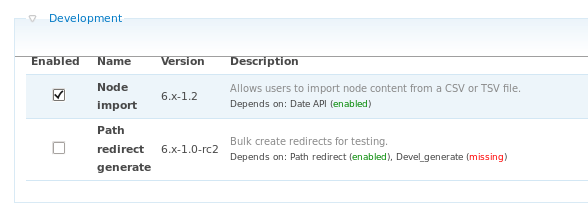
You also need to enable the following Drupal core modules:
Book
Menu
Path
Please consult your web adminstrator if you don't have permission to install module in drupal.
8.3.2. Setting up Node import

Import directory - Where the CSV files to be imported are stored. The default path is
sites/default/files/imports/.FTP settings
Allow FTP uploads - Make sure the checkbox is checked, so that the new CSV file can be auto-detected when it is uploaded into the
import directory.File owner - The CSV file that you uploaded to the
import directorywill be assigned ownership to this user.Important — File OwnershipUsers will only be allowed to use files they have uploaded themselves and files owned by anonymous. If you leave this field blank, all files uploaded by FTP will be owned by anonymous and so all users will see those files as being available for them. If you enter a username here, files that are uploaded using FTP will be owned by that user and only that user will be able to see those uploaded files. It is recommended to leave this field blank.
Allowed extensions - The allowed import file's extension. Other extensions will be ignore by the module.
Default settings
Content type - The default content type that will be used for quick import. Make sure the
Book Page content typeis checked.First row contains column names - This tells the node import module that the first row of the csv file is the headers.
8.3.3. How to import book
To import book into Drupal:
Follow the steps in Section 8.1, “How to build a CSV file for Drupal import”
Upload the CSV file to
import Directoryin the Drupal ServerUpload
en-USdirectory to the"sites/default/files/"directory in the Drupal server. This value can be overriden in thepublican.cfg. For more details, please read Section 8.2, “The publican.cfg file”Login to the Drupal website, and go to Administer -> Content management -> Import content. You will see the CSV file that you just uploaded is showing in the 'Pending Tasks" table and it is ready to import.

Click to start importing book. You will be redirect to the next page which is showing the import progress. When the progress bar hit 100%, that means the import is done!

The book link should be showing in the specified menu block now.
8.3.4. How to update book
Simply repeat the steps in Section 8.3.3, “How to import book” to update the book.
If you update the book with smaller chunks, than the missing chunks will be deleted by Drupal and the URL path for the deleted chunks will be deleted as well.
Chapter 9. Frequently Asked Questions
- Q: How do I add a language to my book?
- Q: What if I do not want to use the country code? For example, can I run $ publican update_po --langs=es,de,fr?
- Q: How do I update all po files?
- Q: Where can I get a complete list of Publican's build options?
- Q: Where can I get a complete list of parameters that can be set in the publican.cfg?
- Q: Where are the Publican common files located?
- Q: Is it possible to include arbitrary files in tarballs and RPM packages?
- Q: Why does Publican give me warnings about unknown tags?
- Q: I can build HTML documents fine, but when I try to build PDF documents, I get errors like java.lang.NullPointerException and no PDF file is produced. What is wrong?
- Q: I get an error saying Batik is not in the classpath but Batik is installed! What is wrong?
- Q: I get an error Exception in thread "main" java.lang.OutOfMemoryError: Java heap space when trying to build PDF. What is wrong?
- Q: Previous versions of Publican removed empty <para> tags. Does Publican still do this?
- Q: What happened to the spell check?
- Q: Why don't <segmentedlist>s work when I build PDFs?
- Q: What happened to the colors in my images in this PDF?
- Q: When I build my document, I get an error about an ‘undefined language’ — what's wrong?
- Q: How do I enable bash command-line completion for Publican?
- Q: Why am I having trouble building my large book?
- Q: Why does Jeff call Isaac ‘Ivan’?
How do I add a language to my book?
Run $ publican update_po --langs=language, where language is the code for the new language that you want to add. You can add more than one language at a time, with the language codes separated by commas. For example, publican update_po --langs=ja-JP creates the Japanese language directory and Japanese PO files, and publican update_po --langs=ja-JP,ko-KR creates directories and PO files for both Japanese and Korean.
What if I do not want to use the country code? For example, can I run $ publican update_po --langs=es,de,fr?
Yes — this command works. However, if you omit the country code, the output might be unpredictable when Publican or a brand has definitions for more than one regional variety of a language — for example, zh-CN (Simplified Chinese as used in the People's Republic of China) and zh-TW (Traditional Chinese as used in the Republic of China, on Taiwan). Even when only one variety is currently defined, it is always safest to include the country code so that, for example, a future update of Publican does not suddenly cause your German (de-DE) documents to switch to Schweizerdeutsch (Swiss German, de-CH) Common Content and headings.
How do I update all po files?
Run the $ publican update_po --langs=all command.
Where can I get a complete list of Publican's build options?
Run the $ publican build --help command.
Where can I get a complete list of parameters that can be set in the publican.cfg?
Run the $ publican help_config command in a directory that holds any Publican document.
Where are the Publican common files located?
By default, they are in /usr/share/publican/ on Linux operating systems and in %SystemDrive%/%ProgramFiles%/publican/Common_Content on Windows operating systems — typically, C:/Program Files/publican/Common_Content.
Is it possible to include arbitrary files in tarballs and RPM packages?
Yes. If you make a directory named files in your source language directory it will be included in any tarballs or SRPM packages that Publican creates.
The files directory will not be available during the validation process so you can not xi:include or otherwise embed any files in this directory in your XML.
Why does Publican give me warnings about unknown tags?
This warning informs you that you are using a tag whose output has not been tested for attractiveness, XHTML 1.0 Strict compliance, or Section 508 (Accessibility) compliance.
I can build HTML documents fine, but when I try to build PDF documents, I get errors like java.lang.NullPointerException and no PDF file is produced. What is wrong?
Try building a PDF version of a different document — perhaps a fresh one that you create with the $ publican create command. If the problem is not just with one particular document, you probably have a mismatch between the Java Runtime Environment (JRE) and the Java Development Kit (JDK) in use on your system. If you have a JDK installed, FOP requires that the JDK is of the same version as the JRE. Furthermore, FOP cannot use the GNU Compiler for Java (GCJ).
Run alternatives --config java and alternatives --config javac to determine which JRE and JDK are in use, then select versions that match and which do not have gcj in their name. For example, the following Java configuration shows a matching JRE and JDK that allow PDFs to build:
$ alternatives --config java
There are 3 programs which provide 'java'.
Selection Command
-----------------------------------------------
1 /usr/lib/jvm/jre-1.5.0-gcj/bin/java
* 2 /usr/lib/jvm/jre-1.6.0-openjdk/bin/java
+ 3 /usr/lib/jvm/jre-1.6.0-openjdk.x86_64/bin/java
Enter to keep the current selection[+], or type selection number:$ alternatives --config javac
There are 3 programs which provide 'javac'.
Selection Command
-----------------------------------------------
*+ 1 /usr/lib/jvm/java-1.6.0-openjdk.x86_64/bin/javac
2 /usr/lib/jvm/java-1.6.0-openjdk/bin/javac
3 /usr/lib/jvm/java-1.5.0-gcj/bin/javac
Enter to keep the current selection[+], or type selection number:You might need to install an extra JDK if you do not have a JDK on your system that matches any of the JREs.
Some Java installations do not set up the alternatives environment correctly. No fix has been determined for this situation.
I get an error saying Batik is not in the classpath but Batik is installed! What is wrong?
We believe this is due to classpath issues caused by having different JRE and JDK versions in use. Refer to the previous question in this FAQ about java.lang.NullPointerException errors and using the alternatives command to ensure that the JRE and JDK match.
I get an error Exception in thread "main" java.lang.OutOfMemoryError: Java heap space when trying to build PDF. What is wrong?
The default memory allocated for Java is not big enough to build your PDF. You need to increase the memory allocated to FOP. Before running $ publican build run echo "FOP_OPTS='-Xms50m -Xmx700m'" > ~/.foprc. This sets the initial heap space to 50 MB and allows it to grow to a maximum of 700 MB.
Previous versions of Publican removed empty <para> tags. Does Publican still do this?
No. Publican previously removed empty <para> tags while it transformed XML because empty <para> tags broke earlier translation toolchains used within Red Hat and the Fedora Project. Empty <para> tags are valid DocBook XML, and Publican no longer removes them.
What happened to the spell check?
Early versions of Publican (up to and including 0.45) ran a spell check while transforming a document's XML. Due to negative feedback from users, this feature was dropped.
Run the following bash script in the root directory of your document to check spellings in your XML files with the aspell command-line spell checker.
#!/bin/sh
# Jeff Fearn 2010
ASPELL_EXCLUDES=programlisting,userinput,screen,filename,command,computeroutput,abbrev,accel,orgname,surname,foreignphrase,acronym,hardware
for file in `find en-US -wholename '*/extras/*' -prune -o -name \*.xml -print`; do
echo "Processing $file";
aspell --list --lang=en-US --mode=sgml --add-sgml-skip={$ASPELL_EXCLUDES} < $file | sort -u;
echo;
done
Why don't <segmentedlist>s work when I build PDFs?
Check the number of columns in your <segmentedlist>s. When <segmentedlist>s are formatted as tables, the DocBook XSL limits the number of columns to two, and Publican formats <segmentedlist>s as tables.
What happened to the colors in my images in this PDF?
This is the result of a bug in FOP that distorts colors in 24-bit PNG images. Convert your images to 32-bit PNG images to work around the problem.
When I build my document, I get an error about an ‘undefined language’ — what's wrong?
Code highlighting in Publican is generated with the Syntax::Highlight::Engine::Kate Perl module. If you specify a language in a <programlisting> tag that Syntax::Highlight::Engine::Kate does not recognize, you receive an error when you build your book. The first lines of the error message are similar to:
undefined language: JAVA at /usr/lib/perl5/vendor_perl/5.10.0/Syntax/Highlight/Engine/Kate.pmline 615.cannot create plugin for language 'JAVA'
Note that Syntax::Highlight::Engine::Kate is very strict about names of languages and is case sensitive. Therefore, <programlisting language="Java"> works, but <programlisting language="java"> and <programlisting language="JAVA"> do not. The error message that you receive identifies the problematic language attribute.
Refer to http://search.cpan.org/dist/Syntax-Highlight-Engine-Kate/lib/Syntax/Highlight/Engine/Kate.pm#PLUGINS for the full list of languages that Syntax::Highlight::Engine::Kate supports, including their expected capitalization and punctuation.
How do I enable bash command-line completion for Publican?
Support for bash command-line completion is a new feature in Publican 2.2. To enable this feature:
Install the package or packages that provide bash completion for your operating system. For example, on Fedora, run sudo yum install bash-completion.
Add the following to your
~/.bashrcfile:# Use bash-completion, if available if [ -f /etc/bash_completion ]; then . /etc/bash_completion fiRestart your terminal or run source ~/.bashrc.
Why am I having trouble building my large book?
Probably because the kernel can deal with only a certain number of file handles at a time, and you have exceeded that number. On some linuxes you can run ulimit -n 8192 to change the limit for the current shell.
To make this permanent, open /etc/security/limits.conf and add these two lines:
* soft nofile 8192 * hard nofile 8192
Then save, and log in again for the changes to take effect.
Why does Jeff call Isaac ‘Ivan’?
Because Jeff's memory is pants!
Discouraged elements and attributes
Not every element (tag) and attribute that works with Publican is supported. Specifically, not every tag has been tested with regards its effect on the presentation of a document once it has been built in HTML or PDF.
Publican works with almost all DocBook elements and their attributes, and most of these elements are supported. Supported elements and attributes are those whose presentation in Publican HTML and PDF output has been tested and is of an acceptable quality.
Other elements and attributes that are not known to be harmful or redundant but which have not been tested for quality are unsupported. If material within a particular DocBook tag does not look correct when you build a document in HTML or PDF, the problem could be that the transformation logic for that tag has not yet been tested. Build the document again and examine Publican's output as the document builds. Publican presents warnings about unsupported tags that it encounters in your XML files.
Finally, a small group of elements and attributes are discouraged. These elements and attributes are set out below, each accompanied by rationale explaining why it is discouraged.
Use the command $ publican print_known to print a list of tags that Publican supports, and the command publican print_banned to print a list of tags that are banned in Publican.
A.1. Discouraged elements
<glossdiv>This tag set presents terms in glossaries in alphabetical order; however, the terms are sorted according to the original language of the XML, regardless of how these terms are translated into any other language. For example, a glossary produced with
<glossdiv>s that looks like this in English:- A
Apple— an apple is…- G
Grapes— grapes are…- O
Orange— an orange is…- P
Peach— a peach is…
looks like this in Spanish:
- A
Manzana— la manzana es…- G
Uva— la uva es…- O
Naranja— la naranja es…- P
Melocotonero— el melocotonero es…
In a translated language that does not share the same writing system with the original language in which the XML was written, the result is even more nonsensical.
<inlinegraphic>This element presents information as a graphic rather than as text and does not provide an option to present a text alternative to the graphic. This tag therefore hides information from people with visual impairments. In jurisdictions that have legal requirements for electronic content to be accessible to people with visual impairments, documents that use this tag will not satisfy those requirements. Section 508 of the Rehabilitation Act of 1973[4] is an example of such a requirement for federal agencies in the United States.
Note that
<inlinegraphic>is not valid in DocBook version 5.<olink>The
<olink>tag provides cross-references between XML documents. For<olink>s to work outside of documents that are all hosted within the same library of XML files, you must provide a URL for the document to which you are linking. In environments that use<olink>s, these URLs can be supplied either as an XML entity or with a server-side script. Publican does not provide any way to build or use a database for these links.
A.2. Discouraged attributes
<[element] xreflabel="[any_string_here]">The presence of an
<xreflabel>attribute reduces the usability of printed versions of a book. As well, attribute values are not seen by translators and, consequently, cannot be translated.For example, if you have the following:
<chapter id="ch03" xreflabel="Chapter Three"> <title>The Secret to Eternal Life</title> <para>The secret to eternal life is…</para> </chapter> [more deathless prose here] …see <xref linkend="ch03"> for details.
when your XML is built to HTML, the
<xref>tag becomes an HTML anchor tag as follows:…see <a href="#ch03">Chapter Three</a> for details.
The text contained by the anchor tag is the same as the data in the
<xreflabel>attribute. In this case, it means that readers of printed copies have less information available to them.You could work around this if you make the value of the
<xreflabel>attribute the same as the text within the<title></title>element tags. However, this duplication increases the risk of typo-level errors and otherwise offers no underlying improvement. And it still reduces the amount of information presented to readers of printed copies.The following XML:
<chapter id="ch03" xreflabel="The Secret to Eternal Life"> <title>The Secret to Eternal Life</title> <para>The secret to eternal life is…</para> </chapter> [more deathless prose here] …see >xref linkend="ch03"> for details.
Will result in an HTML anchor tag as follows:
…see <a href="#ch03">The Secret to Eternal Life</a> for details.
This isn't as informative as the text presented to a reader if you do not use an
<xreflabel>attribute. The following:<chapter id="ch03"> <title>The Secret to Eternal Life</title> <para>The secret to eternal life is…</para> </chapter> [more deathless prose here] …see <xref linkend="ch03"> for details.
transforms the
<xref>element as follows when built to HTML:…see <a href="#ch03">Chapter 3: The Secret to Eternal Life</a> for details.
More important, however, are the translation problems that
<xreflabel>tags cause. Attribute values are not seen by translators. Consequently, they are not translated. Consider the second example above again:<chapter id="ch03" xreflabel="The Secret to Eternal Life"> <title>The Secret to Eternal Life</title> <para>The secret to eternal life is…</para> </chapter> [more deathless prose here] …see <xref linkend="ch03"> for details.
In English, the
<xref>is still transformed into an anchor tag as follows:…see <a href="#ch03">The Secret to Eternal Life</a> for details.
Someone reading the German version, however, will have this as their underlying HTML:
…Sehen Sie <a href="#ch03">The Secret to Eternal Life</a> für Details.
If the
<xreflabel>attribute is not used, the title and chapter indicator, both properly translated, appear to the reader. That is, the following:<chapter id="ch03"> <title>The Secret to Eternal Life</title> <para>The secret to eternal life is…</para> </chapter> [more deathless prose here] …see <xref linkend="ch03"> for details.
will, after translation, present thus to a German-speaking reader:
…Sehen Sie <a href="#ch03">Kapitel 3: Das Geheimnis des ewigen Lebens</a> für Details.
This is, not surprisingly, what we want.
The
xreflabelattribute is therefore discouraged.<[element] endterm="[any_string_here]">The
endtermattribute allows you to present hyperlinked text other than the name of the section or chapter to which the hyperlink points. As such, it decreases the usability of printed versions of documents, and causes difficulty for translators.The text presented in an element (such as an
<xref>) that contains theendtermattribute is taken from a<titleabbrev>tag in the target chapter or section. Although the content of the<titleabbrev>tag is available to translators in the document's PO files, it is removed from the context of the<xref>. The absence of this context makes reliable translation impossible in languages that mark prepositions or articles for grammatical number and grammatical gender.For example, if you have the following:
<chapter id="The_Secret"> <title>The Secret to Eternal Life</title> <titleabbrev id="final">the final chapter</titleabbrev> <para>The secret to eternal life is…</para> </chapter> [more deathless prose here] The solution is in <xref linkend="The_Secret" endterm="final"/>.
The text surrounding the
<xref>presents in the English version of the document as:The solution is in
the final chapter.A translator sees the
<titleabbrev>in a PO file as:#. Tag: titleabbrev #, no-c-format msgid "the final chapter" msgstr ""
and sees the text that contains the
<xref>elsewhere in the PO file (or, more likely, in a completely different PO file) as:#. Tag: para #, no-c-format msgid "The solution is in <xref linkend=\"The_Secret\" endterm=\"final\"/>." msgstr ""
The translator has no way of telling what will be substituted for
<xref linkend="The_Secret" endterm="final"/>when the document builds, so a translation in Italian might read:#. Tag: para #, no-c-format msgid "The solution is in <xref linkend=\"The_Secret\" endterm=\"final\"/>." msgstr "La soluzione è in <xref linkend=\"The_Secret\" endterm=\"final\"/>."
Note the preposition
in.If the translator rendered
the final chapterin Italian asl'ultimo capitolo, the result when the document builds will read:La soluzione è in
l'ultimo capitolo.This result is comprehensible, but inelegant, because Italian combines some of its prepositions with its definite articles. More elegant Italian would be:
La soluzione è nell'
ultimo capitolo.Without knowing what text will appear in place of <xref linkend="The_Secret" endterm="final"/>, the translator into Italian cannot know whether to leave the preposition
into stand by itself, or which of seven different possible combinations with the definite article to use:nel,nei,nello,nell',negli,nella, ornelle.Furthermore, note that the combined preposition and article also poses a problem with regard to whether this word should be placed in the text surrounding the
<xref>, or in the<titleabbrev>. Whichever of these two solutions the translator selects will cause problems when theendtermappears in other grammatical contexts, because not all Italian prepositions can combine with the definite article in this way.Due to the problems that
endtermpresents for translation, Publican discourages this attribute.
Command summary
B.1. Command options
- --allow_network
Allow the XML and XSLT processing to access the network. Defaults off.
- --brand_dir=s
Directory to source brand files from.
- --common_config=s
Override path to Common_Config directory
- --common_content=s
Override path to Common_Content directory
- --config=s
Use a nonstandard config file
- --help
Display help message
- --nocolours
Disable ANSI colourisation of logging.
- --quiet
Disable all logging.
B.2. Command actions
$publican add_revisionAdd an entry to the revision history
- --date=DATE
Date to use for a revision.
- --email=EMAIL
email to use for a revision.
- --firstname=FIRSTNAME
firstname to use for a revision.
- --lang=LANG
The language the XML will be written in
- --member=MEMBER
An entry to be added to the revision. Can be specified multiple times.
- --revnumber=REVNUMBER
Revision number to use for a revision.
- --surname=SURNAME
surname to use for a revision.
$publican buildTransform XML to other formats (pdf, html, html-single, drupal-book, etc)
- --distributed_set
This flag tells publican the data being processed is a distributed set. Note: do not use distributed_set on the command line. Publican uses this flag when calling itself to process distributed sets. This is the only safe way this flag can be used.
- --embedtoc
Embed the web site TOC object in the generated HTML
- --formats=FORMATS
Comma-separated list of formats, for example: html,pdf,html-single,html-desktop,txt,epub
- --langs=LANGS
Comma-separated list of languages, for example: en-US,de-DE,all
- --novalid
Do not run the DTD validation
- --pdftool=PDFTOOL
Override the tool to use when creating PDFs. Valid options are wkhtmltopdf and fop.
- --pub_dir=PUB_DIR
Directory to publish files to. Defaults to publish.
- --publish
Set up built content for publishing
- --showfuzzy
Show fuzzy translation entries in output. Defaults off.
- --src_dir=SRC_DIR
Directory to source publican files from.
$publican cleanRemove all temporary files and directories
- --pub_dir=PUB_DIR
Directory to publish files to. Defaults to publish.
$publican clean_idsRun clean ids for source XML
$publican clean_setRemove local copies of remote set books
$publican copy_web_brandCopy a brand's installed web content to another site
- --brand=BRAND
The brand to use
- --old_site_config=OLD_SITE_CONFIG
WebSite configuration file to use when copying content between sites.
- --site_config=SITE_CONFIG
WebSite configuration file to use or create.
$publican createCreate a new book, set, or article
- --brand=BRAND
The brand to use
- --dtdver=DTDVER
The version of the DocBook DTD to use
- --edition=EDITION
The edition of the book, article, or set
- --lang=LANG
The language the XML will be written in
- --name=NAME
The name of the book, article, set, or brand
- --product=PRODUCT
The name of the product
- --type=TYPE
The type (book, article, or set)
- --version=VERSION
The version of the product
$publican create_brandCreate a new brand
- --lang=LANG
The language the XML will be written in
- --name=NAME
The name of the book, article, set, or brand
$publican create_siteCreate a new WebSite in the supplied location.
- --db_file=DB_FILE
Override default database file.
- --lang=LANG
The language the XML will be written in
- --site_config=SITE_CONFIG
WebSite configuration file to use or create.
- --tmpl_path=TMPL_PATH
Override the default template path.
- --toc_path=TOC_PATH
Override the default TOC path.
$publican help_configDisplay help text for the configuration file
$publican install_bookInstall a book in to a WebSite.
- --lang=LANG
The language the XML will be written in
- --site_config=SITE_CONFIG
WebSite configuration file to use or create.
$publican install_brandInstall a brand to the supplied location
- --path=PATH
/path/to/install/to
- --pub_dir=PUB_DIR
Directory to publish files to. Defaults to publish.
- --web
Install the web content for a brand.
$publican lang_statsreport PO statistics
- --lang=LANG
The language the XML will be written in
$publican migrate_siteMigrate a website DataBase from Publican < 3 to Publican 3.
- --site_config=SITE_CONFIG
WebSite configuration file to use or create.
$publican packagePackage a language for shipping
- --binary
Build binary rpm when running package
- --brew
Push SRPM to brew
- --desktop
Create desktop instead of web package
- --lang=LANG
The language the XML will be written in
- --pub_dir=PUB_DIR
Directory to publish files to. Defaults to publish.
- --scratch
Use scratch instead of tag build
- --short_sighted
Create package without using version in package name
- --wait
Wait for brew to finish building
$publican print_bannedPrint a list of banned DocBook tags
$publican print_knownPrint a list of QA'd DocBook tags
$publican print_treePrint a tree of the xi:includes
$publican print_unusedPrint a list of unused XML files
$publican print_unused_imagesPrint a list of unused Image files
$publican remove_bookRemove a book from a WebSite.
- --lang=LANG
The language the XML will be written in
- --site_config=SITE_CONFIG
WebSite configuration file to use or create.
$publican renameRename a publican book
- --name=NAME
The name of the book, article, set, or brand
- --product=PRODUCT
The name of the product
- --version=VERSION
The version of the product
$publican reportPrint a readability report for the source text.
$publican site_statsReport on the contents of a WebSite
- --site_config=SITE_CONFIG
WebSite configuration file to use or create.
$publican trans_dropSnapshot the source language for use in translation.
$publican update_dbAdd or remove database entries. Used for processing pre-build books, such as when building packages.
- --abstract=ABSTRACT
Abstract for a book
- --add
Add a database entry
- --book_src_lang=BOOK_SRC_LANG
The language this translation is based on.
- --book_version=BOOK_VERSION
The version number of the book being installed.
- --del
Delete a database entry
- --formats=FORMATS
Comma-separated list of formats, for example: html,pdf,html-single,html-desktop,txt,epub
- --lang=LANG
The language the XML will be written in
- --name=NAME
The name of the book, article, set, or brand
- --name_label=NAME_LABEL
name label for a book
- --product=PRODUCT
The name of the product
- --product_label=PRODUCT_LABEL
product label for a book
- --site_config=SITE_CONFIG
WebSite configuration file to use or create.
- --sort_order=SORT_ORDER
Order to sort a book
- --subtitle=SUBTITLE
Sub title for a book
- --version=VERSION
The version of the product
- --version_label=VERSION_LABEL
version label for a book
$publican update_poUpdate the PO files
- --email=EMAIL
email to use for a revision.
- --firstname=FIRSTNAME
firstname to use for a revision.
- --langs=LANGS
Comma-separated list of languages, for example: en-US,de-DE,all
- --msgmerge
Use gettext's msgmerge for POT/PO merging.
- --previous
Keep previous msgid when fuzzy matches are detected in PO updates.
- --surname=SURNAME
surname to use for a revision.
$publican update_potUpdate the POT files
$publican update_siteUpdate an existing sites templates.
- --site_config=SITE_CONFIG
WebSite configuration file to use or create.
$publican zt_pullPull translations from Zanata.
$publican zt_pushPush translations to Zanata.
Configuration summary
C.1. General options
These are set in the books or brands configuration files.
- arch
Arch to filter output on.
- audience
audience to filter output on.
- books
A space-separated list of books used in this remote set.
- brand
The brand to use when building this package.
The default value for this parameter is: common
- brew_dist
The brew dist to use for building the standalone desktop rpm.
The default value for this parameter is: docs-5E
WarningThis field is deprecated and will be removed from Publican in the future.
- bridgehead_in_toc
Display bridge head elements in the TOCs?
The default value for this parameter is: 0
- chunk_first
For HTML, should the first section be on the same page as its parent?
The default value for this parameter is: 0
- chunk_section_depth
For HTML, what is the deepest level of nesting at which a section should be split onto its own page?
The default value for this parameter is: 4
- classpath
Path to jar files for FOP.
The default value for this parameter is: /usr/share/java/ant/ant-trax-1.7.0.jar:/usr/share/java/xmlgraphics-commons.jar:/usr/share/java/batik-all.jar:/usr/share/java/xml-commons-apis.jar:/usr/share/java/xml-commons-apis-ext.jar
- common_config
Path to publican content.
The default value for this parameter is: /usr/share/publican
- common_content
Path to publican common content.
The default value for this parameter is: /usr/share/publican/Common_Content
- condition
Conditions on which to prune XML before transformation.
- confidential
Is the content confidential?
The default value for this parameter is: 0
- confidential_text
The text used to indicate content is confidential.
The default value for this parameter is: CONFIDENTIAL
- conformance
conformance to filter output on.
- debug
Print out extra messages?
The default value for this parameter is: 0
- doc_url
URL for the documentation team for this package. Used for top right URL on HTML.
The default value for this parameter is: https://fedorahosted.org/publican
- docname
Name of this document. Fetched from title tag in xml_lang/TYPE_Info.xml if not set in cfg file.
This parameter is constrained with the following regular expression: ^[0-9a-zA-Z_\-\.\+]+$
TipThis field is not supported for: brand.
The author name to be shown in drupal book page. It must be a valid drupal username.
The default value for this parameter is: Publican
- drupal_image_path
The directory where the image should be stored in drupal server.
The default value for this parameter is: /sites/default/files/documentation/
The menu where we can find the book.
The default value for this parameter is: user-guide
Override the bookname that will be shown in the drupal menu.
- dt_format
The format to use for the desktop output.
The default value for this parameter is: html-desktop
- dt_obsoletes
Space-separated list of packages the desktop RPM obsoletes.
- dt_requires
Space-separated list of packages the desktop RPM requires.
- dtdver
Version of the DocBook DTD on which this project is based.
The default value for this parameter is: 4.5
- ec_id
Eclipse plugin ID. Defaults to "$product.$docname"
- ec_name
Eclipse plugin name. Defaults to "$product $docname"
- ec_provider
Eclipse plugin provider. Defaults to "Publican-v4.2.2"
- extras_dir
Directory where images are located.
The default value for this parameter is: extras
- generate_section_toc_level
Generate table of contents down to the given section depth.
The default value for this parameter is: 0
- ignored_translations
Languages to replace with xml_lang regardless of translation status.
- img_dir
Directory where images are located.
The default value for this parameter is: images
- info_file
Override the default Info file.
- lang
lang to filter output on.
- license
License this package uses.
The default value for this parameter is: GFDL
- mainfile
The name of the main xml and ent files for this book, sans file extension and language. Fetched from docname if not set.
Semicolon-separated list of menu categories for the desktop package.
- os
os to filter output on.
- os_ver
The OS for which to build packages.
- pdf_body_font
The font to use for body text in PDFs.
The default value for this parameter is: Liberation Sans
- pdf_mono_font
The font to use for mono text in PDFs.
The default value for this parameter is: Liberation Mono
- prod_url
URL for the product. Used in top left URL in HTML.
The default value for this parameter is: https://fedorahosted.org/publican
- product
Product this package covers. Fetched from productname tag in xml_lang/TYPE_Info.xml
This parameter is constrained with the following regular expression: ^[0-9a-zA-Z_\-\.\+]+$
TipThis field is not supported for: brand.
- repo
Repository from which to fetch remote set books.
- rev_dir
By default Revision History is sorted in descending order. Set this to 'asc' or 'ascending' to reverse the sort.
- rev_file
Override the default Revision History file.
- revision
revision to filter output on.
- revisionflag
revisionflag to filter output on.
- role
role to filter output on.
- scm
Type of repository in which books that form part of a remote set are stored. Supported types: SVN, GIT.
- security
security to filter output on.
- show_remarks
Display remarks in transformed output.
The default value for this parameter is: 0
- sort_order
Override the default sort weighting. Defaults to 50.
- src_url
URL to find tar of source files. Used in RPM Spec files.
- status
status to filter output on.
- tmp_dir
Directory to use for building.
The default value for this parameter is: tmp
- toc_section_depth
Depth of sections to include in the main table of contents.
The default value for this parameter is: 2
- txt_formater
Choose the formatter to use when creating txt output.
The default value for this parameter is: default
This parameter is constrained with the following regular expression: ^(links{1}|tables{1}|default)$
- type
Type of content this package contains. Supported: set, book, article, brand
The default value for this parameter is: Book
- userlevel
userlevel to filter output on.
- vendor
vendor to filter output on.
- version
Version of this package. Fetched from productnumber tag in xml_lang/TYPE_Info.xml
This parameter is constrained with the following regular expression: ^[0-9][^\p{IsSpace}]*$
- web_brew_dist
The brew dist to use for building the web rpm.
The default value for this parameter is: docs-5E
- web_formats
A comma-separated list of the formats to use for the web packages.
The default value for this parameter is: html,html-single,pdf,epub
- web_home
This is a home page for a Publican-generated website, not a standard book.
Warningweb_home is deprecated and will be removed from Publican in the future. Use "web_type: home" instead.
- web_host
This is a host name for a Publican-generated website, used for searches and the Sitemap. Be sure to include the full path to your document tree. E.g. if your documents are in the docs directory: http://www.example.com/docs
Warningweb_host is deprecated and will be removed from Publican in the future. Use "host" in the web site configuration file instead.
- web_name_label
Override the book name, bottom level, menu label on a Publican website.
- web_obsoletes
Packages to obsolete in web RPM.
- web_product_label
Override the product, top level, menu label on a Publican website.
- web_search
Override the default search form for a Publican website. By default this will use Google search and do a site search if web_host is set.
Warningweb_search is deprecated and will be removed from Publican in the future. Use "search" in the web site configuration file instead.
- web_type
This is a special page for a Publican-generated website, not a standard book. Valid types are home, product, and version.
This parameter is constrained with the following regular expression: ^(home|product|version)$
- web_version_label
Override the version, middle level, menu label on a Publican website. To hide this menu item set this to: UNUSED
- wkhtmltopdf_opts
Extra options to pass to wkhtmltopdf. e.g. wkhtmltopdf_opts: "-O landscape -s A3"
- wordsize
wordsize to filter output on.
- xml_lang
Language in which XML is authored.
The default value for this parameter is: en-US
C.2. Brand options
These are set in the brands configuration files.
- banned_attrs
A comma-separated list of XML attributes that are not permitted in the source.
A comma-separated list of XML tags that are not permitted in the source.
- base_brand
The base brand to use for this brand.
The default value for this parameter is: common
- dtd_type
Override Type for DocType. Must be a complete string.
- dtd_uri
Override URI for DocType. Must be a complete string.
- no_embedtoc
Brand option to disable embedding the navigational toc in web packages
- web_cfg
Full path for the publican site configuration file for non standard RPM websites.
- web_dir
Install path for non standard RPM websites.
- web_req
Name of site package for non standard RPM websites. Required to ensure the site is installed.
C.3. Site options
These are set in the sites configuration file.
- db_file
The name of the SQLite database file for your site, with the filename extension .db
- debug
Output extra messages when running publican.
The default value for this parameter is: 0
- def_lang
The default language for this website. Tables of contents for languages other than the default language will link to documents in the default language when translations are not available.
The default value for this parameter is: en-US
- dump
Dump the publican database to an XML file.
- dump_file
The name of the file to dump the publican database to.
The default value for this parameter is: /var/www/html/DUMP.xml
HTML to inject in to the footer of every page on the website.
The default value for this parameter is:
- host
The web host, may be a full URI or a relative path.
The default value for this parameter is: /docs
- manual_toc_update
Stop publican from automatically rebuilding teh web site everytime a book is installed, updated or removed.
The default value for this parameter is: 0
- search
The HTML to inject in as the site serach.
The default value for this parameter is: Google site search
- title
Title used for all site navigation pages.
The default value for this parameter is: Documentation
- tmpl_path
Full path to the template directory.
The default value for this parameter is: /usr/share/publican/templates
- toc_js
The source file to use for JavaScript functionality.
The default value for this parameter is: default.js
- toc_path
The path to the directory in which to create the top-level index.html file.
- toc_type
Template to use for generagting the web style 1 toc file.
The default value for this parameter is: toc
WarningThis field is deprecated and will be removed from Publican in the future.
- web_style
Publican supports mutliple base styles for websites, this picks one.
The default value for this parameter is: 1
This parameter is constrained with the following regular expression: [1-2]
WarningThis field is deprecated and will be removed from Publican in the future.
- zip_dump
Zip up the dump file after dumping it
The default value for this parameter is: 0
Contents of the website dump file
The dump file for a Publican-generated website contains some basic site configuration details, together with details of every document published on the site. The site configuration details are:
<host>The URL to the root of the documentation site, as set by the
hostparameter in the site configuration file.<def_lang>The default language of the documentation on the website, as set by the
def_langparameter in the site configuration file.
Each document, in each language, in each format has a separate record. These records contain the following data:
<name>The title of the document, generated from the
<title>tag in theBook_Info.xml,Article_Info.xml, orSet_Info.xmlfile unless overridden by thedocnameparameter in thepublican.cfgfile. Any spaces in the title are replaced by underscores.<ID>A unique ID number for this document, in this format, in this language.
<abstract>A brief summary of the content of the document, generated from the
<abstract>tag in theBook_Info.xml,Article_Info.xml, orSet_Info.xmlfile. Publican uses this same content to generate the%descriptionsection of the spec file when it packages a document. If the<abstract>is translated, this field contains the translated text.<format>The format in which the document is produced —
htmlfor multi-page html,html-singlefor single-page html,pdffor PDF, andepubfor EPUB.<language>The language code for the document. Refer to Appendix F, Language codes for more information about language codes in XML.
<name_label>The name of the document as it appears in the site table of contents. This label can be set with the
web_name_labelparameter in the document'spublican.cfgfile. Otherwise, the field is empty for a document in its original language, or uses the translated title of the document in a translated language. Any spaces in the name label are replaced by underscores.<product>The product that the document describes, generated from the
<productname>tag in theBook_Info.xml,Article_Info.xml, orSet_Info.xmlfile unless overridden by theproductparameter in thepublican.cfgfile. Any spaces in the product name are replaced by underscores.<product_label>The name of the product as it appears in the site table of contents. This label can be set with the
web_product_labelparameter in the document'spublican.cfgfile. Otherwise, the field is empty for a document in its original language, or uses the translated title of the document in a translated language. Any spaces in the name label are replaced by underscores.If the product label is set to
UNUSED, no heading for this product appears in the website tables of contents.<subtitle>A one-line description of the content of the document, generated from the
<subtitle>tag in theBook_Info.xml,Article_Info.xml, orSet_Info.xmlfile. Publican uses this same content to generate theSummarysection of the spec file when it packages a document. If the<subtitle>is translated, this field contains the translated text.<update_date>The date that the document was most recently installed on the site, in the format YYYY-MM-DD.
<version>The version of the product that the document describes (not the version of the document itself), generated from the
<productnumber>tag in theBook_Info.xml,Article_Info.xml, orSet_Info.xmlfile unless overridden by theversionparameter in thepublican.cfgfile.<version_label>The version of the product as it appears in the site table of contents. This label can be set with the
web_version_labelparameter in the document'spublican.cfgfile.If the version label is set to
UNUSED, no heading for this version of the product appears in the website tables of contents.
Example D.1. Sample records from a DUMP.xml file
These two records from a DUMP.xml file show the same book, the Red Hat Enterprise Linux 5 Installation Guide, in two different formats and two different languages — an English PDF version and a French multi-page HTML version.
<record>
<name>Installation_Guide</name>
<ID>22</ID>
<abstract>This manual explains how to boot the Red Hat Enterprise Linux 5 installation program (anaconda) and to install Red Hat Enterprise Linux 5 on 32-bit and 64-bit x86 systems, 64-bit POWER systems, and IBM System z. It also covers advanced installation methods such as kickstart installations, PXE installations, and installations over VNC. Finally, it describes common post-installation tasks and explains how to troubleshoot installation problems.</abstract>
<format>pdf</format>
<language>en-US</language>
<name_label>Installation_Guide</name_label>
<product>Red_Hat_Enterprise_Linux</product>
<product_label>Red_Hat_Enterprise_Linux</product_label>
<subtitle>Installing Red Hat Enterprise Linux 5 for all architectures</subtitle>
<update_date>2010-10-07</update_date>
<version>5</version>
<version_label></version_label>
</record>
<record>
<name>Installation_Guide</name>
<ID>149</ID>
<abstract>Ce manuel explique comment lancer le programme d'installation Red Hat Enterprise Linux 5 et comment installer Red Hat Enterprise Linux 5 sur les systèmes x86 32-bit et 64-bit, sur les systèmes POWER 64-bit, et sur les systèmes IBM System z. Il couvre aussi des méthodes d'installation avancées telles que les installations kickstart, PXE, et les installations au moyen de VNC. Finalement, ce manuel décrit les tâches communes post-installation et explique comment résoudre les problèmes liés à une installation.</abstract>
<format>html</format>
<language>fr-FR</language>
<name_label>Guide_d'installation</name_label>
<product>Red_Hat_Enterprise_Linux</product>
<product_label>Red_Hat_Enterprise_Linux</product_label>
<subtitle>Installation de Red Hat Enterprise Linux 5 pour toutes les architectures</subtitle>
<update_date>2010-10-19</update_date>
<version>5</version>
<version_label></version_label>
</record>
D.1. Computing URLs from the dump file
Using the following fields, you can compute the URL of any document on the site:
<host><name><format><language><product><version>
- muti-page HTML
<host>/<language>/<product>/<version>/<format>/<name>/index.htmlFor example,
http://docs.fedoraproject.org/en-US/Fedora/14/html/Accessibility_Guide/index.html- single-page HTML
<host>/<language>/<product>/<version>/<format>/<name>/index.htmlFor example,
http://docs.fedoraproject.org/en-US/Fedora/14/html-single/Accessibility_Guide/index.html<host>/<language>/<product>/<version>/<format>/<name>/<product>-<version>-<name>-<language>.pdfFor example,
http://docs.fedoraproject.org/en-US/Fedora/14/pdf/Accessibility_Guide/Fedora-14-Accessibility_Guide-en-US.pdf- EPUB
<host>/<language>/<product>/<version>/<format>/<name>/<product>-<version>-<name>-<language>.epubFor example,
http://docs.fedoraproject.org/en-US/Fedora/14/pdf/Accessibility_Guide/Fedora-14-Accessibility_Guide-en-US.epub
Note that the <product_label>, <version_label>, and <name_label> fields have no significance for URLs, even when these fields are suppressed in tables of contents by the UNUSED setting.
Language codes
The only part of the XML language tag that is mandatory in Publican is the language subtag. However, Publican is designed with the assumption that you will routinely include the region subtag when you identify languages. In many languages, spelling and vocabulary vary significantly from region to region. If you do not specify the regional variety of a language in which your document is authored or into which it is translated, you might obtain unexpected results when you build the document in Publican.
The system of codes used to identify languages in the XML standard is not the only system of languages codes in use in the world today. However, because Publican strives to comply with the XML standard, these are the only codes that Publican supports. In particular, note that the codes used in the GNU tools (identified by their use of underscores and the @ symbol to separate elements — for example, en_GB or sr_RS@latin) do not comply with the XML standard and therefore do not work with Publican.
Publican is an XML publication tool and therefore is designed to use the language codes — or tags — that the World Wide Web Consortium (W3C) designated in the XML specification.[5] These codes are defined in the Internet Engineering Task Force (IETF) document BCP 47: Tags for Identifying Languages.[6]
Language tags are built from one of more subtags, separated from one another by hyphens. In order of appearance within a language tag, these subtags are:
language-script-region-variant
BCP 47 also allows for considerable customization of language tags for special purposes through the use of extension subtags and private-use subtags. Extension subtags allow for finer-tuning of existing subtags, but must be registered with the IETF (none are currently registered). Private-use subtags are introduced by x- and do not need to be registered. Private-use subtags aside, a subtag is valid if it appears in the registry of subtags maintained by the IETF through the Internet Assigned Numbers Authority (IANA).[7] Although Publican will accept any language tag that is valid under the rules presented in BCP 47, it is designed around the assumption that language tags for documents will most usually take the form language-region. A brief description of subtags follows:
- language subtag
The language subtag comprises two or more lower-case letters and is the only mandatory part of the language tag. For most widely spoken languages, the language subtag is a two-letter code identical with the language codes specified in ISO 639-1, [8] for example,
zh(Chinese),hi(Hindi),es(Spanish), anden(English). Where no two-letter code exists in ISO 639-1, the language subtag is usually a three-letter code identical with the codes specified in ISO 639-2,[9] for example,bal(Balochi),apk(Kiowa Apache), andtpi(Tok Pisin). Finally, a small number of language subtags appear in the IANA registry that have no ISO 639-1 or ISO 639-2 equivalent, such as subtags for the constructed languagesqya(Quenya) andtlh(Klingon), and for the occult languagei-enochian(Enochian). This last example also illustrates a small number of language subtags grandfathered into the registry that do not match the two-letter or three-letter pattern of codes derived from the ISO 639 standards.Extended language subtagsRFC 5646: Tags for Identifying Languages[10] issued in September 2009 allows for extended language subtags to follow the language subtag. Extended language subtags are three-letter codes that represent languages that share a close relationship with a language already represented by a language subtag. For example,
yuerepresents Cantonese, but this subtag must always be used with the language subtag associated with it (Chinese), thus:zh-yue. The IETF does not yet recognize RFC 5646 as "Best Common Practice", nor are these subtags part of the XML standard yet.- script subtag
The script subtag comprises four letters — the first one in upper case, the other three in lower case — and defines a writing system. These codes are identical with the four-letter codes specified in ISO 15924.[11] The script subtag is used to identify languages that are commonly written with more than one writing system; the subtag is omitted when it adds no distinguishing value to the language tag overall. For example,
sr-Latnrepresents Serbian written with the Latin alphabet andsr-Cyrlrepresents Serbian written with the Cyrillic alphabet;az-Arabrepresents Azerbaijani written in Arabic script andaz-Cyrlrepresents Azerbaijani written with the Cyrillic alphabet. Conversely, French should not be represented asfr-Latn, because French is not commonly written in any script other than the Latin alphabet anywhere in the world.- region subtag
The region subtag comprises either two upper-case letters (for regions that conform to national boundaries) or three digits (for other areas, such as trans-national regions). The two-letter subtags are identical with those from ISO 3166-1[12], for example,
AT(Austria),TZ(Tanzania), andVE(Venezuela). The three-digit region subtags are based on those in UN M.49, [13] for example,015(Northern Africa),061(Polynesia), and419(Latin America and the Caribbean).- variant subtag
Variant subtags identify well-defined, recognizable variants of a language or script and can include upper-case letters, lower-case letters, and numerals. Variant subtags that start with a letter must be at least five characters long, and those that start with a numeral must be at least four characters long. Most variant subtags can only be used in combination with specific subtags or combinations of subtags. Variant subtags do not harmonize with any other standard; they are each the result of a separate registration with the IETF by an interested person or group.
Under the present standard, dialects of several languages are designated with variant subtags, for example,
nedisdenotes Nadiza (also known as Natisone), a dialect of Slovenian. This tag must be used in conjunction with the language subtag for Slovenian, thus:sl-nedis. In September 2009, the IETF issued a Request for Comments (RFC) that (amongst other things) proposes that dialects be represented by language extension subtags attached to language subtags.[14]Most variant subtags mark a particular orthography, most usually as a result of an official spelling reform or a significant work documenting the language. Examples (with their required language subtags) include:
fr-1606nicot(French as documented by Jean Nicot in 1606),de-1901(German spelling codified by the 2nd Orthographic Conference in 1901) andbe-1959acad(Belarusian as codified by the Orthography Commission in 1959).Finally, some variant subtags denote a particular variant of a system of writing or transliteration. For example,
zh-Latn-wadegileis Chinese written in the Latin alphabet, according to the transliteration system developed by Thomas Wade and Herbert Giles;ja-Latn-hepburnis Japanese written in the Latin alphabet using the transliteration system of James Curtis Hepburn.
Publican includes support for the following languages:
ar-SA — Arabic
as-IN — Assamese
ast-ES — Asturian
bg-BG — Bulgarian
bn-IN — Bengali (India)
bs-BA — Bosnian
ca-ES — Catalan
cs-CZ — Czech
da-DK — Danish
de-CH — German (Switzerland)
de-DE — German (Germany)
el-GR — Greek
es-ES — Spanish
fa-IR — Persian
fi-FI — Finnish
fr-FR — French
gu-IN — Gujarati
he-IL — Hebrew
hi-IN — Hindi
hr-HR — Croatian
hu-HU — Hungarian
id-ID — Indonesian
is-IS — Icelandic
it-IT — Italian
ja-JP — Japanese
kn-IN — Kannada
ko-KR — Korean
lv-LV — Latvian
ml-IN — Malayalam
mr-IN — Marathi
nb-NO — Norwegian (Bokmål orthography)
nl-NL — Dutch
or-IN — Oriya
pa-IN — Punjabi
pl-PL — Polish
pt-BR — Portuguese (Brazil)
pt-PT — Portuguese (Portugal)
ru-RU — Russian
si-LK — Sinhalese
sk-SK — Slovak
sr-Cyrl-RS — Serbian (Cyrillic script)
sr-Latn-RS — Serbian (Latin script)
sv-SE — Swedish
ta-IN — Tamil
te-IN — Telugu
th-TH — Thai
uk-UA — Ukrainian
zh-CN — Chinese (People's Republic of China, implicitly simplified Han script)
zh-TW — Chinese (Republic of China, implicitly traditional Han script)
Revision History
| Revision History | |||||||||||
|---|---|---|---|---|---|---|---|---|---|---|---|
| Revision 4.2-0 | Mon May 12 2014 | ||||||||||
| |||||||||||
| Revision 4.0-5 | Thu Mar 27 2014 | ||||||||||
| |||||||||||
| Revision 4.0-4 | Mon Nov 25 2013 | ||||||||||
| |||||||||||
| Revision 4.0-3 | Thu Nov 14 2013 | ||||||||||
| |||||||||||
| Revision 4.0-2 | Thu Nov 14 2013 | ||||||||||
| |||||||||||
| Revision 4.0-1 | Thu Nov 14 2013 | ||||||||||
| |||||||||||
| Revision 3.2-1 | Thu Jul 11 2013 | ||||||||||
| |||||||||||
| Revision 3.2-0 | Thu Jul 11 2013 | ||||||||||
| |||||||||||
| Revision 3.1-0 | Tue Jan 8 2013 | ||||||||||
| |||||||||||
| Revision 3.0-0 | Mon Feb 20 2012 | ||||||||||
| |||||||||||
| Revision 2.7-1 | Tue Sep 6 2011 | ||||||||||
| |||||||||||
| Revision 2.6-1 | Mon Jul 18 2011 | ||||||||||
| |||||||||||
| Revision 2.4-1 | Wed Dec 1 2010 | ||||||||||
| |||||||||||
| Revision 2.3-0 | Mon Oct 25 2010 | ||||||||||
| |||||||||||
| Revision 2.3-0 | Tue Oct 5 2010 | ||||||||||
| |||||||||||
| Revision 2.2-0 | Thu Aug 19 2010 | ||||||||||
| |||||||||||
| Revision 2.1-1 | Fri Jul 16 2010 | ||||||||||
| |||||||||||
| Revision 1.6-1 | Mon May 24 2010 | ||||||||||
| |||||||||||
| Revision 1.6-0 | Fri May 7 2010 | ||||||||||
| |||||||||||
| Revision 1.5-0 | Fri Feb 26 2010 | ||||||||||
| |||||||||||
| Revision 1.4-0 | Wed Feb 17 2010 | ||||||||||
| |||||||||||
| Revision 1.3-0 | Mon Dec 7 2009 | ||||||||||
| |||||||||||
| Revision 1.2-0 | Fri Nov 27 2009 | ||||||||||
| |||||||||||
| Revision 1.1-1 | Thu Nov 26 2009 | ||||||||||
| |||||||||||
| Revision 1.1-0 | Thu Oct 22 2009 | ||||||||||
| |||||||||||
| Revision 1.0-0 | Tue Oct 13 2009 | ||||||||||
| |||||||||||
| Revision 0.5-0 | Thu Dec 18 2008 | ||||||||||
| |||||||||||
| Revision 0.4-0 | Tue Nov 25 2008 | ||||||||||
| |||||||||||
| Revision 0.3-0 | Fri Oct 10 2008 | ||||||||||
| |||||||||||
| Revision 0.2-0 | Fri Sep 05 2008 | ||||||||||
| |||||||||||
| Revision 0.1-1 | Fri Jun 06 2008 | ||||||||||
| |||||||||||
| Revision 0.1-0 | Fri May 16 2008 | ||||||||||
| |||||||||||
| Revision 0.0-0 | Thu Dec 13 2007 | ||||||||||
| |||||||||||

